Page
Class representing a document page. A page object is created by Document.loadPage() or, equivalently, via indexing the document like doc[n] - it has no independent constructor.
There is a parent-child relationship between a document and its pages. If the document is closed or deleted, all page objects (and their respective children, too) in existence will become unusable. If a page property or method is being used, an exception is raised saying that the page object is “orphaned”.
Several page methods have a Document counterpart for convenience. At the end of this chapter you will find a synopsis.
Methods insertText(), insertTextbox() and draw*() are for PDF pages only. They provide “stand-alone” shortcut versions for the same-named methods of the Shape class. For detailed descriptions have a look in that chapter.
- In contrast to Shape, the results of page methods are not interconnected: they do not share properties like colors, line width / dashing, morphing, etc.
- Each page
draw*()method invokes aShape.finish()and then aShape.commit()and consequently accepts the combined arguments of both these methods. - Text insertion methods (
insertText()andinsertTextbox()) do not needShape.finish()and therefore only invokeShape.commit().
| Method / Attribute | Short Description |
|---|---|
Page.bound() |
rectangle of the page |
Page.deleteAnnot() |
PDF only: delete an annotation |
Page.deleteLink() |
PDF only: delete a link |
Page.drawBezier() |
PDF only: draw a cubic Bézier curve |
Page.drawCircle() |
PDF only: draw a circle |
Page.drawCurve() |
PDF only: draw a special Bézier curve |
Page.drawLine() |
PDF only: draw a line |
Page.drawOval() |
PDF only: draw an oval / ellipse |
Page.drawPolyline() |
PDF only: connect a point sequence |
Page.drawRect() |
PDF only: draw a rectangle |
Page.drawSector() |
PDF only: draw a circular sector |
Page.drawSquiggle() |
PDF only: draw a squiggly line |
Page.drawZigzag() |
PDF only: draw a zig-zagged line |
Page.getFontList() |
PDF only: get list of used fonts |
Page.getImageList() |
PDF only: get list of used images |
Page.getLinks() |
get all links |
Page.getPixmap() |
create a Pixmap |
Page.getSVGimage() |
convert page image to SVG format |
Page.getText() |
extract the page’s text |
Page.getTextBlocks() |
extract text blocks as a Python list |
Page.getTextWords() |
extract text words as a Python list |
Page.insertImage() |
PDF only: insert an image |
Page.insertLink() |
PDF only: insert a new link |
Page.insertText() |
PDF only: insert text |
Page.insertTextbox() |
PDF only: insert a text box |
Page.loadLinks() |
return the first link on a page |
Page.newShape() |
PDF only: start a new Shape |
Page.searchFor() |
search for a string |
Page.setRotation() |
PDF only: set page rotation |
Page.showPDFpage() |
PDF only: display PDF page image |
Page.updateLink() |
PDF only: modify a link |
Page.CropBoxPosition |
top-left point of /CropBox |
Page.CropBox |
the page’s /CropBox |
Page.MediaBoxSize |
bottom-right point of /MediaBox |
Page.MediaBox |
the page’s /MediaBox |
Page.firstAnnot |
first Annot on the page |
Page.firstLink |
first Link on the page |
Page.number |
page number |
Page.parent |
owning document object |
Page.rect |
rectangle (mediabox) of the page |
Page.rotation |
PDF only: page rotation |
Class API
-
class
Page -
bound() Determine the rectangle (before transformation) of the page. For PDF documents this usually coincides with the
/MediaBoxand the/CropBoxobjects, but not always. The best description hence is probably “relocated/CropBoxsuch that top-left coordinates are (0, 0)”. Also see attributesPage.CropBoxandPage.MediaBox.Return type: Rect
-
deleteAnnot(annot) PDF only: Delete the specified annotation from the page and (for all document types) return the next one.
Parameters: annot (Annot) – the annotation to be deleted. Return type: Annot Returns: the next annotation of the deleted one.
-
deleteLink(linkdict) PDF only: Delete the specified link from the page. The parameter must be a dictionary of format as provided by the
getLinks()method (see below).Parameters: linkdict (dict) – the link to be deleted.
-
insertLink(linkdict) PDF only: Insert a new link on this page. The parameter must be a dictionary of format as provided by the
getLinks()method (see below).Parameters: linkdict (dict) – the link to be inserted.
-
updateLink(linkdict) PDF only: Modify the specified link. The parameter must be a dictionary of format as provided by the
getLinks()method (see below).Parameters: linkdict (dict) – the link to be modified.
-
getLinks() Retrieves all links of a page.
Return type: list Returns: A list of dictionaries. The entries are in the order as specified during PDF generation. For a description of the dictionary entries see below. Always use this method if you intend to make changes to the links of a page.
-
insertText(point, text = text, fontsize = 11, fontname = "Helvetica", fontfile = None, idx = 0, color = (0, 0, 0), rotate = 0, morph = None, overlay = True) PDF only: Insert text.
-
insertTextbox(rect, buffer, fontsize = 11, fontname = "Helvetica", fontfile = None, idx = 0, color = (0, 0, 0), expandtabs = 8, align = TEXT_ALIGN_LEFT, charwidths = None, rotate = 0, morph = None, overlay = True) PDF only: Insert text into the specified rectangle.
-
drawLine(p1, p2, color = (0, 0, 0), width = 1, dashes = None, roundCap = True, overlay = True, morph = None) PDF only: Draw a line from Point objects
p1top2.
-
drawZigzag(p1, p2, breadth = 2, color = (0, 0, 0), width = 1, dashes = None, roundCap = True, overlay = True, morph = None) PDF only: Draw a zigzag line from Point objects
p1top2.
-
drawSquiggle(p1, p2, breadth = 2, color = (0, 0, 0), width = 1, dashes = None, roundCap = True, overlay = True, morph = None) PDF only: Draw a squiggly (wavy, undulated) line from Point objects
p1top2.
-
drawCircle(center, radius, color = (0, 0, 0), fill = None, width = 1, dashes = None, roundCap = True, overlay = True, morph = None) PDF only: Draw a circle around
centerwith a radius ofradius.
-
drawOval(rect, color = (0, 0, 0), fill = None, width = 1, dashes = None, roundCap = True, overlay = True, morph = None) PDF only: Draw an oval (ellipse) within the given rectangle.
-
drawSector(center, point, angle, color = (0, 0, 0), fill = None, width = 1, dashes = None, roundCap = True, fullSector = True, overlay = True, closePath = False, morph = None) PDF only: Draw a circular sector, optionally connecting the arc to the circle’s center (like a piece of pie).
-
drawPolyline(points, color = (0, 0, 0), fill = None, width = 1, dashes = None, roundCap = True, overlay = True, closePath = False, morph = None) PDF only: Draw several connected lines defined by a sequence of points.
-
drawBezier(p1, p2, p3, p4, color = (0, 0, 0), fill = None, width = 1, dashes = None, roundCap = True, overlay = True, closePath = False, morph = None) PDF only: Draw a cubic Bézier curve from
p1top4with the control pointsp2andp3.
-
drawCurve(p1, p2, p3, color = (0, 0, 0), fill = None, width = 1, dashes = None, roundCap = True, overlay = True, closePath = False, morph = None) PDF only: This is a special case of
drawBezier().
-
drawRect(rect, color = (0, 0, 0), fill = None, width = 1, dashes = None, roundCap = True, overlay = True, morph = None) PDF only: Draw a rectangle.
Note
An efficient way to background-color a PDF page with the old Python paper color is
page.drawRect(page.rect, color = py_color, fill = py_color, overlay = False), wherepy_color = getColor("py_color").
-
insertImage(rect, filename = None, pixmap = None, overlay = True) PDF only: Fill the given rectangle with an image. Width and height need not have the same proportions as the image: it will be adjusted to fit. The image is either taken from a pixmap or from a file - exactly one of these parameters must be specified.
Parameters: - rect (Rect) – where to put the image on the page.
rectmust be finite, not empty and be completely contained in the page’s rectangle. - filename (str) – name of an image file (all MuPDF supported formats - see Pixmap chapter).
- pixmap (Pixmap) – pixmap containing the image. When inserting the same image multiple times, this should be the preferred option, because the overhead of opening the image and decompressing its content will occur every time with the filename option.
For a description of the other parameters see Common Parameters.
Returns: zero This example puts the same image on every page of a document:
>>> doc = fitz.open(...) >>> rect = fitz.Rect(0, 0, 50, 50) # put thumbnail in upper left corner >>> pix = fitz.Pixmap("some.jpg") # an image file >>> for page in doc: page.insertImage(rect, pixmap = pix) >>> doc.save(...)
Notes:
- If that same image had already been present in the PDF, then only a reference will be inserted. This of course considerably saves disk space and processing time. But to detect this fact, existing PDF images need to be compared with the new one. This is achieved by storing an MD5 code for each image in a table and only compare the new image’s code against its entries. Generating this MD5 table, however, is done only when triggered by the first image insertion - which therefore may have an extended response time.
- You can use this method to provide a background image for the page, like a copyright, a watermark or a background color. Or you can combine it with
searchFor()to achieve a textmarker effect. - The image may be inserted uncompressed, e.g. if a
Pixmapis used or if the image has an alpha channel. Therefore, consider usingdeflate = Truewhen saving the file. - The image content is stored in its original size - which may be much bigger than the size you want to get displayed. Consider decreasing the stored image size by using the pixmap option and then shrinking it or scaling it down (see Pixmap chapter). The file size savings can be very significant.
- rect (Rect) – where to put the image on the page.
-
getText(output = 'text') Retrieves the text of a page. Depending on the output parameter, the results of the TextPage extract methods are returned.
If
'text'is specified, plain text is returned in the order as specified during PDF creation (which is not necessarily the normal reading order). This may not always look as expected, consider using (and probably modifying) the example program PDF2TextJS.py. It tries to re-arrange text according to the Western reading layout convention “from top-left to bottom-right”.Parameters: output (str) – A string indicating the requested text format, one of "text"(default),"html","json","xml"or"xhtml".Return type: string Returns: The page’s text as one string. Note
Use this method to convert the document into a valid HTML version by wrapping it with appropriate header and trailer strings, see the following snippet. Creating XML, XHTML or JSON documents works in exactly the same way. For XML and JSON you may also include an arbitrary filename like so:
fitz.ConversionHeader("xml", filename = doc.name). Also see Controlling Quality of HTML Output.>>> doc = fitz.open(...) >>> ofile = open(doc.name + ".html", "w") >>> ofile.write(fitz.ConversionHeader("html")) >>> for page in doc: ofile.write(page.getText("html")) >>> ofile.write(fitz.ConversionTrailer("html")) >>> ofile.close()
-
getTextBlocks(images = False) Extract all text blocks as a Python list. Provides basic positioning information without the need to interpret the output of
TextPage.extractJSON()orTextPage.extractXML(). The block sequence is as specified in the document. All lines of a block are concatenated into one string, separated by a space.Parameters: images (bool) – also extract image blocks. Default is false. This serves as a means to get complete page layout information. Only metadata, not the image data itself is extracted. Use TextPage.extractJSON()for accessing this information.Return type: list Returns: a list whose items have the following entries. x0, y0, x1, y1: 4 floats defining the bbox of the block.text: concatenated text lines in the block (str). If this is an image block, a text like this is contained:<image: DeviceRGB, width 511, height 379, bpc 8>(original image’s width and height).block_n: 0-based block number (int).type: block type (int), 0 = text, 1 = image.
-
getTextWords() Extract all words as a Python list. Provides positioning information for words without having to interpret the output of
TextPage.extractXML(). The word sequence is as specified in the document. The accompanying rectangle coordinates can be used to re-arrange the final text output to your liking. Block and line numbers help keeping track of the original position.Return type: list Returns: a list whose items are lists with the following entries: x0, y0, x1, y1: 4 floats defining the bbox of the word.word: the word, spaces stripped off (str). Note that any non-space character is accepted as part of a word - not just letters. So,Hello world!will yield the two wordsHelloandworld!.block_n, line_n, word_n: 0-based numbers for block, line and word (int).
-
getFontList() PDF only: Return a list of fonts referenced by the page. Same as
Document.getPageFontList().
-
getImageList() PDF only: Return a list of images referenced by the page. Same as
Document.getPageImageList().
-
getSVGimage(matrix = fitz.Identity) - Create an SVG image from the page. Only full page images are currently supported.
Parameters: matrix (Matrix) – a Matrix, default is Identity. Valid operations include scaling and rotation. Returns: a UTF-8 encoded string that contains the image. This is XML syntax and can be saved in a text file with extension .svg.
-
getPixmap(matrix = fitz.Identity, colorspace = fitz.csRGB, clip = None, alpha = True) Create a pixmap from the page. This is probably the most often used method to create pixmaps.
Parameters: - matrix (Matrix) – a Matrix, default is Identity.
- colorspace (string, Colorspace) – Defines the required colorspace, one of
GRAY,RGBorCMYK(case insensitive). Or specify a Colorspace, e.g. one of the predefined ones:csGRAY,csRGBorcsCMYK. - clip (IRect) – restrict rendering to the rectangle’s area. The default will render the full page.
- alpha (bool) –
A bool indicating whether an alpha channel should be included in the pixmap. Choose
Falseif you do not really need transparency. This will save a lot of memory (25% in case of RGB … and pixmaps are typically large!), and also processing time in most cases. Also note an important difference in how the image will appear:True: pixmap’s samples will be pre-cleared with0x00, including the alpha byte. This will result in transparent areas where the page is empty.
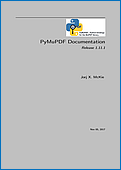
False: pixmap’s samples will be pre-cleared with0xff. This will result in white where the page has nothing to show.
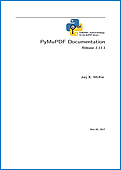
Return type: Returns: Pixmap of the page.
-
loadLinks() Return the first link on a page. Synonym of property
firstLink.Return type: Link Returns: first link on the page (or None).
-
setRotation(rot) PDF only: Sets the rotation of the page.
Parameters: rot (int) – An integer specifying the required rotation in degrees. Should be a (positive or negative) multiple of 90. Returns: zero if successfull, -1if not a PDF.
-
showPDFpage(rect, docsrc, pno = 0, keep_proportion = True, overlay = True, reuse_xref = 0, clip = None) PDF only: Display the page of another PDF as a vector image.
Parameters: - rect (Rect) – where to place the image.
- docsrc (Document) – source PDF document containing the page. Must be a different document object, but may be the same file.
- pno (int) – page number (0-based) to be shown.
- keep_proportion (bool) – control whether to scale width and height synchronously (default).
- overlay (bool) – put image in foreground (default) or background.
- reuse_xref (int) – specify an xref number if an already stored page shall be shown. This suppresses copying the source page once more.
- clip (Rect) – choose which part of the source page to show. Default is its
/CropBox.
Returns: xref number of the stored page image if successful. Use this as the value of argument
reuse_xrefto show the same page again.Note
This is a multi-purpose method. For instance, it can be used to create “2-up” / “4-up” or posterized versions of existing PDF files (see examples 4-up.py and posterize.py). Or use it to include PDF-based vector images (company logos, watermarks, etc.).
Note
Unfortunately, garbage collection currently does not detect multiple copies of a to-be-displayed source page. Therefore, use the
reuse_xrefargument to prevent multiple creations as follows. For a technical description of how this function is implemented, see Design of Method Page.showPDFpage().>>> # the first showPDFpage will copy the page, the following >>> # will reuse the result via its xref. >>> xref = 0 >>> for page in doc: xref = page.showPDFpage(rect, docsrc, pno, reuse_xref = xref)
-
newShape() PDF only: Create a new Shape object for the page.
Return type: Shape Returns: a new Shape to use for compound drawings. See description there.
-
searchFor(text, hit_max = 16) Searches for
texton a page. Identical toTextPage.search().Parameters: - text (str) – Text to searched for. Upper / lower case is ignored.
- hit_max (int) – Maximum number of occurrences accepted.
Return type: list
Returns: A list of Rect rectangles each of which surrounds one occurrence of
text.
-
rotation PDF only: contains the rotation of the page in degrees and
-1for other document types.Type: int
-
CropBoxPosition Contains the top-left coordinates of the page’s
/CropBoxfor a PDF, otherwise the top-left coordinates of the page’s rectangle.Type: Point
-
CropBox The page’s
/CropBoxfor a PDF, the page’s rectangle.Type: Rect
-
MediaBoxSize Contains the width and height of the page’s
/MediaBoxfor a PDF, otherwise the bottom-right coordinates of the page’s rectangle.Type: Point
-
MediaBox The page’s
/MediaBoxfor a PDF, otherwise the page’s rectangle.type: Rect Note
For non-PDF documents (and for most PDF documents, too)
page.rect == page.CropBox == page.MediaBoxis true. For some PDF documents however,page.rectmay be a true subset of the/MediaBox. In these cases the above attributes help to correctly position / evaluate elements of the page.
-
number The page number.
Type: int
-
parent The owning document object.
Type: Document
-
rect Contains the rectangle (“mediabox”, before transformation) of the page. Same as result of method
bound().Type: Rect
-
Description of getLinks() Entries
Each entry of the getLinks() list is a dictionay with the following keys:
kind: (required) an integer indicating the kind of link. This is one ofLINK_NONE,LINK_GOTO,LINK_GOTOR,LINK_LAUNCH, orLINK_URI. For values and meaning of these names refer to Link Destination Kinds.from: (required) a Rect describing the “hot spot” location on the page’s visible representation (where the cursor changes to a hand image, usually).page: a 0-based integer indicating the destination page. Required forLINK_GOTOandLINK_GOTOR, else ignored.to: either afitz.Point, specifying the destination location on the provided page, default isfitz.Point(0, 0), or a symbolic (indirect) name. If an indirect name is specified,page = -1is required and the name must be defined in the PDF in order for this to work. Required forLINK_GOTOandLINK_GOTOR, else ignored.file: a string specifying the destination file. Required forLINK_GOTORandLINK_LAUNCH, else ignored.uri: a string specifying the destination internet resource. Required forLINK_URI, else ignored.xref: an integer specifying the PDF cross reference entry of the link object. Do not change this entry in any way. Required for link deletion and update, otherwise ignored. For non-PDF documents, this entry contains-1. It is also-1for all entries in thegetLinks()list, if any of the links is not supported by MuPDF - see the note below.
Notes on Supporting Links
MuPDF’s support for links has changed in v1.10a. These changes affect link types LINK_GOTO and LINK_GOTOR.
Reading (pertains to method getLinks() and the firstLink property chain)
If MuPDF detects a link to another file, it will supply either a LINK_GOTOR or a LINK_LAUNCH link kind. In case of LINK_GOTOR destination details may either be given as page number (eventually including position information), or as an indirect destination.
If an indirect destination is given, then this is indicated by page = -1, and link.dest.dest will contain this name. The dictionaries in the getLinks() list will contain this information as the to value.
Internal links are always of kind LINK_GOTO. If an internal link specifies an indirect destination, it will always be resolved and the resulting direct destination will be returned. Names are never returned for internal links, and undefined destinations will cause the link to be ignored.
Writing
PyMuPDF writes (updates, inserts) links by constructing and writing the appropriate PDF object source. This makes it possible to specify indirect destinations for LINK_GOTOR and LINK_GOTO link kinds (pre PDF 1.2 file formats are not supported).
Caution
If a LINK_GOTO indirect destination specifies an undefined name, this link can later on not be found / read again with MuPDF / PyMuPDF. Other readers however will detect it, but flag it as erroneous.
Indirect LINK_GOTOR destinations can in general of course not be checked for validity and are therefore always accepted.
Homologous Methods of Document and Page
This is an overview of homologous methods on the Document and on the Page level.
| Document Level | Page Level |
|---|---|
| Document.getPageFontlist(pno) | Page.getFontlist() |
| Document.getPageImageList(pno) | Page.getImageList() |
| Document.getPagePixmap(pno, …) | Page.getPixmap(…) |
| Document.getPageText(pno, …) | Page.getText(…) |
| Document.searchPageFor(pno, …) | Page.searchFor(…) |
| Document._getPageXref(pno) | Page._getXref() |
The page number pno is 0-based and can be any negative or positive number < len(doc). The document methods invoke their page counterparts via Document[pno].<method>.