Fix red eye
- Select the picture you want to work with.
- Make sure the folders that contain the pictures you want to work with are displayed in the Picture Shortcuts pane. If the folders aren't listed, add them to the pane.
- In the Picture Shortcuts pane, under Picture Shortcuts, click Add Picture Shortcut.
- Browse to the folder that contains the pictures you want to work with.
- Click Add.
- Select the folders containing the pictures you want to work with. In the Picture Shortcuts list, do one of the following:
- To work with pictures in one folder, select the folder.
- To work with pictures in multiple folders that are next to each other, select the first folder in the group, hold down SHIFT, and then select the last folder in the group.
- To work with pictures in multiple folders that are not next to each other, select one folder, hold down CTRL, and then select each additional folder you want to work with.
When multiple folders are selected, all the pictures from the selected folders are displayed in their current sort order in the preview pane.
- Select the picture you want to work with.
- If you're working in Filmstrip view, click the picture. If you're working in Single Picture view, the picture is selected by default. To move the selection, click Next
 or Previous
or Previous  .
.
Note You can't fix red eyes using Thumbnail view.
- If you're working in Filmstrip view, click the picture. If you're working in Single Picture view, the picture is selected by default. To move the selection, click Next
- Make sure the folders that contain the pictures you want to work with are displayed in the Picture Shortcuts pane. If the folders aren't listed, add them to the pane.
- On the Formatting toolbar, click Edit Pictures.
- In the Edit Pictures task pane, under Edit using these tools, click Red Eye Removal.
- Click all the red eyes you want to fix.
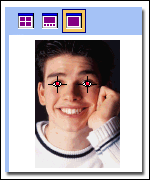
- If you want to clear the eye markers, click Reset Selected Eyes.
- When you are ready to make the correction, click OK.
Notes
- You can undo an edit by clicking the corresponding Undo command on the Edit menu. Edits will not be saved until you save them. You can save your changes either immediately after editing the picture or at any time before closing Microsoft Office Picture Manager.
- Red eye removal can only be performed on one picture at a time.

 How?
How?