About viewing pictures
Microsoft Office Picture Manager makes it easy to find, view, and edit your pictures.
The Picture Shortcuts pane is where you add shortcuts to folders that contain the pictures you want to work with.
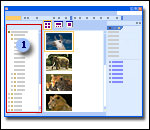
 The Picture Shortcuts pane
The Picture Shortcuts pane
The preview pane is where the pictures display. You can change how they appear by selecting options on the Views toolbar.
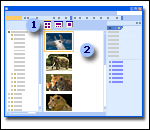
 Views toolbar
Views toolbar
 preview pane
preview pane
The Editing task pane is where the editing tools are located that enable you to make corrections to your pictures.
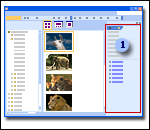
 Editing task pane
Editing task pane
Office Picture Manager gives you three options for viewing your pictures: Thumbnail, Filmstrip, and Single Picture. Which view is best to use depends on how many pictures you need to see at once and how much detail you need to see for each picture.
This view displays miniatures of the pictures in the selected folders so you can see and work with many pictures at once. This view is best for browsing through a set of pictures to find the ones you want to work with and for applying the same edit to multiple pictures at once.
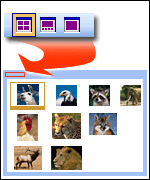
This is a combination of the Thumbnail and Single Picture views. This view is best when you need to edit multiple pictures, but you also need to see the details as you're editing. Instead of displaying one picture at a time, you can display several thumbnails at once and quickly focus on the one you want to edit.
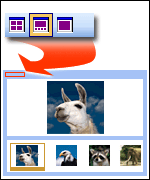
This view displays a single
picture in large scale. This view is best when you need to see fine details as you edit.
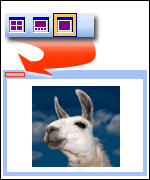
Note In each of these views, you can use the zoom feature to magnify a picture or see more of the picture at a reduced size.

 Picture Shortcuts pane
Picture Shortcuts pane