Validating task metadata
After translating a resource, you use the LDK Process Manager to validate it. The validation process checks the resource to ensure that the LDK Process Manager can compile and put the resource in a localized build correctly.
To validate a task or process
- In the Task window, click a task or process, and then click the Validate tool.
Note: Validating a process will validate the metadata in every task in that process.
Results of your validation appear in two places: the Process/Task window and the Log window.
Viewing results in the Process/Task window
After validating an item, an indicator appears that represents the validation result. If you validate an individual task, the indicator appears on that task. If you validate an entire process, an indicator appears on every task under the process, as well as on the process name itself, as follows:
- A blue "pause" icon on a task or process indicates a metadata error.
- A green "play" icon on a task indicates the task metadata is valid.
- A blue "check" icon on a process indicates the metadata is valid for every task in the process.
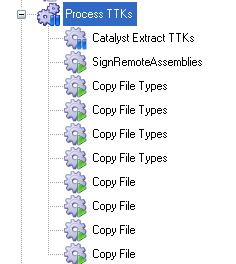
If you have a validation error, see Correcting_metadata_errors for more information.
Viewing results in the Log window
A record of the metadata validation also appears in the Log window. A log entry appears when you start the validation process, and for the results. A green "check" icon and accompanying log message indicates successful validation; a yellow "warning" triangle and accompanying log message indicates one or more validation errors.