Channel Info Section
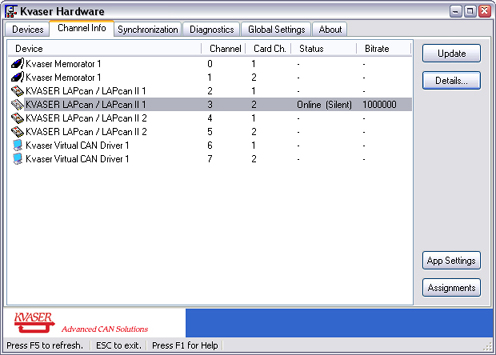
This section displays a list of all available channels:
| Device | The name of the device for a specific channel. |
| Channel |
This column displays the public number of the channel, needed for use with for instance CANLIB SDK. |
| Card Ch. | If there are several channels for the same hardware, this column may be used in order to clarify the physical position of a channel. |
| Status | Here the current bus status of a channel is displayed. If a channel goes on bus, "Online" will be displayed. If the channel is in silent mode that will also be indicated. |
| Bitrate | If a channel is online, the current bus speed will be shown here in bit/s. |
Details
|
When a channel is online, the Details button is activated. Pressing this button will display a small collection of information, such as: | |
| |
Applications & Assignments
Certain applications such as Vector Informatik's CANalyzer™ need one or more channel assignments to be done before they work properly. With the buttons App Settings and Assignments it is possible to assign channels to such applications. The App Settings button allows for editing the applications and the amount of channels that can be assigned to them. It is also possible to add custom made applications.
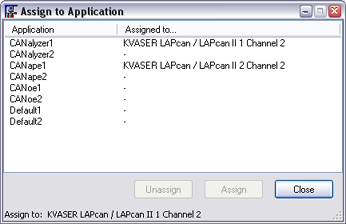
To assign a channel to an application,
- Select a channel in the list and press the Assignments button for a complete list of available applications.
- Mark the channel to use and press Assign button or double click on it.
To remove an assignment, press the Unassign button.
To add, remove or edit the applications, press the button "App Settings" and the following dialog will be opened.
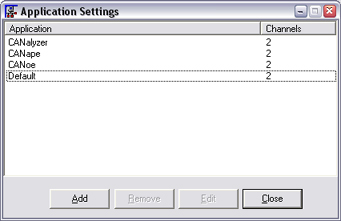
Press the Add button. The following dialog is shown. Enter the name of the application and the desired number of channels.
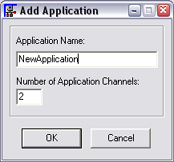
Then press OK.
| See also: | Overview |
| Devices | |
| Synchronization | |
| Diagnostics | |
| Global Settings | |
| About |
