When AutoCAD drawing files or the external files that they reference are relocated, use Reference Manager to modify the reference file paths saved in the drawings.
Organization of the Reference Manager Application Window
The Reference Manager window is divided into two panes. The left pane displays a tree view of the drawings you select and the external files that they reference.
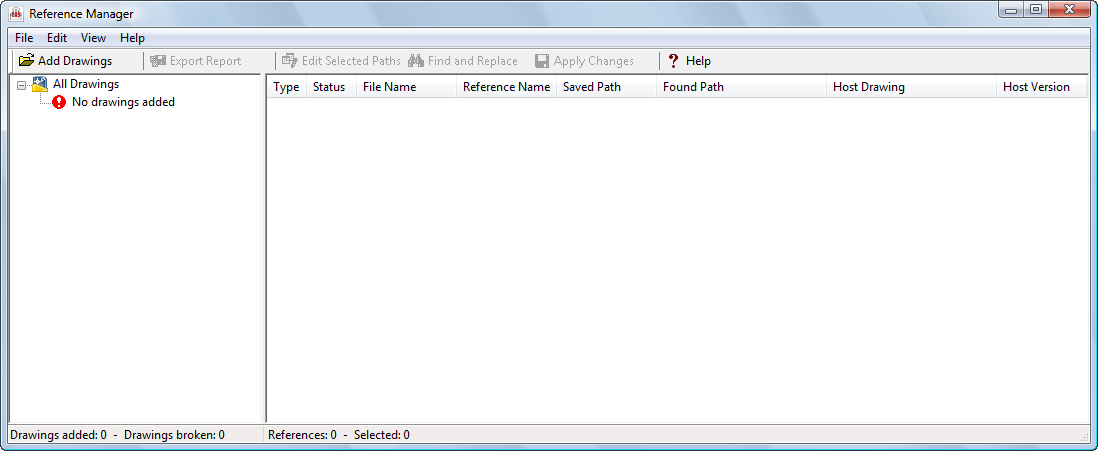
The tree view helps you find and load content into the right pane, called the Reference list. The Reference list displays a list of references from which you can select and edit saved reference path information.
Summary of the Process to Change Saved Reference Paths
The process to change saved reference paths follows these stages:
- Make sure all drawings that you plan to work with are closed and that their Windows Attribute properties are not set to Read-only. Reference Manager does not change saved reference paths in any open drawings or drawings that are read-only.
- Add drawings and folders of drawings to the tree view. (You can edit the paths of files referenced by the drawings on this list.)
- Select drawings or references from the tree view pane. The references are displayed in the Reference list pane.
- Select one or more referenced files from the Reference list.
- Modify the saved reference paths of the selected references.
- Click Apply to save the path changes in the drawing files. The updated drawing files are saved in the current AutoCAD file format, and their BAK files are updated.
- Review the Details report to confirm the changes. All changes to saved reference paths are appended to a log file that you can also review.
Reference Manager does not currently support all files referenced by drawings. Unsupported references include text fonts not associated with a text style, OLE links, hyperlinks, database file links, PMP files, and external references to URLs on the Web. If Reference Manager encounters an xref to a URL, it reports the reference as "not found."


