The tree view in the left pane of Reference Manager provides a hierarchical list of references in the drawings that you added to the tree view list. You can control the display style of the tree view, and you can click the plus (+) or minus (-) signs to expand or collapse items in the tree view called nodes.
The two types of tree view organization are List by Drawing and List by Reference Type. List by Drawing displays a hierarchical list of nodes organized by drawing files. List by Reference Type displays a hierarchical list of nodes organized according to the different types of references.
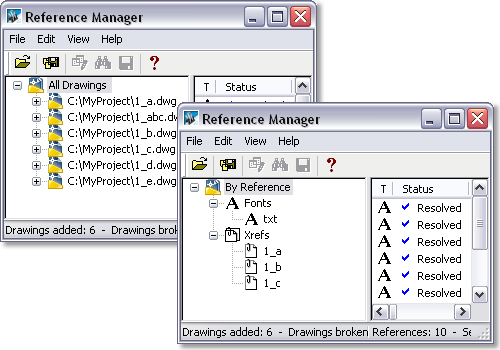
You can expand and collapse the nodes in the tree view to list the references that they contain. What you select from the tree view list determines what is displayed in the Reference list:
- If the highest-level node is selected, all references are displayed.
- If a drawing is selected, only references in that drawing are displayed.
- If a reference type is selected in the List by Reference Type mode, all references of that type are displayed from all drawings currently in the tree view.
- If a reference is selected, any nested references are displayed.
- If the lowest-level item in a reference hierarchy is selected, that reference is displayed in the Reference list.
You can select and remove any drawing from the tree view list, including template drawings (.dwt) and standards drawings (.dws) as well as regular AutoCAD drawings (.dwg).
Several additional features are available in the tree view for drawings that have nested xrefs.
Reference Manager uses icons in the tree view that help you find drawings that contain xrefs with paths that cannot be located. In certain complex situations, xrefs with path problems may not be listed in the Reference list but will be listed in the tree view.
Reference Manager provides an option when adding drawings to the tree view to add all the drawings' nested xrefs automatically. This saves time if you need to edit the paths of nested xrefs.
Reference Manager mimics the display behavior of AutoCAD when xref overlays are nested in drawings. Any xrefs nested in xref overlays are listed the same way that AutoCAD displays them. If an xref overlay is nested more than one level deep in an AutoCAD drawing, any xref attached to the xref overlay is not listed in the Reference Manager tree view.




