





| Amicus | |
| Price Check | |
| Submit feedback on this topic | |
| Amicus PDA > Features of NBS Amicus PDA > Price Check |
Glossary Item Box
To access the Price Check screen either tap Price Check on the Home screen or Menu, Products followed by Price Check. You will be greeted with the Items tab.
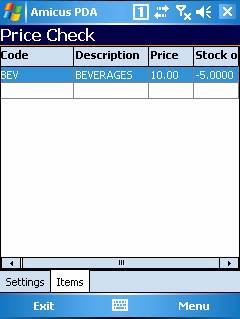
Figure : Price Check screen – Items tab
Add Items
Tap on the Code field and enter an item code, alternatively scan a barcode of a product, if the item exists it will add the item to the list & add one to the quantity, successive scans will up the quantity field. If the product does not exist in the database, the item will not populate the list & will have to be created, refer to Adding New Products.
To clear the items tap Menu followed by Clear Item List.
Settings
Tap on the Setting tab to access settings.
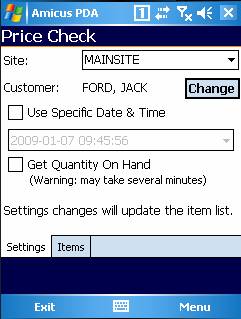
Figure : Price Check - Settings tab
Select the Site the Price Check will be applied to.
By default the CASH SALE customer will be selected to view details to items in general. To view price details for a specific customer tap change to search for a customer. To search for a customer see Customer.
Tap Use Specific Date & Time to check prices of items on a specific date.
Tap Get Quantity On Hand to display the quantity of available items in the Items tab.
Tap Exit to close the Price Check screen.