





| Amicus | |
| CSV Importing | |
| Submit feedback on this topic | |
| Configuration and Maintenance > Importing Information > CSV Importing |
Glossary Item Box
NBS Amicus allow for you to import product information stored in .CSV files. CSV or Comma-Separated Value file is one of the many file types used by spreadsheet applications such as MS Excel. These files are generally created using your PDA barcode scanner which is initially saved to your PDA's memory or flash card.
When you wish to upload the .CSV information to Amicus simply copy the file to your master tills C: drive. You can use the steps outlined in Generic Import to proceed with product importing.
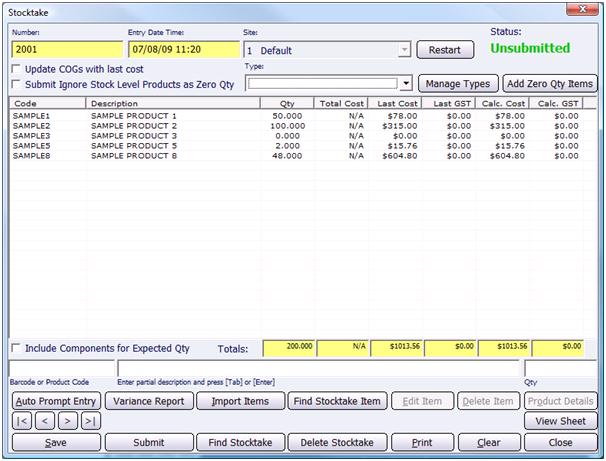
Figure : Successfully imported data for a stocktake
File Format
Your CSV file will contain several columns linked to the products and number of which you have scanned.
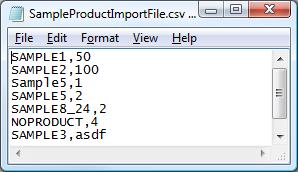
Figure : Sample CSV as opened in Notepad containing several products, 2 with the same code, 1 additional code, and 2 errors
Stocktakes, Stock Transfers and CSVs
When importing items Amicus the Stocktake and Stock Transfer screens the .CSV file will contain 2 columns including Scanned Code which can be either a product code, barcode or whatever code you have scanned that relates to the product in Amicus (i.e. additional codes) and the Quantity items scanned.
Stock Receipts and CSVs
When importing items for use in Stock Receipts the .CSV file contains 4 columns including Scanned Code, Cost ex GST, Cost inc GST and Quantity. Amicus will automatically update the Cost information as per the product information stored in your Amicus database.
Stock Transfer Receipts and CSVs
When importing items for use in Stock Transfer Receipts the .CSV file contains 3 columns including Scanned Code, Quantity and Product Status which is represented by 3 values;
-
D - The product is damaged
-
R - Product received
-
O - Product not received
Additional Barcodes
Amicus will take into account additional barcodes and deli labels. If you have scanned 2 different barcodes that link to the same product sampleX01 links to 1 per pack and sampleX10 links to 10 per pack. If you scan sampleX01 and have 2 of that product and scan sampleX10 3 times Amicus will identify that you have scanned 32 of sample X.
Deli labels include the qty of the item, i.e. this deli barcode is the ham barcode with 2 where the ham barcode is for 1 ham Amicus will recognise that there must be 2 hams associated with this code.
Error Log
If Amicus finds that there is an error with a scanned product, i.e. it doesnt exist in the database then the rows containing that product will be saved to another CSV.
Amicus will prompt if you wish to save those items then ask you to specify a file path.

Figure : Some products failed to import, save them?
If you import a product that is in the data base and the quantity column contains irrelevant data such as text, then that product will still be imported but with a 0 quantity.
Product already scanned
If Amicus recognises an item that you already have scanned is in two separate rows, i.e. you scan a Coke and then scan another Coke. AMicus will prompt you asking what you would like to do;
-
Merge - this item only with the current record.
-
Replace - this item with the new one.
-
Merge All - for every conflict and you will not be prompted again.
-
Replace All - for every conflict and you be prompted again.
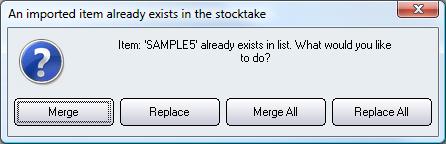
Figure : A clash is found you will be asked to Merge, Replace on each clash or Merge, Replace for all clashes