





| Amicus | |
| Excel Import | |
| Submit feedback on this topic | |
| Configuration and Maintenance > Importing Information > Excel Import |
Glossary Item Box
NBS Includes compatibility to import product information from an Excel spreadsheet.
The excel spreadsheet must include several columns in a given format as example of which is show below.

Figure : Excel spreadsheet
An example template is available with the NBS Amicus installation package.
To import from Excel select File Import then Excel Product Import from the File menu.
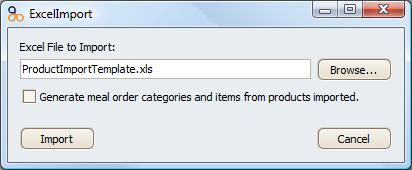
Figure : Excel Import dialogue
Enter the location of the Excel file to import. Alternatively click Browse.
Generate meal order categories and items from products imported - For every department in the list this option will create a meal order category. For every product under each department a meal order item will be generated.
Click the Import Button to continue.
Successful completion of the import will open the Price Summary screen, refer to Price Summary for further details.