





| Amicus | |
| Add Menu Categories to Product Pad | |
| See Also Submit feedback on this topic | |
| Configuration and Maintenance > Managing Product Pad Pages > Edit Items in Product Pad Page > Add Menu Categories to Product Pad |
Glossary Item Box
You can add buttons to your product pad that will link to your menu's categories by clicking on Edit items from the Managing Product Pad Pages screen and then click on Menu Categories. Once you do this the Add Meal Order Menu Category screen will appear.
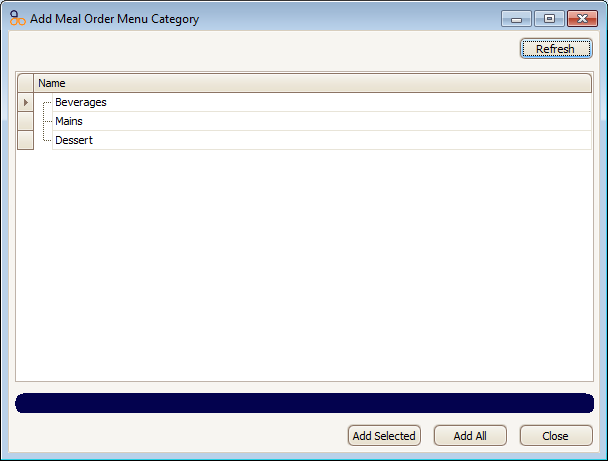
To add a menu category to the product pad, highlight the menu category (the selected category will turn blue) and then click on the Add Selected button. Alternatively if you would like to add all of your menu categories then click on the Add All button.
For example if we were to add all of the categories to the product pad then they will all show up on the product pad (as shown below).
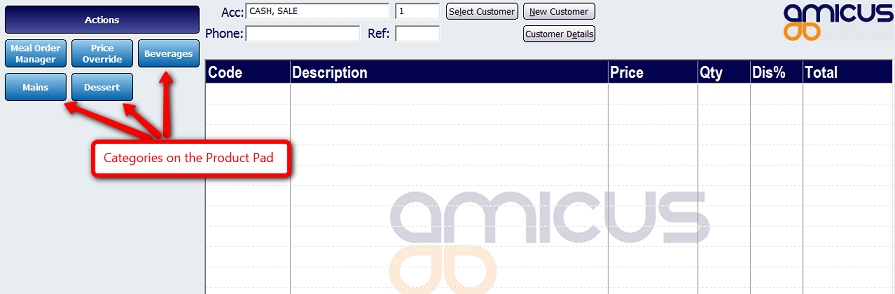
Pressing on of the categories button will open it as a new page and will display all of the associated menu items on the product pad.
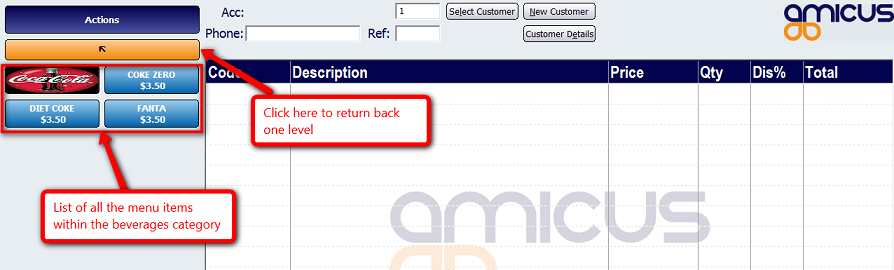
To close the Add Meal Order Menu Category screen click on Close.
Meal Order Table Service Module Configuration GuideMeal Order Categories
Amicus Administration User Guide
Managing Product Pad Pages