niDMM Initialize With Options
This VI completes the following tasks:
- Creates a new IVI instrument driver session and optionally sets the initial state of the following session properties: Range Check, Query Instrument Status, Cache, Simulate, and Record Value Coercions.
- Opens a session to the device you specify for the Instrument Descriptor parameter. If the ID Query parameter is set to TRUE (1), this function queries the instrument ID and checks that it is valid for this instrument driver.
- If the Reset Device parameter is set to TRUE (1), this VI resets the instrument to a known state.
- Sends initialization commands to set the instrument to the state necessary for the operation of the instrument driver.
- Returns a ViSession handle that you use to identify the instrument in all subsequent instrument driver function calls.
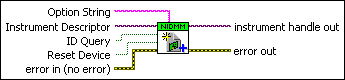
 |
Instrument Descriptor contains the resource name of the device to initialize. The resource name is assigned in Measurement & Automation Explorer (MAX). Refer to Related Documentation for the NI Digital Multimeters Getting Started Guide for more information about configuring and testing the DMM in MAX. Valid Syntax:
|
||||||||||||||||||
 |
ID Query verifies that the device you initialize is one that the driver supports. NI-DMM automatically performs this query, so setting this parameter is not necessary.
|
||||||||||||||||||
 |
Reset Device specifies whether to reset the instrument during the initialization procedure.
|
||||||||||||||||||
 |
Option String sets the initial value of certain properties for the session. The following table lists the properties and the name you use in this parameter to identify the attribute:
The format of this string is "PropertyName=Value." To set multiple properties, separate their assignments with a comma. If you pass NULL or an empty string for this parameter, the session uses the default values for the property. You can override the default values by assigning a value explicitly in an Option String parameter. You do not have to specify all of the properties and may leave any of them out (those left out use the default value). Refer to Simulating NI Digital Multimeters for more information. |
||||||||||||||||||
 |
error in (no error) describes error conditions that occur before this VI runs. If an error occurred before this VI runs, the VI passes the error in value to error out. This VI runs normally only if no error occurs before this VI runs. If an error occurs while this VI runs, it continues and sets its own error status in error out. Use niDMM Error Message to display the description of the error code. Use error in and error out to check errors and to specify execution order by wiring error out from one node to error in of the next node.
|
||||||||||||||||||
 |
instrument handle out returns a handle that you use to identify the instrument in all subsequent instrument driver VI calls. |
||||||||||||||||||
 |
error out contains error information. If error in indicates that an error occurred before this VI ran, error out contains the same error information. Otherwise, it describes the error status that this VI produces. Right-click the error out indicator on the front panel and select Explain Error from the shortcut menu for more information about the error.
|




