Bus Monitor
The Bus Monitor is a tool for monitoring data transfer on a particular CAN or LIN bus. To start the Bus Monitor, right-click on a CAN or LIN port (a sub-item of a card under Devices and Interfaces) and select Bus Monitor.
The Bus Monitor offers several functions, including:
- Listing of bus traffic
- Display of all data bytes of all transmitted frames on the bus
- Statistics about the appearance of all frames
- Logging of all or single frames
Main Window

|
Tip The main window can be resized by grabbing and dragging the right bottom corner of the window, or even maximized to occupy the full screen. |
MAX Port Settings
Interface and Baud Rate display values assigned in MAX to the port. You cannot change them in the Bus Monitor. To change the values, exit the Bus Monitor, right-click on a port in MAX, and select Port Properties. After changing the values, restart the Bus Monitor.
Update Rate
Update Rate is the rate at which the Bus Monitor updates (in milliseconds).
Bus Load
Bus Load is a calculation of the amount of bus traffic measured on the selected interface. The calculation is shown as a percentage (%) ranging from 0 to 100%. The only frame types included in the calculation are data and remote.
This feature is only for available for CAN hardware.
Listen Only
This checkbox is available for CAN Series 2, 847x CAN, and 847x with Sync CAN hardware. When checked, the interface receives frames in a passive manner and does not transmit acknowledgements.
CRC Type
This selection allows you to use Classic or Enhanced CRC (Checksum) type. This attribute applies only to the USB-8476 and USB-8476s LIN hardware.
Start and Stop Button
The button shows Stop when the monitoring is running. You can press it to stop receiving and displaying frames in the list. The button shows Start when the monitoring is not running. When the Bus Monitor is launched from MAX, it starts in running mode.
List of Received Messages
The list contains the following information:
- Arb. ID: For CAN, the Arbitration ID (standard 11-bit or 29-bit ID) of the CAN frame. Remote frames are denoted with an R. Extended frames (29-bit ID) are denoted with an *. For LIN, this field contains the 6-bit ID of the LIN frame.
- Length: Number of bytes in the frame
- Data: Data bytes contained in the frame
- Time Stamp: The timestamp of the most recent frame
- Rate: Transmission rate of the frame (in Hertz)
- dt Min: Minimum delta time between two frames of the particular Arbitration ID
- dt Max: Maximum delta time between two frames of the particular Arbitration ID
- # (total): Number of transmitted frames since start

|
Note You can set the resolution of the timestamps and dt Min and dt Max to either seconds or milliseconds in the Options dialog. |
ID Logger Window
If you double click on a specific row of a message ID, an additional window called ID Logger pops up.
The ID Logger window logs all messages related to the selected ID. Displayed are the time information (when the message was received on the CAN or LIN port) and the message data.
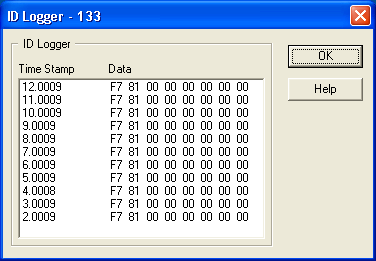
Bus Statistics Button
This button opens another dialog box which displays current bus operation information. For CAN hardware the following statistics are displayed:
- Std.Data: Data frames with an 11-bit Arbitration ID
- Ext Data: Data frames with a 29-bit Arbitration ID
- Remote: Remote frames
- Error Frames: Error frames
- Fr/s: Frames per second
- Total: Number of received frames since Bus Monitor was started
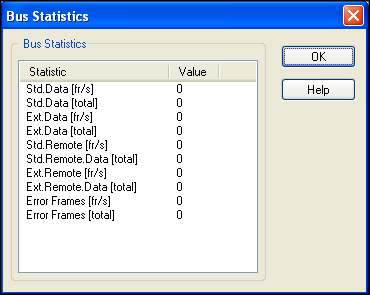
For LIN hardware the following statistics are displayed:
- Full Frames: Full frames
- Bus Inactive: Bus inactive frames
- Error Frames: Error frames
- Fr/s: Frames per second
- Total: Number of received frames since the Bus Monitor was started
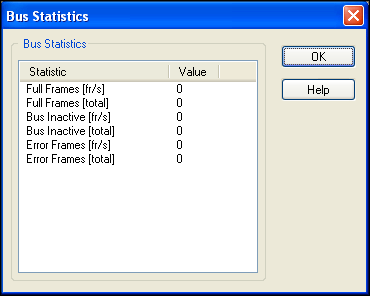
Error Details
The error code indicates the current status of NI-CAN function calls. Click on Error Details to see an explanation of the error code.
Options
This button is disabled when the Bus Monitor is running. To change the options, press the Stop button.
Options Window
Attributes
Attributes changes the display options for messages in the list and in the Disk Streaming file.
- Arb ID
You can display the Arbitration ID of a frame in decimal or hexadecimal format.
- Time Stamp
You can display the time stamping of the received frames either in seconds since the start of the scan or Time of Day in the format hh:mm:ss.
- Dist Min/Max
This selection allows you to display dt Min and dt Max either in seconds or milliseconds.
- Error Frame Detection
This selection specifies whether to log bus errors when the interface detects a bus error. Error frame detection is not supported by Series 1 hardware. For more information on error frame detection for CAN and LIN interfaces refer to the documentation on the Log Bus Errors? attribute in your NI-CAN Hardware and Software Manual.
Stream to Disk
This selection activates the disk streaming feature. You can use Stream to Disk to write frames to a file. Stream to Disk stores all received frames or frames with a particular ID to a file.
File Name...
File Name... specifies the filename and the file target directory. The filename can have either a .CSV (comma-separated value), or a .NCL (NI-CAN logfile), extension. The .CSV extension saves the logged data in ASCII format. Typically, .CSV files are used with Microsoft programs like MS Excel. The .NCL extension saves the logged data in binary format. For more information on the .NCL extension, refer to the NI-CAN Logfile specification. The default file extension is .CSV.

|
Note When logging to a .NCL file, the start trigger frame is always logged. Refer to the NI-CAN Hardware and Software Manual for details on the start trigger frame format. |
For Multi Files (see below), this specifies the filename root. All files share the same name root; the remaining filename characters (up to four) are replaced by numbers that increment by one from file to file.
Disk Streaming
This option allows you to chose to Stream All Frames to the file or to Stream Single Frame with a specified arbitration ID.
Separator
You can select tab, semicolon, or comma as the ASCII field delimiter.
Multi File
Use this option to write data to a series of separate files.
Check the Multi File option first to enable the other options
The advantage of using the Multi File option is that the history of a long run can be retrieved and the concern of having data overwritten is eliminated.
Chain Filename Series
If you select this option, the program searches the filename list in the specified directory for the file with the highest number. The first file number in the new series is the next number after the highest number in the preceding series.
The module checks the chosen directory's contents when the scan starts and generates a new file right after the oldest existing file. Older files are not overwritten.
If you do not select this option, the file numbering restarts when you generate new files. Existing files are overwritten.
Filename Numbering
You can specify the number of digits to append to the filename. The limit is four digits.

|
Note Because the four-digit selection can possibly create up to 10,000 files, we recommend using digits 1 to 3. |
File Numbers
You can enter the following items to name the file and begin the disk streaming procedure:
- First File No
This entry determines the first number assigned in the file list. The value allowed here depends on the number of digits specified in Filename Numbering: 0, 00, 000, or 0000.
- Last File No
This entry determines the last number assigned in the file list. The value allowed here depends on the number of digits specified in Filename Numbering: 9, 99, 999, or 9999.
- Stop after Last File
If you set this option, disk streaming stops after the file with the last file number is written.
- Restart after Last File
Use this option to stream to file in a cyclical fashion. If you check this box and the last possible file is written, the list starts again with file number 0. The value allowed here depends on the number of digits specified in Filename Numbering: 9, 99, 999, or 9999.
- File Switch Condition
This value determines the amount of data (in kilobytes) written to each file. After this amount of data has been written to one file, next file is generated automatically.