About tracing images
You can create a mock-up of a Web page image in a graphics program and then use it as a visual guide to re-create or trace the Web page design. This is called a tracing image and it can be a JPEG, GIF, PNG, or BMP image. After you set a tracing image, it appears in the background of the document window in Design view. You can show or hide the image, set its opacity, and change its position.
You can view the tracing image only in Microsoft FrontPage. You cannot see the tracing image when you view your site by using a Web browser.
After you set a tracing image, it is stored in a layer between the background image and the editor in FrontPage. If the opacity of the tracing image is set to '0' you will not be able to see it, but you will be able to see all the text and object elements.
The X and Y coordinates of the tracing image correspond to the upper-left corner of the document window. You can set the placement of the tracing image in pixels by choosing the X (side to side) and Y (up or down) coordinates in the Tracing Image dialog box. If your margins are set to a margin other then '0', the tracing image will not take them into account as the tracing image placement is always set relative to the upper-left corner of the document. The following illustrations show how the X and Y coordinates determine the placement of the tracing image.
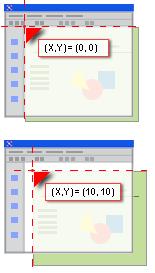
When you save a Web page that contains a tracing image, you will be prompted to save the tracing image as an embedded file in your Web site. Doing this will not effect the appearance of your site in a browser. If you set a second tracing image for a page, the first image disappears.
