
| Using Stored PasswordsHow to transfer passwords stored in KeePass to other applications. |
There are many different methods to copy passwords stored in KeePass to other applications:
 Context-Sensitive
Entry List
Context-Sensitive
Entry List
Depending on which field you double-click in the entry list (main window), different actions are performed:
- Title field: open the entry editing dialog for this entry.
- User Name field: copy user name to clipboard.
- URL field: open (in browser) or copy the URL to clipboard (behavior configurable in the options).
- Password field: copy password to the clipboard.
- Notes field: notes are copied to the clipboard.
- Attachment field: [1.x] copy to clipboard, [2.x] open in internal editor / viewer.
- Other fields (like time and UUID fields): copy the contents of that field to the clipboard.
 Drag&Drop
Drag&Drop
You can drag&drop all fields of KeePass entries into other windows:
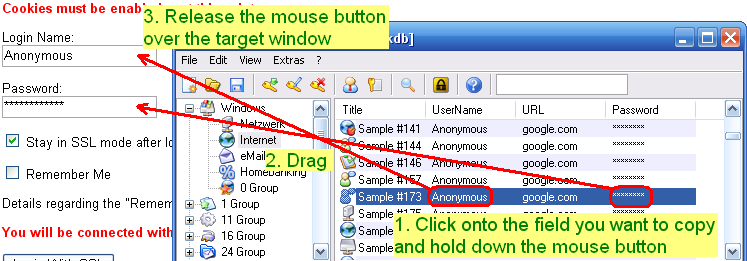
 Auto-Type
Auto-Type
Auto-Type is a powerful feature that sends simulated keypresses to other applications.
You can find more details about it here: Auto-Type documentation page.
 KeeForm
and other Plugins
KeeForm
and other Plugins
There are a lot of plugins available integrating KeePass directly with other applications. KeeForm (for Internet Explorer und Mozilla Firefox) allows completely automatic filling of webforms for example.
You can find these integration plugins on the KeePass Plugins page.