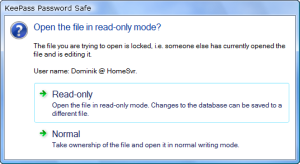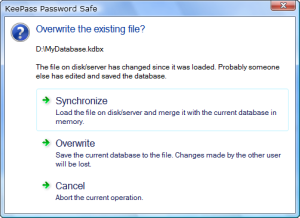| Multi-UserDetails about multi-user features of KeePass. |
- Shared Database Editing:
 General
Information about Shared Databases
General
Information about Shared Databases
Both KeePass 1.x and 2.x allow multiple users working with one database, which is typically stored on a shared network drive or a file server.
All users use the same master password and/or key file to open the database. There are no per-group or per-entry access control lists (ACLs).
In order to restrict write access to the database file (i.e. only a select set of users may change the stored data), use file system access rights.
 KeePass
1.x: Office-Style Locking
KeePass
1.x: Office-Style Locking
If you want to use KeePass 1.x with a database on a shared network drive, it is recommended to let an administrator write to the database and let users only read it (ensure this using file system access rights). By using the -readonly command line switch, KeePass will automatically open a given database in read-only mode (i.e. not show the mode prompt). Users would open the database using a shortcut that contains this command line switch.
If there is no central administrator managing the database, users need to be careful to not overwrite each others changes.
 KeePass
2.x: Synchronize or Overwrite
KeePass
2.x: Synchronize or Overwrite
Note: the synchronize prompt is only triggered by the 'Save' command, not by the 'Save As' command. When executing the 'Save As' command and manually selecting a file, this file will always be overwritten.