
| CustomizeKeePass features various options for network administrators to customize the program's appearance and behavior. |
- Preliminaries
- Mini Mode
- Unsafe Operations
- Groups in Newly Created Databases
- Window Title Suffix
- Dialog Banner Appearance
- Minimum Master Password Requirements
- More Options
 Preliminaries
Preliminaries
Most options below are configured by directly editing the
KeePass.ini configuration file. If you're planning to
deploy a customized KeePass version, you should fully understand the
KeePass configuration system,
especially how to enforce some settings and leave others up to users.
Note that KeePass features a rich plugin framework. If there's no item in the INI file to configure what you're thinking about, you might want to write a plugin.
 Mini
Mode
Mini
Mode
KeePass supports a mini mode. By specifying
KeeMiniMode=True in the KeePass.ini file,
KeePass will run in a minimal functionality mode.
In this mode, the following functionality is hidden:
- Configuration and administration options (database settings, global program options, plugins, ...).
- Functionality that is not interesting to users in a company (like checking for updates, ...).
- Import / export.
- Auto-Type.
- Key files (only a master password can be entered).
- File operations (only the Save command is shown).
If the specified database does not exist, KeePass automatically creates and
opens one. To specify the base path of a newly created database, use
the KeeAutoNewDbBasePath configuration option (must not end with
a terminating '\'; KeePass will create the specified directory tree, if it
doesn't exist already). To specify the base name of the database file,
use the KeeAutoNewDbBaseName option (without ".kdb").
 Unsafe
Operations
Unsafe
Operations
Security-critical operations (like changing the master key, printing,
exporting, unhiding passwords, etc.) can be disabled by specifying
KeeDisableUnsafe=True in the INI file.
Some operations can be re-enabled by explicitly specifying additional
configuration items. Note that because of security reasons these additional
items are only loaded from the enforced and global INI files, not from
the user's local INI file. They override the unsafe operations and mini
mode settings. The following boolean items are supported:
KeeForceAllowChangeMasterKey,
KeeForceAllowPrinting,
KeeForceAllowImport,
KeeForceAllowExport.
To disallow printing passwords, specify
KeeDisallowPrintingPasswords=True.
 Groups
in Newly Created Databases
Groups
in Newly Created Databases
Using the KeeRootInNewDb and KeeGroupInNewDb#
items in the INI file, you can specify the groups that are automatically
created when a user creates a new database file.
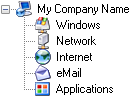
Example. If you'd like the initial tree to look like the one on the right, your INI file would contain the following lines:
KeeRootInNewDb=@My Company Name@35 KeeGroupInNewDb0=@Windows@38 KeeGroupInNewDb1=@Network@3 KeeGroupInNewDb2=@Internet@1 KeeGroupInNewDb3=@eMail@19 KeeGroupInNewDb4=@Applications@32
Items must be numbered consecutively in ascending order starting from 0. The first character of the item's value specifies a separator character. In the example above, '@' is used as separator, but you could pick any other character (in case the group name contains an '@'). The group name follows the separator character and is terminated by the separator character. The number that follows is the ID of a built-in KeePass client icon (see the icon picker dialog of KeePass for a list of icons). Creating tree structures (i.e. subgroups of the groups above) is not supported.
 Window
Title Suffix
Window
Title Suffix
A main window title suffix can be specified using the
KeeWindowTitleSuffix item in the INI file.
 Dialog
Banner Appearance
Dialog
Banner Appearance
The appearance of dialog banners of KeePass can be configured using the following items in the INI file:
- KeeBannerColorStart: Specifies the starting color of the background gradient. Set it to a BGR byte triple (decimal).
- KeeBannerColorEnd: Specifies the end color of the background gradient. Set it to a BGR byte triple (decimal).
- KeeBannerColorText: Specifies the foreground text color. Set it to a BGR byte triple (decimal).
- KeeBannerFlip: Boolean value that specifies whether to swap the natural gradient direction (i.e. from horizontal to vertical or from vertical to horizontal). The natural direction depends on the KeePass version you're using.
 Minimum
Master Password Requirements
Minimum
Master Password Requirements
You can specify several properties that master passwords must have in order to be accepted (length, estimated quality, ...). See Specifying Minimum Master Password Properties.
 More
Options
More
Options
The number of days below which entries are treated as soon to expire can be specified using the KeeSoonToExpireDays configuration item.
In KeePass ≥ 1.17, the locations of the configuration files can be overridden using the KeeConfigFileOverrideGlobal and KeeConfigFileOverrideUser settings (in the enforced configuration file). Complete, absolute file paths should be specified, and the two overrides should not point to the same file.