How to Use?
Copy Audio Disc
- Copying an audio disc requires more steps than copying a data disc. First you must save the audio tracks on your hard drive. To do so, open the tracks dialog by:
- Actions
 Manage Tracks...
Manage Tracks... - The windows should look similar to this screenshot when you have selected your source device and inserted an audio disc:
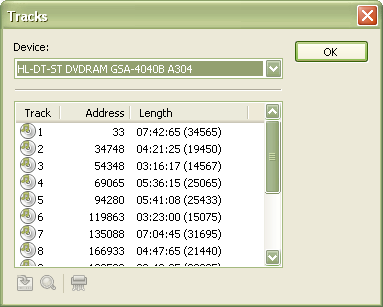
- Now select the tracks you want to save (copy) by clicking and holding the shift or control button. When you have selected the tracks press the save tracks button:

You will now be prompted to select a target directory for the tracks. Please go ahead and select a folder of your choice. When you have selected a folder all the tracks that you have selected will be saved there (unless any major read errors occured).
You next step is to create a new audio project and add the tracks you just saved to it. Please read this topic for more information.