The toolbar

The AutoHotkey toolbar is placed right to the SciTE toolbar. Besides providing easy access to
scripting tools and scriptlets it also takes care of many AutoHotkey-specific features such as
debugger actions and autorun. The platform selection button () allows you to select which AutoHotkey build you want to use. Right click on the to
reveal a context menu:
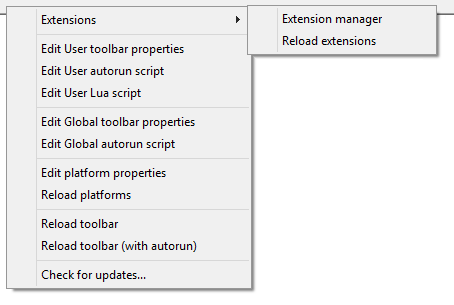
- Extensions submenu:
- Extension manager: opens the Extension manager.
- Reload extensions: it reprocesses the extension metadata.
- Edit User toolbar properties: it allows you to add custom icons to the toolbar.
- Edit User autorun script: it allows you to run AutoHotkey code when SciTE starts up.
- Edit User Lua script: it allows you to run custom SciTE Lua code.
- Edit Global toolbar properties, Edit Global autorun script, Edit platform properties and Reload platforms: these are developer commands that should not be used by the end user.
- Reload toolbar [with autorun]: it relaunches the toolbar, updating the icons which may have been edited by the user.
- Check for updates: it checks if there are new updates for SciTE4AutoHotkey.
These commands are explained in Changing settings.