Changing settings
If you want to quickly change some specific settings, go to Tools > "SciTE4AutoHotkey settings...".
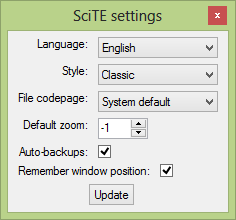
Here you can change the display language, the syntax highlighting style, the default script codepage, the default zoom and turn on/off the auto-backup feature and window position remembering.
By clicking on the Edit Style button, the built-in Style Editor will show up:
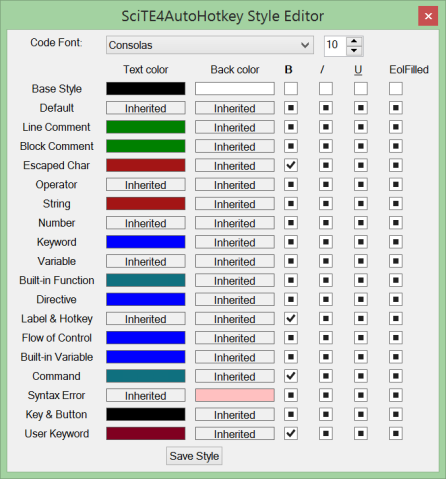
With this editor, you can tweak the syntax highlighting configuration to your liking. All styles inherit settings from the Base Style (except itself), hence the tri-state checkboxes. In order to change a color, click on it.
However, there are many more settings to customize. They must be configured using SciTE property files. The recommended file to edit is the User properties file (SciTEUser.properties). You can open it by going to Options > "Open User properties". SciTE property lines take this format:
# This is a comment variable.name=value
There MUST NOT be spaces around the equals (=) sign.