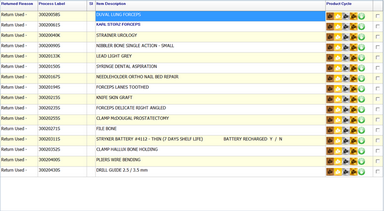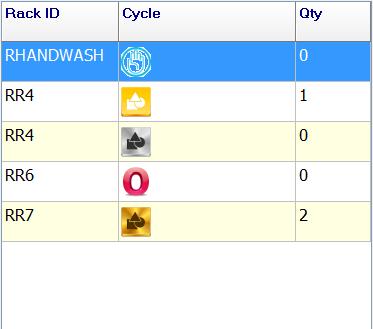To access this window, select  from the Allocate to Washer screen. This screen shows unallocated items that can be allocated to a Rack.
from the Allocate to Washer screen. This screen shows unallocated items that can be allocated to a Rack.
User can allocate Items individually to racks or base on the Rack Cycles.
|
Locate all of the Unallocated Items that matches the selected Racks and Cycle. |
|
Add all selected racks to the highlighted Rack |
|
Display all racks that are currently in allocated to the Washers. |
|
To update the Unallocated Item List (Left Grid) and the Rack List (Right Grid) |
|
Save and Close |
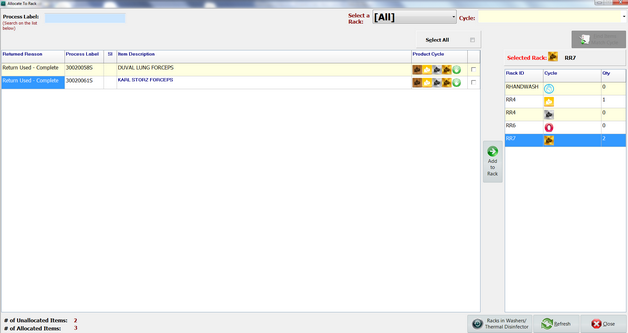
Unallocated Items
This is showing all the unallocated items that are received from Receive Items.
Choose the applicable items by checking the tick boxes on the right hand side and click on Add to Racks button to allocate it to the highlighted Racks.
The user also has the option to scan/enter the Process Label barcode into  which will highlight and select the item accordingly.
which will highlight and select the item accordingly.
|
The |
Alternatively the user can allocate items based on the available Racks.
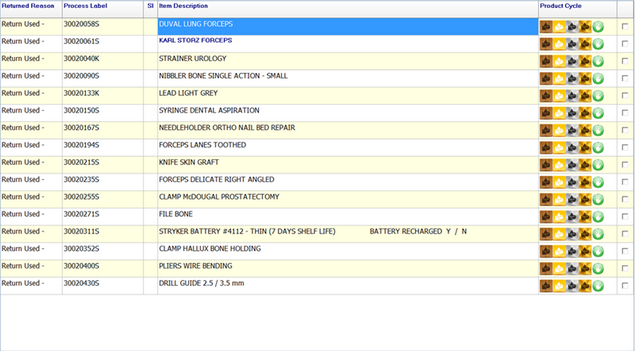
Available Racks
This displays all available Racks, the compatible cycles and Number of items already allocated to them.
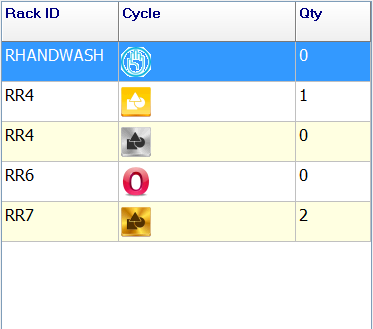
To view the list of items that has been allocated to the selected Rack, double click on the Rack.
|
If the rack is not shown in this list then it may be in used, select |
Allocating items using Racks
The user can allocate items based on available Racks by choosing the rack and the cycle, then select  to allocate all the matching unallocated items to the rack.
to allocate all the matching unallocated items to the rack.

Allocating items to Racks
|
|
||
|
|
||
|
|





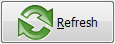
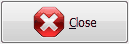

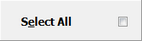 button is available at the top right of the window to select all unallocated items in the grid.
button is available at the top right of the window to select all unallocated items in the grid.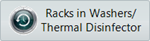 to view rack status. Alternatively, the rack maybe inactive, see Equipment Wizard.
to view rack status. Alternatively, the rack maybe inactive, see Equipment Wizard.