User Interface Overview
A dashboard displays when you launch Quest Backup Reporter with the following tabs:
Overview Tab
All registered data sources display under the Overview tab when you launch Quest Backup Reporter. By default, the data sources are registered with the Connect at Startup flag set. Quest Backup Reporter connects to the data source, runs the rules, and reports the current status. Fields are arranged in three groups: Identification, Most Recent Backup, and Violation Status.
Identification
Icons indicate the connection state. The Display Name, a user-selectable name, identifies the data source.
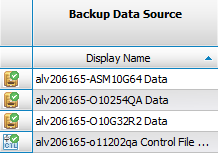
Most Recent Backup
This section displays information on the latest backup and indicates if there is a current backup in progress.
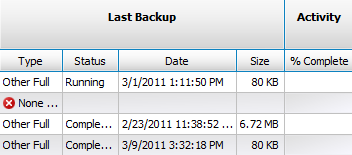
Note: The Activity column displays the current progress of an active backup.
Violation Status
This section indicates the current violation status by category of violation. The highest severity of violations is reported.
|
|
Error |
|
|
Warning |
|
|
Notice |
|
|
Clear |
|
|
Unknown |
Note: The gray number indicates the number of open violations.
Policies Tab
Quest Backup Reporter allows you to create policies that specify how backups should be run. Quest Backup Reporter then reports any violation of these policies.
Note: Quest Backup Reporter is a reporting utility only. It does not run backups, change data source parameters, change RMAN parameters, or otherwise affect the behavior of RMAN. You must perform your backups outside of the Quest Backup Reporter.
Review the following for additional information:
Violations Tab
Violations represent conditions that require your attention. Violations indicate that a Policy Rule or Healthcheck Rule has been violated. Policy Rules are user-defined rules that you create. Healthcheck Rules embody backup advice from industry experts who assist to improve the availability of your data source. See About Violations for more information.
Storage Tab
The Storage tab displays high-level summaries of total data source and backup storage.
Backups Tab
The Backups tab allows you to view more detailed information about a single database. Review the following for additional information:
Notes:
- A tab displays as disabled if there is no information available in the category.
- The Corruptions tab displays a list of physical database corruptions and information on objects affected. This tab is typically disabled since there are no data source corruptions.
Timeline Tab
The Timeline tab is available for all data sources or for individual data sources. Review the following for additional information:
RMAN Parameters Tab
The RMAN Parameters tab displays RMAN parameter settings.
Notes:
- Clicking All Data Summary displays all connected data sources.
- Clicking an individual data source displays tablespaces, datafiles, and parameter text in the lower half of the pane.
Parameter Grid
The Parameter Grid displays RMAN parameter settings for all registered data sources. This allows you to compare parameter settings among data sources. You can quickly identify non-default parameter settings shown in bold with a pale yellow background.
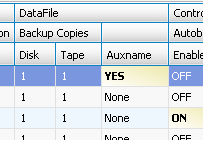
Tablespace List
The Tablespace List displays tablespaces for the data sources you click in the Parameter Grid.
Datafile List
The Datafile List contains a list of datafiles and indicates if there are auxiliary namse configured for the datafiles.
Parameter Text
The Parameter Text displays RMAN commands used to generate these settings. This is the same information provided by the SHOW ALL command of RMAN. This text may be copied or pasted to propagate RMAN settings between data sources.
Growth Tab
The Growth tab displays the size and duration of a backup in a chart.
Note: The growth chart is only available at a data source level.