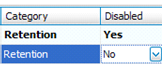Close, Re-open, and Disable Violations
To Close Violations
Quest Backup Report allows you to mark a violation as Closed after you address the issue. You must manually close violations. The Quest Backup Reporter never automatically closes a violation.
- Select the Violations tab.
-
Right-click a violation and select Close.
Notes:
- If you close a violation by mistake, you can manually re-open the violation.
- Quest Backup Reporter occasionally re-opens a violation if the root cause of a violation re-occurs. For example, you have a retention policy requiring three copies of your backups, but only two copies are generated. Quest Backup Reporter opens a violation. In response, you create an additional backup and close the violation since it no longer applies. If the retention policy is violated in the future, Quest Backup Reporter re-opens the violation.
To Re-Open Violations
You can manually re-open violations you close by mistake.
| » | Select Violation | Reopen Violations in the menu. |
To Disable Violations
- Select Violation |Violation Settings in the menu.
- Click the rule you want to disable.
-
Select Yes in the Disabled field.