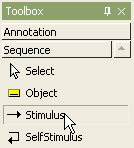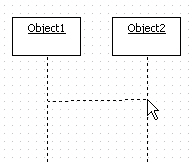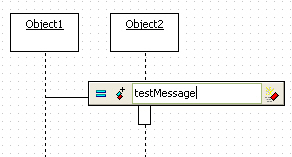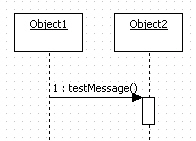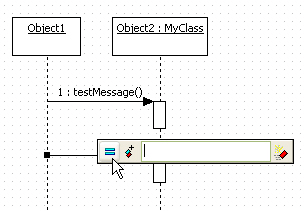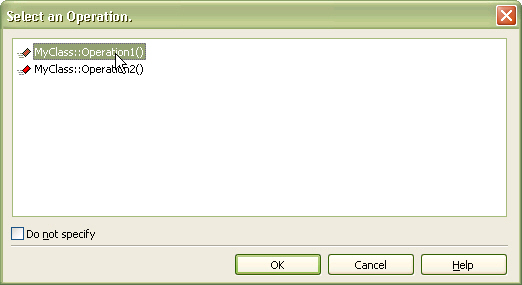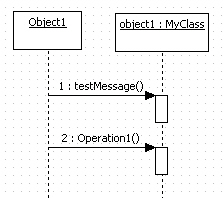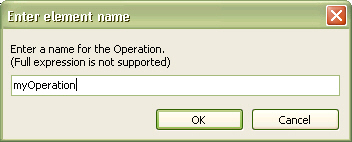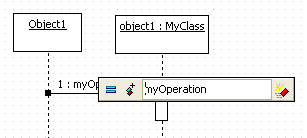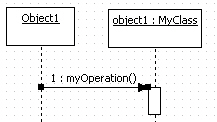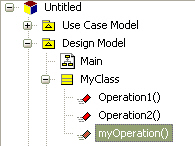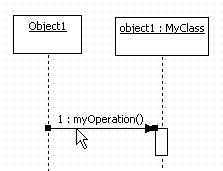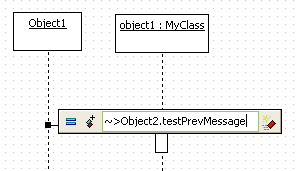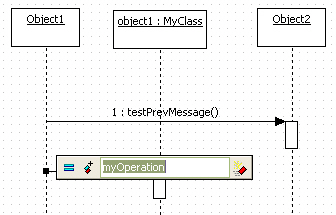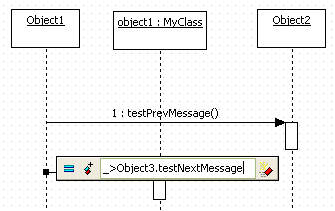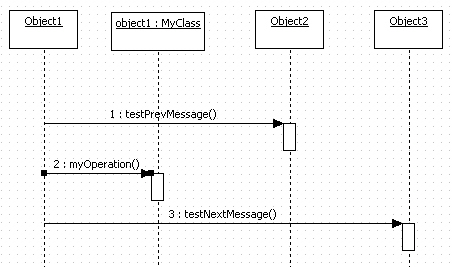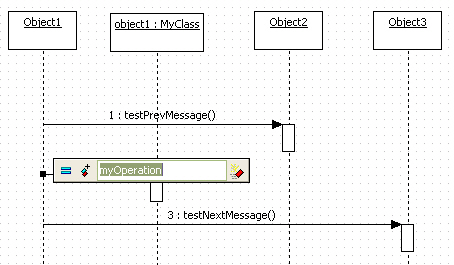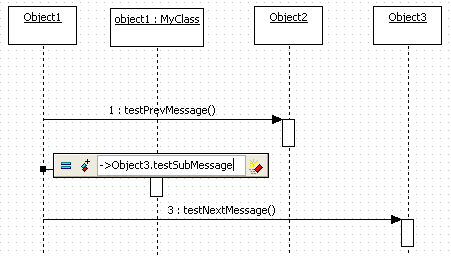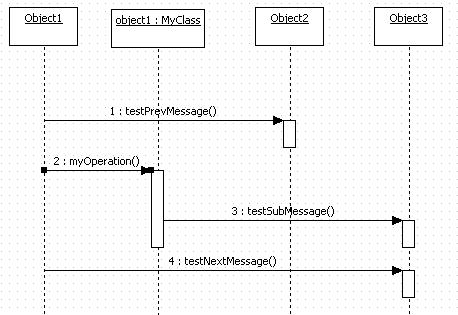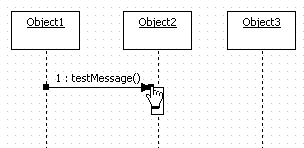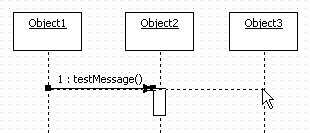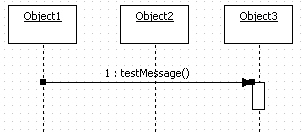|
Semantics
A Stimulus is a communication between two Instances that conveys information with the expectation that action will ensue. A Stimulus will cause an Operation to be invoked, raise a Signal, or cause an Instance to be created or destroyed.
Procedure for creating stimulus
In order to create stimulus,
| 1. | Click [Toolbox] -> [Sequence] -> [Stimulus] button. |
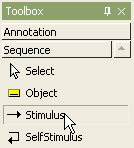
| 2. | Drag from one object, and drop to the other(object or lifeline) in the [main window] in outgoing direction. |
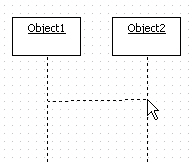
| 3. | Stimulus quick dialog is opened. Enter the stimulus name at the quick dialog and press [Enter] key. |
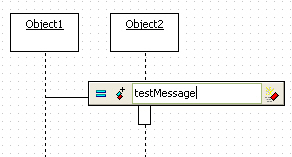
| 4. | Finally, a stimulus is created as follows. |
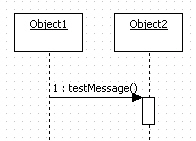
Procedure for using operation in class as stimulus
If classifier property of receiver(object) of stimulus is assigned and you want to assign operation to stimulus,
| 2. | Click  button at the quick dialog. button at the quick dialog. |
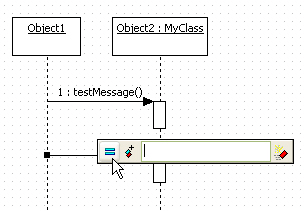
| 3. | Select operation on the [Select an operation] dialog, and click [OK] button. |
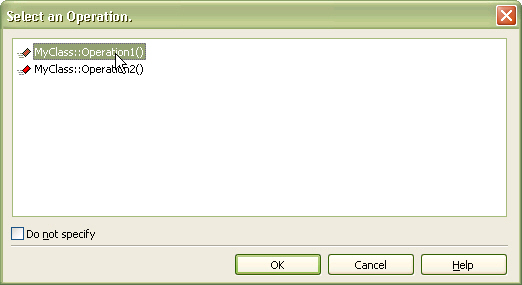
| 4. | New stimulus mapped to class's operation is added as follows. |
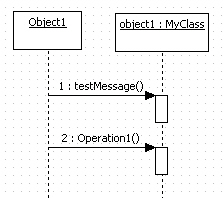
Procedure for creating operation of class from object
To create operation of class as stimulus's receiver from object and assign it to stimulus,
| 1. | Double-click stimulus, click  button at the quick dialog. button at the quick dialog. |

| 2. | Enter new operation name to be created, and click [OK] button. |
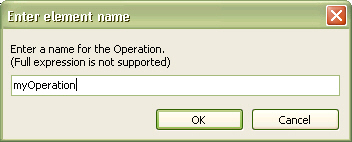
| 3. | New operation is added to the class and text is filled at the quick dialog (This procedure is valid when there exists assigned class.). Press [Enter] key. |
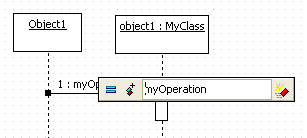 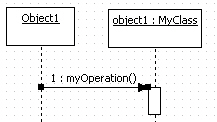
| 4. | See [model explorer] to confirm creation of new operation. |
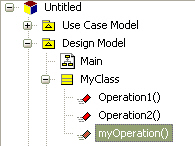
Procedure for creating previous stimulus of current stimulus by using shortcut creation syntax
In order to create previous stimulus to current stimulus,
| 1. | Double-click a stimulus, or select a stimulus and press [Enter] key. |
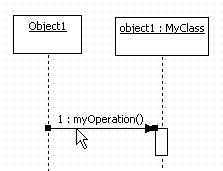
| 2. | At the quick dialog, After "~>" string("<~" for incoming stimulus), enter target object name and stimulus name. |
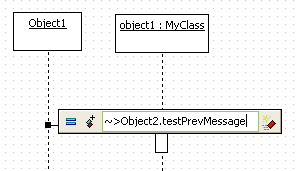
| 3. | Press [Enter] key, and then new object and stimulus are created and arranged above selected stimulus. |

Procedure for creating next stimulus to current stimulus by using shortcut creation syntax
In order to create next stimulus to selected stimulus,
| 1. | Double-click a stimulus, or select a stimulus and press [Enter] key. |
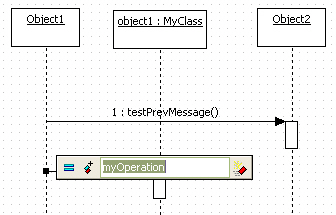
| 2. | At the quick dialog, After "_>" string("<_" for incoming stimulus), enter target object name and stimulus name. |
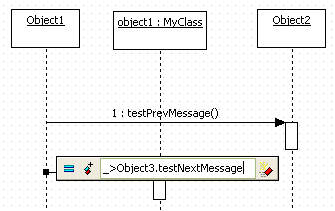
| 3. | Press [Enter] key, and then new object and stimulus are created and arranged next to selected stimulus. |
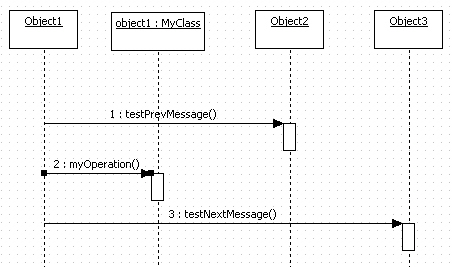
Procedure for creating sub stimulus by using shortcut creation syntax
In order to create a sub stimulus of selected stimulus,
| 1. | Double-click a stimulus, or select a stimulus and press [Enter] key. |
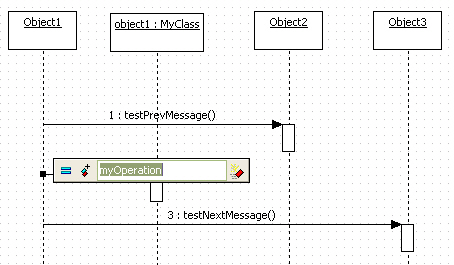
| 2. | At the quick dialog, After "->" string("<-" for incoming stimulus), enter target object name and sub stimulus name. |
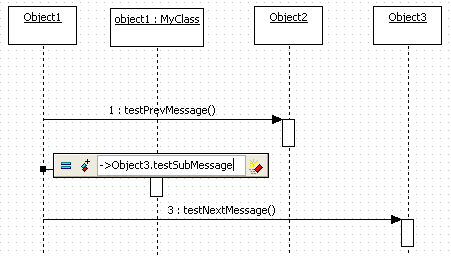
| 3. | Press [Enter] key, and then new object and stimulus are created and arranged on the bottom of selected stimulus's activation. |
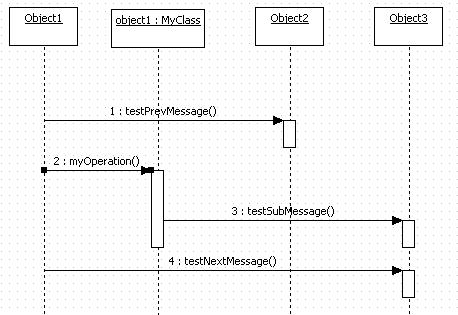
Procedure for reconnecting to another object
In order to reconnect stimulus to another object,
| 1. | Click the end of stimulus. |
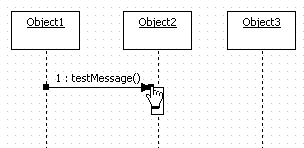
| 2. | Drag the end of stimulus and drop it to another object. |
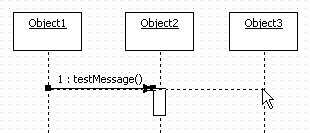
| 3. | Then stimulus will be connected to another object. |
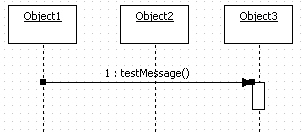
Procedure for changing ActionKind of stimulus
The [ActionKind] property of stimulus should be assigned to one of five sort as following. To change [ActionKind] property, select stimulus and select the [ActionKind] property on the properties window.
ActionKind
|
Shape
|
CALL
|

|
SEND
|

|
RETURN
|

|
CREATE
|

|
DESTROY
|

|
|