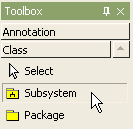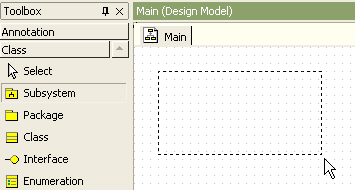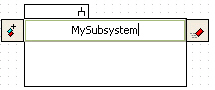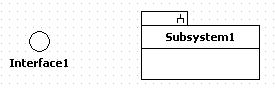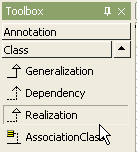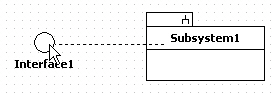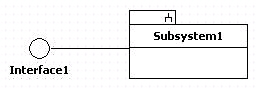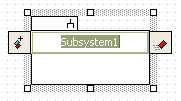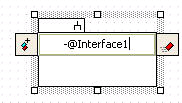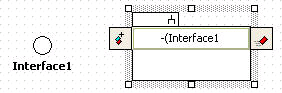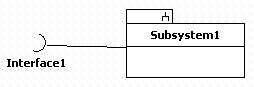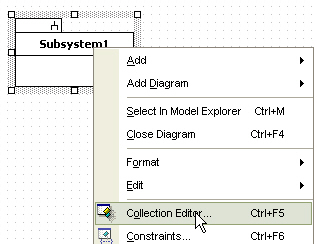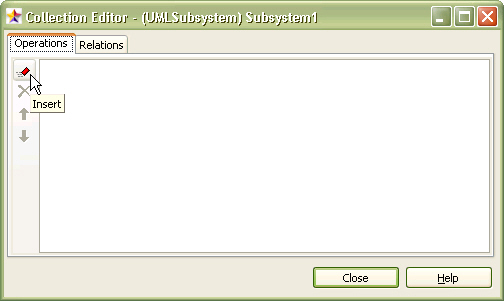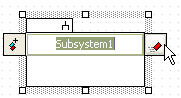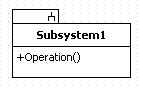|
Semantics
Whereas a package is a generic mechanism for organizing model elements, a subsystem represents a behavioral unit in the physical system, and hence in the model.
Procedure for creating subsystem
In order to create subsystem,
| 1. | Click [Toolbox] -> [Class] -> [Subsystem] button. |
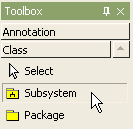
| 2. | And click at the location or boundary where subsystem will be placed in the [main window]. |
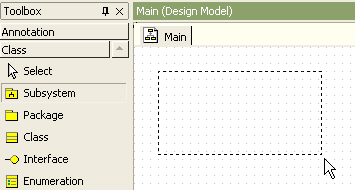
| 3. | Then a subsystem is created on the class diagram and subsystem quick dialog is opened. At the quick dialog, enter the subsystem name. |
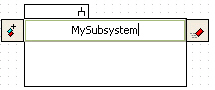
| 4. | And press [Enter] key to have done this procedure. |

Procedure for creating providing interface of subsystem.
In order to providing inteface of subsystem,
| 1. | Create interface and susbystem. |
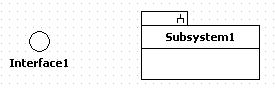
| 2. | Click [Toolbox] -> [Realization] button. |
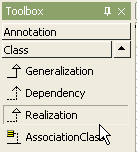
| 3. | Drag from subsystem and drop to interface. |
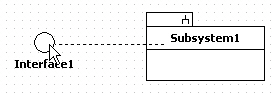
| 4. | Between interface and subsystem, providing interface relationship is created finally. |
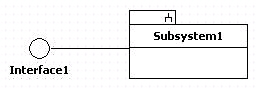
In order to create interface and realization at once,
| 1. | Double-click subsystem and subsystem quick dialog is opened. |
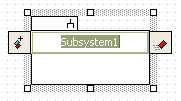
| 2. | Enter text in the quick dialog as following |
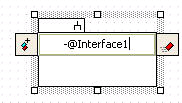
| 3. | Press [Enter] key and interface provided by subsystem is created . |

Procedure for creating requiring interface
In order to create requiring interface, use shortcut creation syntax.
| 1. | Double-click subsystem. At the quick dialog, enter text as follows. |
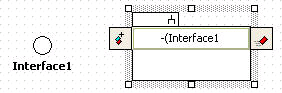
| 2. | Then subsystem connects to interface as requiring relationship. |
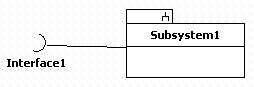
Procedure for adding operation to subsystem
Subsystem can have operation. In order to add operation to subsystem,
| 1. | Select [Collection Editor...] popup menu. |
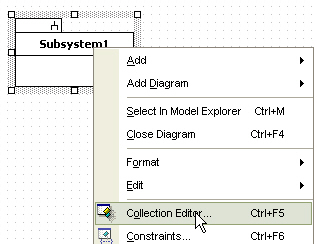
| 2. | At the [collection editor], add operation on the [operations] tab. |
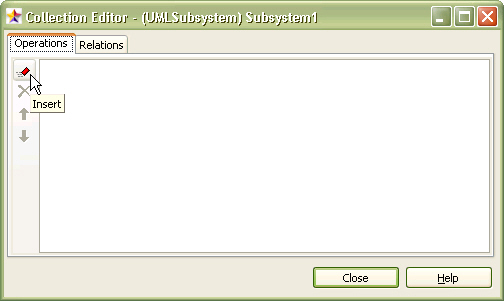
| 3. | Or click  button at the quick dialog of subsystem. button at the quick dialog of subsystem. |
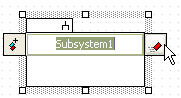
| 4. | Then a new operation is created. |
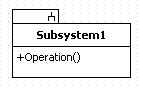
|