pgAdmin Query tool Options
Use the options that are located under the Query tool node of the tree control to personalize the behavior of the Query tool.
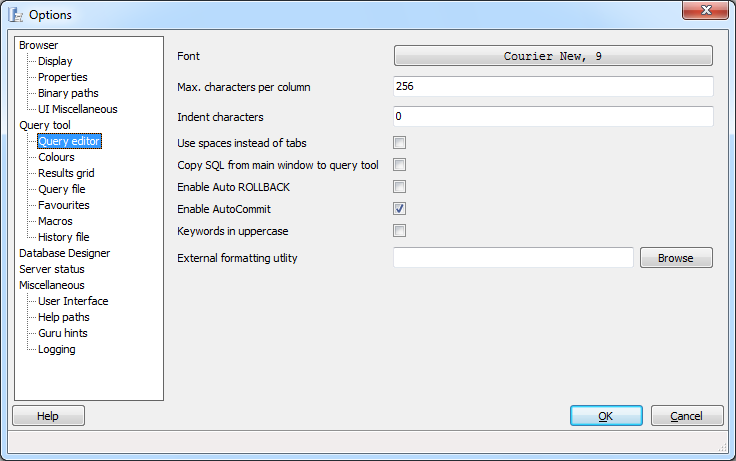
Use the fields on the Query editor dialog to specify workspace preferences for the Query editor:
Font - Use the Font selector to specify the font used in the Query tool interface.
Max characters per column - Use the Max characters per column field to specify the maximum length of data displayed in a single column.
Indent characters - Use the Indent characters field to specify the number of characters to indent with in SQL text boxes.
Use spaces instead of tabs - Check the box next to Use spaces instead of tabs to instruct pgAdmin to insert a space when you press the tab key in an SQL text box.
Copy SQL from main window to SQL dialogue - Check the box next to Copy SQL from main window to SQL dialogue to instruct pgAdmin to copy any object definition displayed on the main object browser for use as a default query in the Query Tool when the Query Tool opens.
Enable Auto ROLLBACK - Check the box next to Enable Auto ROLLBACK to instruct the query tool to execute a ROLLBACK if a query fails.
Enable Auto COMMIT - Check the box next to Enable Auto COMMIT to instruct the query tool to enable auto commit after executing the query.
Keywords in uppercase - Check the box next to Keywords in uppercase to instruct the Query tool to convert any keywords entered to an uppercase font.
External formatting utility - Use the External formatting utility field to provide the name of a formatting tool that can be used to make queries more readable. Use of a tool that provides support for UTF-8 multi-byte characters is not required, but is preferable. The utility must:
- Accept a STDIN stream and write the result set to STDOUT
- Provide a result in less than 3 seconds
- Exit with a code 0 on success
To use an external formatting tool in the Query Editor:
- Provide the name of the formatting tool in the External formatting utility field of the Options dialogue.
- In the Query Editor, select a block of text for formatting, and Press Ctrl+Shift+f, or navigate through the Edit menu to the Format menu, and select External Format.
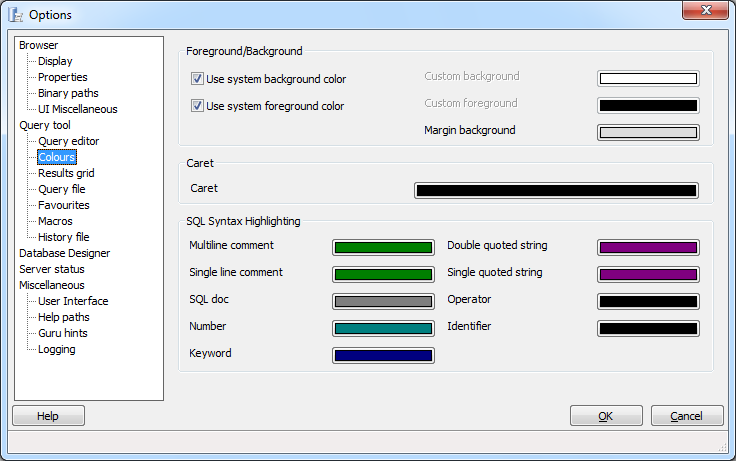
Use the fields displayed on the Colours dialog to select colours for items displayed in the Query tool:
- Foreground/Background - Use the color selectors in the Foreground/Background box to specify background and foreground colors for the Query tool.
- Caret - Use the color selector in the Caret box to specify a color for the caret (or cursor).
- SQL Syntax Highlighting - Use the color selectors in the SQL Syntax Highlighting box to specify display colors for syntax components.
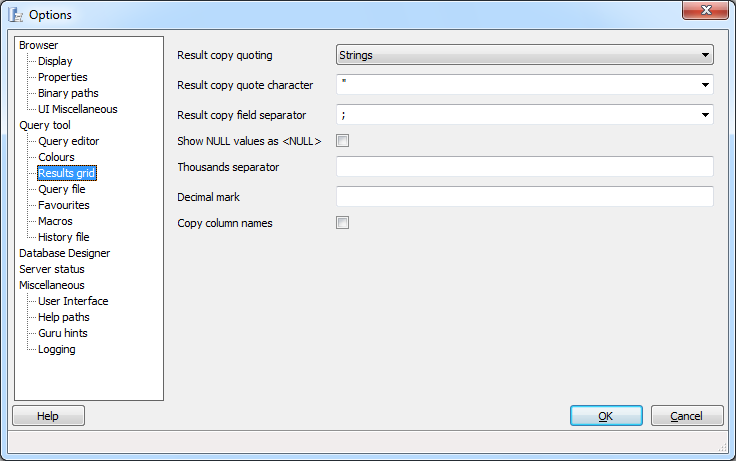
Use the fields on the Results Grid dialog to specify display preferences for the results grid.
Result copy quoting - Use the Result copy quoting drop-down listbox to specify how fields in a result set should be quoted when copied to the clipboard from the result list. Please Note Disabling this option may prevent copying and pasting rows in the edit grid from functioning properly if the result set contains special characters like line breaks. Specify:
- None to omit quotes when copied.
- Strings to quote string values when copied (numeric columns will not be quoted).
- All to quote all copied values (regardless of data type).
Result copy quote character - Use the Result copy quote character drop-down listbox to select a character that will be used to quote the values when copied to the clipboard from the result list. It has no effect if Result copy quoting is set to None.
Result copy field separator - Use the Result copy field separator drop-down listbox to select a character that will be used to separate the fields copied to the clipboard from the result list.
Show NULL values as <NULL> - Check the box next to Show NULL values as <NULL> to cause NULL values to be shown as <NULL> in the Query Tool’s results grid. Note that this option does not affect data that is exported from the grid, only what is displayed.
Thousands separator - Use the Thousands separator field to specify a delimiter character that will be used to break a value into groups of three digits, counting left from the decimal mark.
Decimal mark - Use the Decimal mark field to specify a delimiter character that will be used to break a number into an integer portion and a fractional portion.
Copy column names - Check the box next to Copy column names to specify that when copying from the result grid, the column name should be included as the first row.
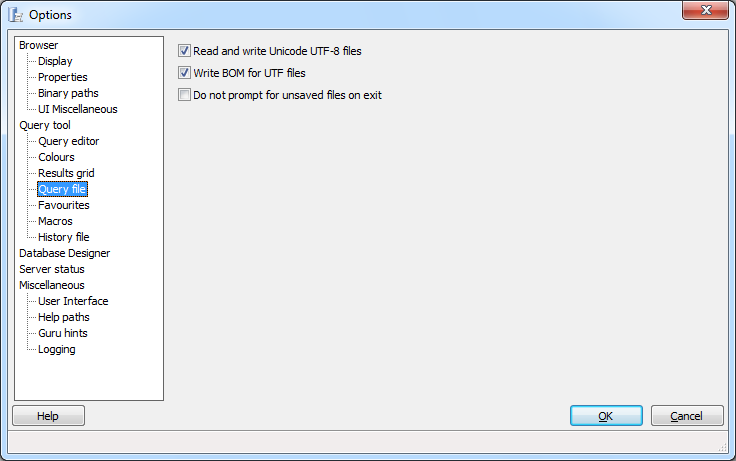
Use the fields on the Query File dialog to specify UTF-8 details, and file saving preferences:
- Read and write Unicode UTF-8 files - Check the box next to Read and write Unicode UTF-8 files to write Unicode UTF-8 files by default.
- Write BOM for UTF files - Check the box next to Write BOM for UTF files to instruct the query tool to write a byte order mark at the beginning of each file written.
- Do not prompt for unsaved files on exit - Check the box next to Do not prompt for unsaved files on exit to prevent pgAdmin from prompting you to save SQL queries upon exit.
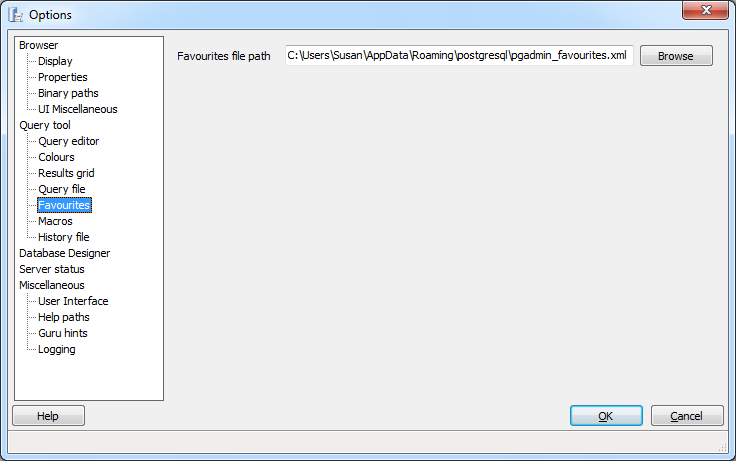
Use the fields on the Favourites dialog to specify a location for the Query tool’s Favourites file:
- Favourites file path - The Favourites file path field specifies the path to the Query tool’s Favourites file. The default file name is pgadmin_favourites.xml; you can use the Browse button to open a file browser and modify the location of the file.
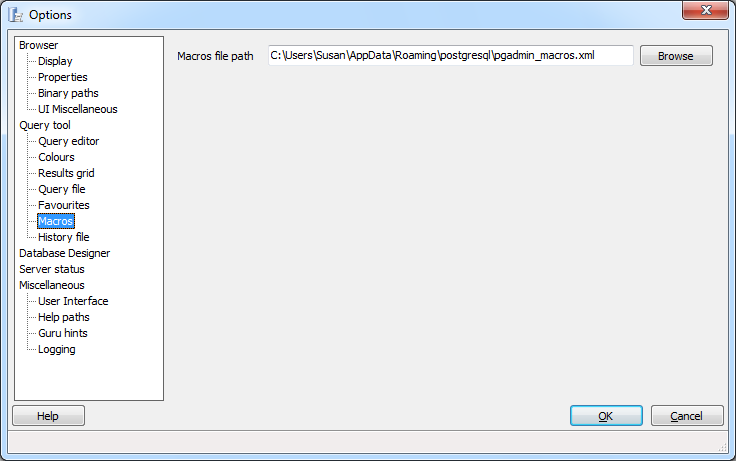
Use the fields on the Macros dialog to specify a location for the Query tool’s Macros file:
- Macros file path - The Macros file path field specifies the path to the Query tool’s Macros file. The default file name is pgadmin_macros.xml; you can use the Browse button to open a file browser and modify the location of the file.
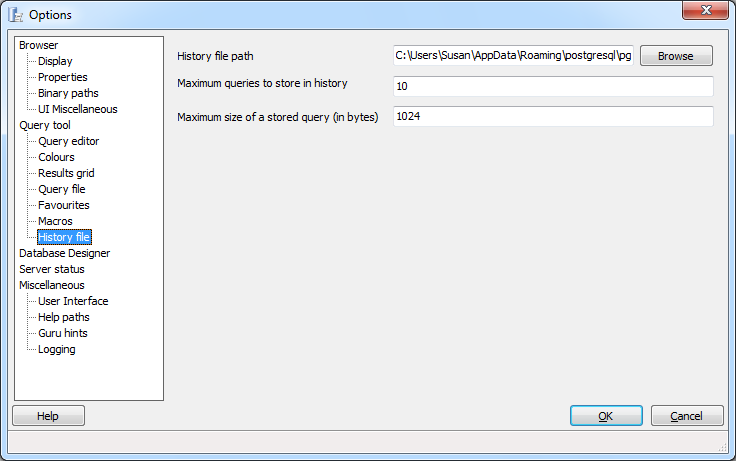
Use the fields on the History File dialog to specify user preferences for the Query tool’s history file:
- History file path - The History file path specifies the path to the Query tool’s history file. The default file name is pgadmin_histoqueries.xml; you can use the Browse button to open a file browser and modify the location of the file.
- Maximum queries to store in history - Use the Maximum queries to store in history field to specify the number of queries stored by pgAdmin. When the maximum number of queries is reached, the oldest query will be deleted, and a new query will be stored.
- Maximum size of a stored query (in bytes) - Use the Maximum size of a stored query (in bytes) field to specify the size (in bytes) of the largest query that will be stored in the history file; any query that exceeds the specified size will not be saved in the history file.