Getting Started
Now that you have installed Toolbar2000, how do you go about creating dockable toolbars and menu bars? Here is a brief introduction.
- The first step is to create one or more TTBDock components. Docks will contain the toolbar(s) you create. To move a dock to a different side of the form, change its Position property.
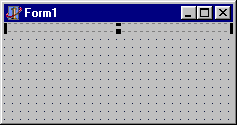
- Next, select a TTBDock component you have created (by clicking on it), then drop a TTBToolbar component onto the dock (by double-clicking TTBToolbar on the component palette). If the toolbar you created is to be used as a menu bar, set the MenuBar property to True. If you have an image list you want to use with the toolbar, assign it to the Images property.
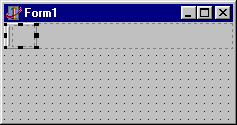
- You will probably want to add some items to the toolbar you just created. To do this, invoke the Toolbar Editor by either double-clicking the toolbar or by clicking the "..." button next to the Items property in the Object Inspector.
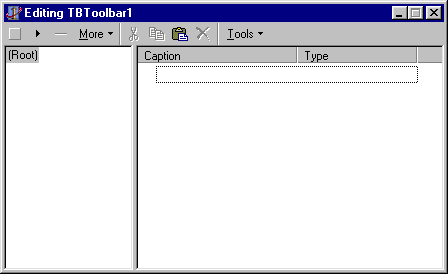
- Once inside the Toolbar Editor, use the "New" buttons on the Toolbar Editor's toolbar to create new items. Then modify them to your liking using Object Inspector.
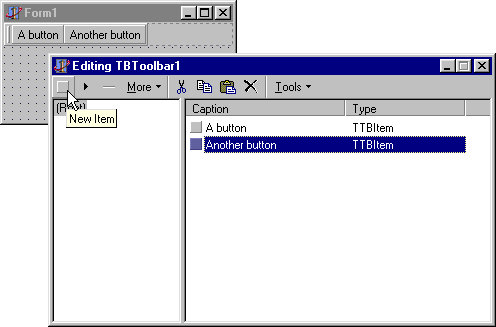
For a ready-to-run example, open the Demo project in the DemoProj subdirectory. If you're using C++Builder, open the DemoBCB project instead, or DemoBCB6 if you're using C++Builder 6.