Depending on how you initially installed and configured Visual Studio Team Foundation Server (TFS), you might need to manage it across one or multiple servers to maintain and operate your deployment. For example, the following illustration shows the logical architecture of a deployment of TFS that is integrated with both SQL Server Reporting Services and SharePoint Products:
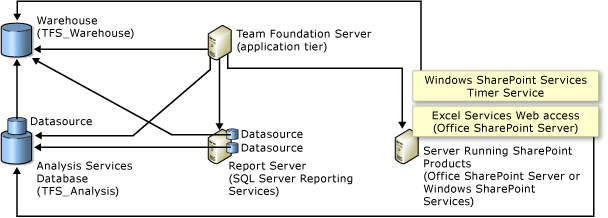
As the previous illustration shows, you would need to manage the configuration of the components, the users, the groups, and permissions across several servers. You must ensure that none of the servers had firewalls or other devices that blocked network traffic on the ports that are required for communication between the servers. You must ensure that all services that the deployment requires are running and configured to start automatically. Lastly, you must ensure that the service account that TFS uses is fully trusted by every computer in the deployment.
You can add or remove resources to your deployment to better meet the changing needs of your business and the software projects that you support with TFS. You can add or remove reporting and Web resources at any time. You can also use more than one instance of SQL Server to host the databases for your deployment. For example, you can add a server that is running SQL Server Reporting Services to your deployment after you install and initially configure TFS. You can also upgrade the version of SharePoint Products that supports your deployment and add its capabilities of that product to the team projects that already exist in your deployment.
The administration console for Team Foundation can help you manage and monitor your server configuration, and you can also use the command-line tools that TFS includes. Both the console and the tools are installed as part of TFS.
 Common Tasks
Common Tasks
Common Tasks | Supporting Content |
|---|---|
Manage the servers and resources in the deployment: After you install and initially configure TFS, you can monitor and change the configuration to support your development projects.
| Configuring Your Server Using the Team Foundation Administration Console Add a SharePoint Web Application to Your Deployment Modify or Remove Access Between a SharePoint Web Application and Team Foundation Server Configuring Lab Management for SCVMM Environments Changing Existing Lab Management Configurations Open the Team Foundation Administration Console Review Server Status and Settings View Installed Updates on Your Server Stop and Start Services, Application Pools, and Websites Backing up and Restoring Your Deployment Move Team Foundation Server from One Hardware Configuration to Another |
Organize and manage related projects: You can organize all the development projects around a specific code base and the resources that support them into a team project collection. You can create as many team project collections as you need to support development efforts. | |
Add resources to existing team projects: You can add or change the resources that are available to team project members, such as a team project portal, e-mail notification of events, or a shared document library. | Configuring Resources to Support Team Projects |
Manage the services and service accounts: You can start and stop services as needed for operational maintenance. You can also change the accounts or passwords that are used as service accounts in TFS. | Team Foundation Server Services and Service Accounts Service Accounts and Dependencies in Team Foundation Server Team Foundation Background Job Agent Change the Service Account or Password for SQL Server Reporting Services Change the Service Account or Password for Team Foundation Server |
