In this topic
 Requirements
Requirements
To use the witadmin command-line tool, you must connect to the application-tier server for Team Foundation Server.
To access the witadmin command-line tool, open a Command Prompt window where either Visual Studio or Team Explorer is installed and enter:
 Copy Code Copy Code | |
|---|---|
cd %programfiles%\Microsoft Visual Studio 11.0\Common7\IDE | |
On a 64-bit edition of Windows, replace %programfiles% with %programfiles(x86)%.
A Command Prompt window opens to the directory that contains the witadmin command-line tool.
 Global Parameters
Global Parameters
You can use the following parameters to display help text for witadmin.
Parameter | Description |
|---|---|
/help or /? | Displays the syntax and parameters for the witadmin command-line tool. |
command /help or command /? | Displays the syntax and parameters for the witadmin command that you specify. |
 Command Index
Command Index
Tasks | Related content |
|---|---|
Create and modify work item types. Work item types define the fields and behavior that you use to create and manage work items. You can create and modify types of work items to support the process objectives of your team and your team project. You can manage work item types for a team project by using the following witadmin commands:
|
Customize Project Tracking Data, Forms, Workflow, and Other Objects
Customize process configuration. You can customize several process configuration elements to meet your Agile planning and Scrum processes. Many of these elements control the interactive tools and visual displays provided with Visual Studio Team Foundation Server 2012and Team Web Access.
exportagileprocessconfig: Exports the XML definition for the process configuration (AgileConfiguration) file that customizes the backlog pages for Team Web Access.
exportcommonprocessconfig: Exports the XML definition for the process configuration (CommonConfiguration) file that customizes the common areas for Team Web Access and other features.
importagileprocessconfig: Imports the XML definition for the AgileConfiguration file.
importcommonprocessconfig: Imports the XML definition for the CommonConfiguration file.
Customize the Backlog and Board Pages Using Process Configuration
Process Configuration XML Element Reference
Customize the Backlog Pages
Define and manage groups of work item types. By using categories, you can group work item types and then perform operations on them as a set. For example, you can specify a category when you define the criteria of a work item query to find all work items in that category, regardless of whether the items are different types.
You can manage work item categories for a team project by using the following witadmin commands:
exportcategories: Exports the XML definitions of all categories.
importcategories: Imports the XML definitions of all categories.
Define Categories to Group Work Item Types
Create, modify, export, import, and display global lists for work item types. By using global lists, you can share list items among multiple types of work items.
You can manage global lists for a collection by using the following witadmin commands:
destroygloballist: Deletes a global list.
exportgloballist: Exports the XML definition file that contains one or more global lists.
importgloballist: Imports the XML file that defines one or more global lists.
listgloballist: Lists the name of each global list that is defined for the collection.
Define Global Lists
Create, modify, export, or import a global workflow. By using global workflow, you can minimize the work required to define and update global lists and fields in work items that many team projects and types of work items share. You can share definitions of fields and list items among multiple types of work items.
You manage global workflow for each team project or collection by using the following witadmin commands:
exportglobalworkflow: Exports the XML file that define a global workflow.
importglobalworkflow: Imports the XML file that defines a global workflow.
Customize Global Workflow
Create, modify, list, activate, deactivate, import, and export types of links. By using link types, you can associate work items based on a set of link rules. If you create custom types of links, you can track work items and their dependencies in more ways.
You can manage types of links for a collection by using the following witadmin commands:
deactivatelinktype: Deactivates a specified type of link.
deletelinktype: Permanently removes the specified type of link from the database.
exportlinktype: Exports the XML definition files of one or more types of links.
importlinktype: Imports the XML definition files of one or more types of links.
listlinktypes: Lists the set of link types on a server.
reactivatelinktype: Reactivates the type of link that you specify. You can also rename the type of link.
Define a Custom Link Type
Choose Link Types to Effectively Track Your Project
Delete, list, and rename fields in types of work items, and redefine the fields that determine indexing and reporting characteristics. You use fields to find work items and to track information in them.
You can manage fields for a collection by using the following witadmin commands:
deletefield: Deletes the field that you specify.
listfields: Lists the attributes for a field that you specify or for all fields.
indexfield: Turns indexing on or off for a field that you specify.
changefield: Changes one or more attributes of a field that you specify.
Define Work Item Fields
Add and Modify Work Item Fields to Support Reporting
Destroy work items. You can permanently remove work items from a team project collection by using the witadmin destroywi command.
Force a rebuild of the client cache. After certain maintenance operations, you can force a rebuild of the cache of all client computers the next time that they connect to a team project collection. For example, you might force a rebuild after you move, rename, restore, or fail over a data-tier or application-tier server. By forcing a rebuild, you help prevent workspace errors during version control or build operations. To perform this operation, you use the witadmin rebuildcache command.
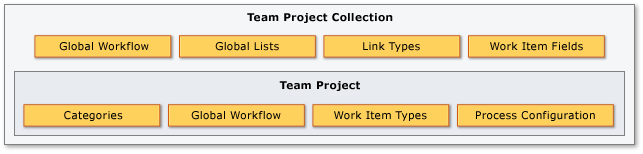
 Note
Note