 |
Open CASCADE Technology
7.2.0
|
Table of Contents
- Introduction
- Working with XDE
- Getting started
- Shapes and Assemblies
- Initialize an XDE Document (Shapes)
- Get a Node considered as an Assembly
- Updating the Assemblies after Filling or Editing
- Adding or Setting Top Level Shapes
- Setting a given Shape at a given Label
- Getting a Shape from a Label
- Getting a Label from a Shape
- Other Queries on a Label
- Instances and References for Components
- Editing Shapes
- Management of Sub-Shapes
- Properties
- Colors and Layers
- Custom notes
- Reading and Writing STEP or IGES
- Using an XDE Document
Introduction
This manual explains how to use the Extended Data Exchange (XDE). It provides basic documentation on setting up and using XDE. For advanced information on XDE and its applications, see our E-learning & Training offerings.
The Extended Data Exchange (XDE) module allows extending the scope of exchange by translating additional data attached to geometric BREP data, thereby improving the interoperability with external software.
Data types such as colors, layers, assembly descriptions and validation properties (i.e. center of gravity, etc.) are supported. These data are stored together with shapes in an XCAF document. It is also possible to add a new types of data taking the existing tools as prototypes.
Finally, the XDE provides reader and writer tools for reading and writing the data supported by XCAF to and from IGES and STEP files.
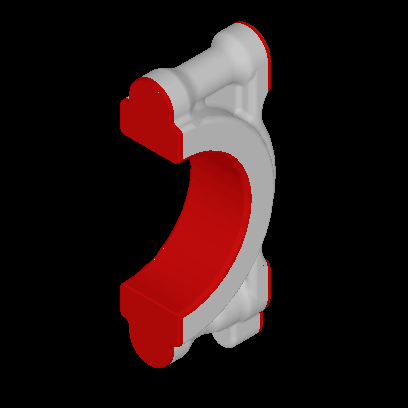
The XDE component requires Shape Healing toolkit for operation.
Basic terms
For better understanding of XDE, certain key terms are defined:
- Shape – a standalone shape, which does not belong to the assembly structure.
- Instance – a replication of another shape with a location that can be the same location or a different one.
- Assembly – a construction that is either a root or a sub-assembly.
XDE Organization
The basis of XDE, called XCAF, is a framework based on OCAF (Open CASCADE Technology Application Framework) and is intended to be used with assemblies and with various kinds of attached data (attributes). Attributes can be Individual attributes for a shape, specifying some characteristics of a shape, or they can be Grouping attributes, specifying that a shape belongs to a given group whose definition is specified apart from the shapes.
XDE works in an OCAF document with a specific organization defined in a dedicated XCAF module. This organization is used by various functions of XDE to exchange standardized data other than shapes and geometry.
The Assembly Structure and attributes assigned to shapes are stored in the OCAF tree. It is possible to obtain TopoDS representation for each level of the assembly in the form of TopoDS_Compound or TopoDS_Shape using the API.
Basic elements used by XDE are introduced in the XCAF sub-module by the package XCAFDoc. These elements consist in descriptions of commonly used data structures (apart from the shapes themselves) in normalized data exchanges. They are not attached to specific applications and do not bring specific semantics, but are structured according to the use and needs of data exchanges. The Document used by XDE usually starts as a TDocStd_Document.
Assemblies
XDE supports assemblies by separating shape definitions and their locations. Shapes are simple OCAF objects without a location definition. An assembly consists of several components. Each of these components references one and the same specified shape with different locations. All this provides an increased flexibility in working on multi-level assemblies.
For example, a mechanical assembly can be defined as follows:
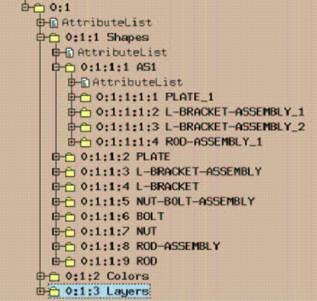
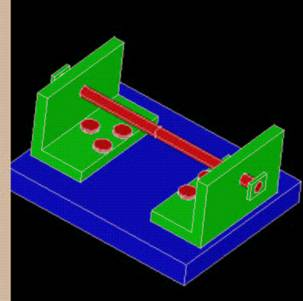
XDE defines the specific organization of the assembly content. Shapes are stored on sub-labels of label 0:1:1. There can be one or more roots (called free shapes) whether they are true trees or simple shapes. A shape can be considered to be an Assembly (such as AS1 under 0:1:1:1 in Figure1) if it is defined with Components (sub-shapes, located or not).
XCAFDoc_ShapeTool is a tool that allows managing the Shape section of the XCAF document. This tool is implemented as an attribute and located at the root label of the shape section.
Validation Properties
Validation properties are geometric characteristics of Shapes (volume, centroid, surface area) written to STEP files by the sending system. These characteristics are read by the receiving system to validate the quality of the translation. This is done by comparing the values computed by the original system with the same values computed by the receiving system on the resulting model.
Advanced Data Exchange supports both reading and writing of validation properties, and provides a tool to check them.
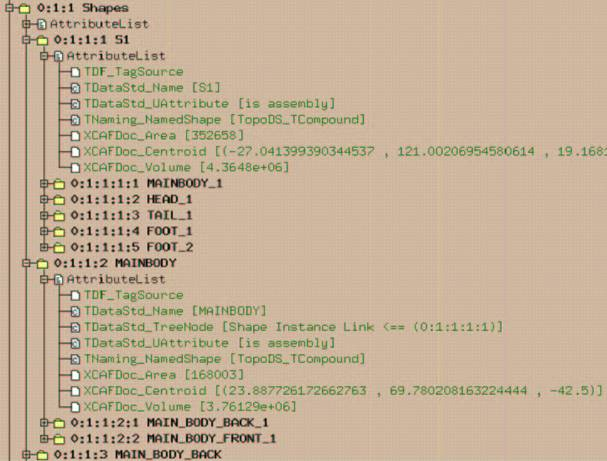
Check logs contain deviations of computed values from the values stored in a STEP file. A typical example appears as follows:
| Label | Area defect | Volume defect | dX | dY | DZ | Name |
|---|---|---|---|---|---|---|
| 0:1:1:1 | 312.6 (0%) | -181.7 (0%) | 0.00 | 0.00 | 0.00 | "S1" |
| 0:1:1:2 | -4.6 (0%) | -191.2 (0%) | -0.00 | 0.00 | -0.00 | "MAINBODY" |
| 0:1:1:3 | -2.3 (0%) | -52.5 (0%) | -0.00 | 0.00 | 0.00 | "MAIN_BODY_BACK" |
| 0:1:1:4 | -2.3 (0%) | -51.6 (0%) | 0.00 | 0.00 | -0.00 | "MAIN_BODY_FRONT" |
| 0:1:1:5 | 2.0 (0%) | 10.0 (0%) | -0.00 | 0.00 | -0.00 | "HEAD" |
| 0:1:1:6 | 0.4 (0%) | 0.0 (0%) | 0.00 | -0.00 | -0.00 | "HEAD_FRONT" |
| 0:1:1:7 | 0.4 (0%) | 0.0 (0%) | 0.00 | -0.00 | -0.00 | "HEAD_BACK" |
| 0:1:1:8 | -320.6 (0%) | 10.9 (0%) | -0.00 | 0.00 | 0.00 | "TAIL" |
| 0:1:1:9 | 0.0 (0%) | 0.0 (0%) | -0.00 | -0.00 | 0.00 | "TAIL_MIDDLE" |
| 0:1:1:10 | -186.2 (0%) | 4.8 (0%) | -0.00 | 0.00 | -0.00 | "TAIL_TURBINE" |
| 0:1:1:11 | 0.3 (0%) | -0.0 (0%) | -0.00 | -0.00 | 0.00 | "FOOT" |
| 0:1:1:12 | 0.0 (0%) | -0.0 (0%) | 0.00 | -0.00 | -0.00 | "FOOT_FRONT" |
| 0:1:1:13 | 0.0 (0%) | 0.0 (0%) | -0.00 | 0.00 | 0.00 | "FOOT_BACK" |
In our example, it can be seen that no errors were detected for either area, volume or positioning data.
Names
XDE supports reading and writing the names of shapes to and from IGES and STEP file formats. This functionality can be switched off if you do not need this type of data, thereby reducing the size of the document.
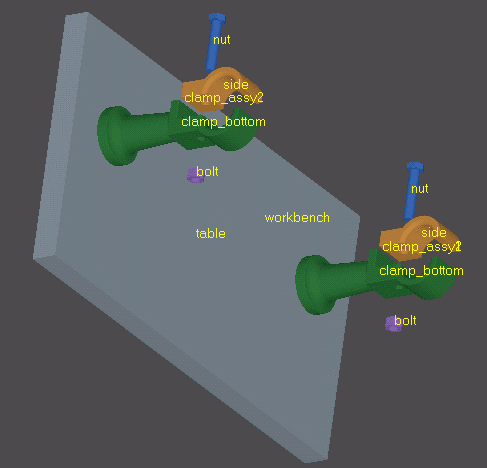
Colors and Layers
XDE can read and write colors and layers assigned to shapes or their subparts (down to the level of faces and edges) to and from both IGES and STEP formats. Three types of colors are defined in the enumeration XCAFDoc_ColorType:
- generic color (XCAFDoc_ColorGen)
- surface color (XCAFDoc_ColorSurf)
- curve color (XCAFDoc_ColorCurv)

Custom notes
Custom notes is a kind of application specific data attached to assembly items, their attributes and sub-shapes. Basically, there are simple textual comments, binary data and other application specific data. Each note is provided with a timestamp and the user created it.
Notes API provides the following functionality:
- Returns total number of notes and annotated items
- Returns labels for all notes and annotated items
- Creates notes:
- Comment note from a text string
- Binary data note from a file or byte array
- Checks if an assembly item is annotated
- Finds a label for the annotated item
- Returns all note labels for the annotated item
- Add a note to item(s):
- Assembly item
- Assembly item attribute
- Assembly item subshape index
- Remove note(s) from an annotated assembly item; orphan note(s) might be deleted optionally (items without linked notes will be deleted automatically)
- Delete note(s) and removes them from annotated items
- Get / delete orphan notes
Working with XDE
Getting started
As explained in the last chapter, XDE uses TDocStd_Documents as a starting point. The general purpose of XDE is:
- Checking if an existing document is fit for XDE;
- Getting an application and initialized document;
- Initializing a document to fit it for XDE;
- Adding, setting and finding data;
- Querying and managing shapes;
- Attaching properties to shapes.
The Document used by XDE usually starts as a TDocStd_Document.
Environment variables
To use XDE you have to set the environment variables properly. Make sure that two important environment variables are set as follows:
- CSF_PluginDefaults points to sources of %CASROOT%/src/XCAFResources ($CASROOT/src/XCAFResources).
- CSF_XCAFDefaults points to sources of %CASROOT%/src/XCAFResources ($CASROOT/src/XCAFResources).
General Check
Before working with shapes, properties, and other types of information, the global organization of an XDE Document can be queried or completed to determine if an existing Document is actually structured for use with XDE.
To find out if an existing TDocStd_Document is suitable for XDE, use:
If the Document is suitable for XDE, you can perform operations and queries explained in this guide. However, if a Document is not fully structured for XDE, it must be initialized.
Get an Application or an Initialized Document
If you want to retrieve an existing application or an existing document (known to be correctly structured for XDE), use:
Shapes and Assemblies
Initialize an XDE Document (Shapes)
An XDE Document begins with a TDocStd_Document. Assuming you have a TDocStd_Document already created, you can ensure that it is correctly structured for XDE by initializing the XDE structure as follows:
Note that the method XCAFDoc_DocumentTool::ShapeTool returns the XCAFDoc_ShapeTool. The first time this method is used, it creates the XCAFDoc_ShapeTool. In our example, a handle is used for the TDocStd_Document.
Get a Node considered as an Assembly
To get a node considered as an Assembly from an XDE structure, you can use the Label of the node. Assuming that you have a properly initialized TDocStd_Document, use:
In the previous example, you can also get the Main Item of an XDE document, which records the root shape representation (as a Compound if it is an Assembly) by using ShapeTool(Doc->Main()) instead of ShapeTool(aLabel).
You can then query or edit this Assembly node, the Main Item or another one (myAssembly in our examples).
Note that for the examples in the rest of this guide, myAssembly is always presumed to be accessed this way, so this information will not be repeated.
Updating the Assemblies after Filling or Editing
Some actions in this chapter affect the content of the document, considered as an Assembly. As a result, you will sometimes need to update various representations (including the compounds).
To update the representations, use:
This call performs a top-down update of the Assembly compounds stored in the document.
Note that you have to run this method manually to actualize your Assemblies after any low-level modifications on shapes.
Adding or Setting Top Level Shapes
Shapes can be added as top-level shapes. Top level means that they can be added to an upper level assembly or added on their own at the highest level as a component or referred by a located instance. Therefore two types of top-level shapes can be added:
- shapes with upper level references
- free shapes (that correspond to roots) without any upper reference
Note that several top-level shapes can be added to the same component.
A shape to be added can be defined as a compound (if required), with the following interpretations:
- If the Shape is a compound, according to the user choice, it may or may not be interpreted as representing an Assembly. If it is an Assembly, each of its sub-shapes defines a sub-label.
- If the Shape is not a compound, it is taken as a whole, without breaking it down.
To break down a Compound in the assembly structure, use:
Each node of the assembly therefore refers to its sub-shapes.
Concerning located instances of sub-shapes, the corresponding shapes, (without location) appear at distinct sub-labels. They are referred to by a shape instance, which associates a location.
Setting a given Shape at a given Label
A top-level shape can be changed. In this example, no interpretation of compound is performed:
Getting a Shape from a Label
To get a shape from its Label from the top-level, use:
Note that if the label corresponds to an assembly, the result is a compound.
Getting a Label from a Shape
To get a Label, which is attached to a Shape from the top-level, use:
If findInstance is True, a search is made for the shape with the same location. If it is False (default value), a search is made among original, non-located shapes.
Other Queries on a Label
Various other queries can be made from a Label within the Main Item of XDE:
Main Shapes
To determine if a Shape is recorded (or not), use:
To determine if the shape is top-level, i.e. was added by the AddShape method, use:
To get a list of top-level shapes added by the AddShape method, use:
To get all free shapes at once if the list above has only one item, use:
If there is more than one item, you must create and fill a compound, use:
In our example, the result is the compound C. To determine if a shape is a free shape (no reference or super-assembly), use:
To get a list of Free Shapes (roots), use:
To get the shapes, which use a given shape as a component, use:
The count of users is contained with nbusers. It contains 0 if there are no users.
Assembly and Components
To determine if a label is attached to the main part or to a sub-part (component), use:
To determine whether a label is a node of a (sub-) assembly or a simple shape, use:
If the label is a node of a (sub-) assembly, you can get the count of components, use:
If subchilds is True, commands also consider sub-levels. By default, only level one is checked.
To get component Labels themselves, use:
Instances and References for Components
To determine if a label is a simple shape, use:
To determine if a label is a located reference to another one, use:
If the label is a located reference, you can get the location, use:
To get the label of a referenced original shape (also tests if it is a reference), use:
Note isref returns False if aLabel is not for a reference.
Editing Shapes
In addition to the previously described AddShape and SetShape, several shape edits are possible.
To remove a Shape, and all its sub-labels, use:
This operation will fail if the shape is neither free nor top level.
To add a Component to the Assembly, from a new shape, use:
If expand is True and aShape is a Compound, aShape is broken down to produce sub-components, one for each of its sub-shapes.
To add a component to the assembly, from a previously recorded shape (the new component is defined by the label of the reference shape, and its location), use:
To remove a component from the assembly, use:
Management of Sub-Shapes
In addition to components of a (sub-)assembly, it is possible to have individual identification of some sub-shapes inside any shape. Therefore, you can attach specific attributes such as Colors. Some additional actions can be performed on sub-shapes that are neither top-level, nor components: To add a sub-shape to a given Label, use:
To find the Label attached to a given sub-shape, use:
If the sub-shape is found (yes), subLabel is filled by the correct value.
To find the top-level simple shape (not a compound whether free or not), which contains a given sub-shape, use:
Note that there should be only one shape for a valid model. In any case, the search stops on the first one found.
To get the sub-shapes of a shape, which are recorded under a label, use:
Properties
Some properties can be attached directly to shapes. These properties are:
- Name (standard definition from OCAF)
- Centroid (for validation of transfer)
- Volume (for validation of transfer)
- Area (for validation of transfer) Some other properties can also be attached, and are also managed by distinct tools for Colors and Layers. Colors and Layers are managed as an alternative way of organizing data (by providing a way of identifying groups of shapes). Colors are put into a table of colors while shapes refer to this table. There are two ways of attaching a color to a shape:
- By attaching an item from the table.
- Adding the color directly. When the color is added directly, a search is performed in the table of contents to determine if it contains the requested color. Once this search and initialize operation is done, the first way of attaching a color to a shape is used.
Name
Name is implemented and used as a TDataStd_Name, which can be attached to any label. Before proceeding, consider that:
- In IGES, every entity can have a name with an optional numeric part called a Subscript Label. For example, MYCURVE is a name, and MYCURVE(60) is a name with a Subscript Label.
- In STEP, there are two levels: Part Names and Entity Names:
- Part Names are attached to ;main shapes; such as parts and assemblies. These Part Names are specifically supported by XDE.
- Entity Names can be attached to every Geometric Entity. This option is rarely used, as it tends to overload the exploitation of the data structure. Only some specific cases justify using this option: for example, when the sending system can really ensure the stability of an entity name after each STEP writing. If such stability is ensured, you can use this option to send an Identifier for external applications using a database. Note that both IGES or STEP files handle names as pure ASCII strings.
These considerations are not specific to XDE. What is specific to data exchange is the way names are attached to entities.
To get the name attached to a label (as a reminder using OCAF), use:
Don't forget to consider Extended String as ASCII, for the exchange file.
To set a name to a label (as a reminder using OCAF), use:
Centroid
A Centroid is defined by a Point to fix its position. It is handled as a property, item of the class XCAFDoc_Centroid, sub-class of TDF_Attribute. However, global methods give access to the position itself.
This notion has been introduced in STEP, together with that of Volume, and Area, as defining the Validation Properties: this feature allows exchanging the geometries and some basic attached values, in order to perform a synthetic checking on how they are maintained after reading and converting the exchange file. This exchange depends on reliable exchanges of Geometry and Topology. Otherwise, these values can be considered irrelevant.
A centroid can be determined at any level of an assembly, thereby allowing a check of both individual simple shapes and their combinations including locations.
To get a Centroid attached to a Shape, use:
To set a Centroid to a Shape, use:
Area
An Area is defined by a Real, it corresponds to the computed Area of a Shape, provided that it contains surfaces. It is handled as a property, item of the class XCAFDoc_Area, sub-class of TDF_Attribute. This notion has been introduced in STEP but it is usually disregarded for a Solid, as Volume is used instead. In addition, it is attached to simple shapes, not to assemblies.
To get an area attached to a Shape, use:
Volume
A Volume is defined by a Real and corresponds to the computed volume of a Shape, provided that it contains solids. It is handled as a property, an item of the class XCAFDoc_Volume, sub-class of TDF_Attribute. This notion has been introduced in STEP. It may be attached to simple shapes or their assemblies for computing cumulated volumes and centers of gravity.
To get a Volume attached to a Shape, use:
To set a volume value to a Shape, use:
Colors and Layers
XDE can read and write colors and layers assigned to shapes or their subparts (down to level of faces and edges) to and from both IGES and STEP formats.
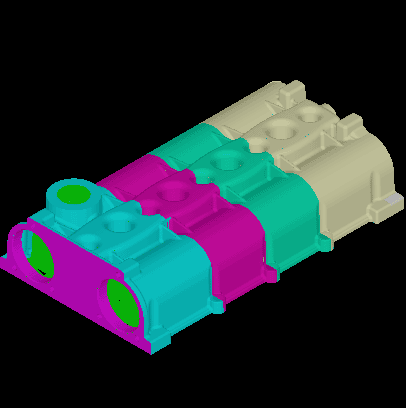
In an XDE document, colors are managed by the class XCAFDoc_ColorTool. This is done with the same principles as for ShapeTool with Shapes, and with the same capability of having a tool on the Main Label, or on any sub-label. The Property itself is defined as an XCAFDoc_Color, sub-class of TDF_Attribute.
Colors are stored in a child of the starting document label: it is the second level (0.1.2), while Shapes are at the first level. Each color then corresponds to a dedicated label, the property itself is a Quantity_Color, which has a name and value for Red, Green, Blue. A Color may be attached to Surfaces (flat colors) or to Curves (wireframe colors), or to both. A Color may be attached to a sub-shape. In such a case, the sub-shape (and its own sub-shapes) takes its own Color as a priority.
Layers are handled using the same principles as Colors. In all operations described below you can simply replace Color with Layer when dealing with Layers. Layers are supported by the class XCAFDoc_LayerTool.
The class of the property is XCAFDoc_Layer, sub-class of TDF_Attribute while its definition is a TCollection_ExtendedString. Integers are generally used when dealing with Layers. The general cases are:
- IGES has LevelList as a list of Layer Numbers (not often used)
- STEP identifies a Layer (not by a Number, but by a String), to be more general.
Colors and Shapes are related to by Tree Nodes.
These definitions are common to various exchange formats, at least for STEP and IGES.
Initialization
To query, edit, or initialize a Document to handle Colors of XCAF, use:
This call can be used at any time. The first time it is used, a relevant structure is added to the document. This definition is used for all the following color calls and will not be repeated for these.
Adding a Color
There are two ways to add a color. You can:
- add a new Color defined as Quantity_Color and then directly set it to a Shape (anonymous Color)
- define a new Property Color, add it to the list of Colors, and then set it to various shapes. When the Color is added by its value Quantity_Color, it is added only if it has not yet been recorded (same RGB values) in the Document.
To set a Color to a Shape using a label, use:
Alternately, the Shape can be designated directly, without using its label, use:
Note that this Color can then be named, allowing later retrieval by its Name instead of its Value.
To set a Color, identified by its Label and already recorded, to a Shape, use:
In this example, aLabel can be replaced by aShape directly.
Queries on Colors
Various queries can be performed on colors. However, only specific queries are included in this section, not general queries using names.
To determine if a Color is attached to a Shape, for a given color type (ctype), use:
In this example, aLabel can be replaced by aShape directly.
To get the Color attached to a Shape (for any color type), use:
Color name can also be queried from col.StringName or col.Name. In this example, aLabel can be replaced by aShape directly.
To get the Color attached to a Shape, with a specific color type, use:
To get all the Colors recorded in the Document, use:
To find a Color from its Value, use:
Editing Colors
Besides adding colors, the following attribute edits can be made:
To unset a Color on a Shape, use:
To remove a Color and all the references to it (so that the related shapes will become colorless), use:
Custom notes
In an XDE document, custom notes are managed by the class XCAFDoc_NotesTool. This is done with the same principles as for ShapeTool with Shapes, and with the same capability of having a tool on the Main Label, or on any sub-label. The Property itself is defined as sub-classes of an XCAFDoc_Note abstract class, which is a sub-class of TDF_Attribute one.
Custom notes are stored in a child of the XCAFDoc_NotesTool label: it is at label 0.1.9.1. Each note then corresponds to a dedicated label. A note may be attached to a document item identified by a label, a sub-shape identified by integer index or an attribute identified by GUID. Annotations are stored in a child of the XCAFDoc_NotesTool label: it is at label 0.1.9.2. Notes binding is done through XCAFDoc_GraphNode attribute.
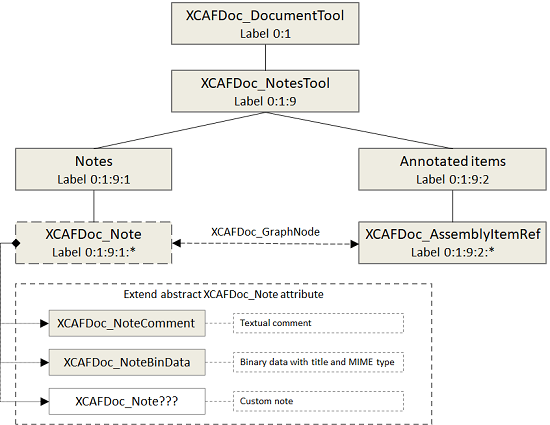
Initialization
To query, edit, or initialize a Document to handle custom notes of XCAF, use:
This call can be used at any time. The first time it is used, a relevant structure is added to the document. This definition is used for all the following notes calls and will not be repeated for these.
Creating Notes
Before annotating a Document item a note must be created using one of the following methods of XCAFDoc_NotesTool class:
- CreateComment : creates a note with a textual comment
- CreateBinData : creates a note with arbitrary binary data, e.g. contents of a file
Both methods return an instance of XCAFDoc_Note class.
This code adds a child label to label 0.1.9.1 with XCAFDoc_NoteComment attribute.
Editing a Note
An instance of XCAFDoc_Note class can be used for note editing. One may change common note data.
To change specific data one need to down cast myNote handle to the appropriate sub-class:
Adding Notes
Once a note has been created it can be bound to a Document item using the following XCAFDoc_NotesTool methods:
- AddNote : binds a note to a label
- AddNoteToAttr : binds a note to a label's attribute
- AddNoteToSubshape : binds a note to a sub-shape
All methods return a pointer to XCAFDoc_AssemblyItemRef attribute identifying the annotated item.
This code adds three child labels to label 0.1.9.2 with XCAFDoc_AssemblyItemRef attribute with XCAFDoc_GraphNode attributes added to this and note labels.
Finding Notes
To find annotation labels under label 0.1.9.2 use the following XCAFDoc_NotesTool methods:
- FindAnnotatedItem : returns an annotation label for a label
- FindAnnotatedItemAttr : returns an annotation label for a label's attribute
- FindAnnotatedItemSubshape : returns an annotation label for a sub-shape
Null label will be returned if there is no corresponding annotation.
To get all notes of the Document item use the following XCAFDoc_NotesTool methods:
- GetNotes : outputs a sequence of note labels bound to a label
- GetAttrNotes : outputs a sequence of note labels bound to a label's attribute
- GetAttrSubshape : outputs a sequence of note labels bound to a sub-shape
All these methods return the number of notes.
Removing Notes
To remove a note use one of the following XCAFDoc_NotesTool methods:
- RemoveNote : unbinds a note from a label
- RemoveAttrNote : unbinds a note from a label's attribute
- RemoveSubshapeNote : unbinds a note from a sub-shape
A note will not be deleted automatically. Counterpart methods to remove all notes are available too.
Deleting Notes
To delete note(s) use the following XCAFDoc_NotesTool methods:
- DeleteNote : deletes a single note
- DeleteNotes : deletes a sequence of notes
- DeleteAllNotes : deletes all Document notes
- DeleteOrphanNotes : deletes notes not bound to Document items
All these methods excepting the last one break all links with Document items as well.
Reading and Writing STEP or IGES
Note that saving and restoring the document itself are standard OCAF operations. As the various previously described definitions enter into this frame, they will not be explained any further. The same can be said for Viewing: presentations can be defined from Shapes and Colors.
There are several important points to consider:
- Previously defined Readers and Writers for dealing with Shapes only, whether Standard or Advanced, remain unchanged in their form and in their dependencies. In addition, functions other than mapping are also unchanged.
- XDE provides mapping with data other than Shapes. Names, Colors, Layers, Validation Properties (Centroid, Volume, Area), and Assembly Structure are hierarchic with rigid motion.
- XDE mapping is relevant for use within the Advanced level of Data Exchanges, rather than Standard ones, because a higher level of information is better suited to a higher quality of shapes. In addition, this allows to avoid the multiplicity of combinations between various options. Note that this choice is not one of architecture but of practical usage and packaging.
- Reader and Writer classes for XDE are generally used like those for Shapes. However, their use is adapted to manage a Document rather than a Shape.
The packages to manage this are IGESCAFControl for IGES, and STEPCAFControl for STEP.
Reading a STEP file
To read a STEP file by itself, use:
In addition, the reader provides methods that are applicable to document transfers and for directly querying of the data produced.
Writing a STEP file
To write a STEP file by itself, use:
Reading an IGES File
Use the same procedure as for a STEP file but with IGESCAFControl instead of STEPCAFControl.
Writing an IGES File
Use the same procedure as for a STEP file but with IGESCAFControl instead of STEPCAFControl.
Using an XDE Document
There are several ways of exploiting XDE data from an application, you can:
- Get the data relevant for the application by mapping XDE/Appli, then discard the XDE data once it has been used.
- Create a reference from the Application Document to the XDE Document, to have its data available as external data.
- Embed XDE data inside the Application Document (see the following section for details).
- Directly exploit XDE data such as when using file checkers.
XDE Data inside an Application Document
To have XCAF data elsewhere than under label 0.1, you use the DocLabel of XDE. The method DocLabel from XCAFDoc_DocumentTool determines the relevant Label for XCAF. However, note that the default is 0.1.
In addition, as XDE data is defined and managed in a modular way, you can consider exclusively Assembly Structure, only Colors, and so on.
As XDE provides an extension of the data structure, for relevant data in standardized exchanges, note the following:
- This data structure is fitted for data exchange, rather than for use by the final application.
- The provided definitions are general, for common use and therefore do not bring strongly specific semantics.
As a result, if an application works on Assemblies, on Colors or Layers, on Validation Properties (as defined in STEP), it can rely on all or a part of the XDE definitions, and include them in its own data structure.
In addition, if an application has a data structure far from these notions, it can get data (such as Colors and Names on Shapes) according to its needs, but without having to consider the whole.
Generated on Wed Aug 30 2017 17:04:21 for Open CASCADE Technology by
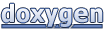 1.8.13
1.8.13