 |
Open CASCADE Technology
7.2.0
|
This article describes the steps to build OCCT libraries for Android from a complete source package with GNU make (makefiles) on Windows 7 and Ubuntu 15.10.
The steps on Windows and Ubuntu are similar. There is the only one difference: makefiles are built with mingw32-make on Windows and native GNU make on Ubuntu.
Required tools (download and install if it is required):
- CMake v3.7+ http://www.cmake.org/cmake/resources/software.html
- Android NDK rev.10+ https://developer.android.com/tools/sdk/ndk/index.html
- GNU Make: MinGW v4.82+ for Windows (http://sourceforge.net/projects/mingw/files/), GNU Make 4.0 for Ubuntu.
Prerequisites
In toolchain file $CASROOT/adm/templates/android.toolchain.config.cmake:
- Set CMAKE_ANDROID_NDK variable equal to your Android NDK path.
- Set CMAKE_ANDROID_STL_TYPE variable to specify which C++ standard library to use.
The default value of CMAKE_ANDROID_STL_TYPE is gnustl_shared (GNU libstdc++ Shared)

Generation of makefiles using CMake GUI tool
Run GUI tool provided by CMake: cmake-gui
Tools configuration
- Specify the root folder of OCCT ($CASROOT, which contains CMakelists.txt file) by clicking Browse Source.
- Specify the location (build folder) for Cmake generated project files by clicking Browse Build.
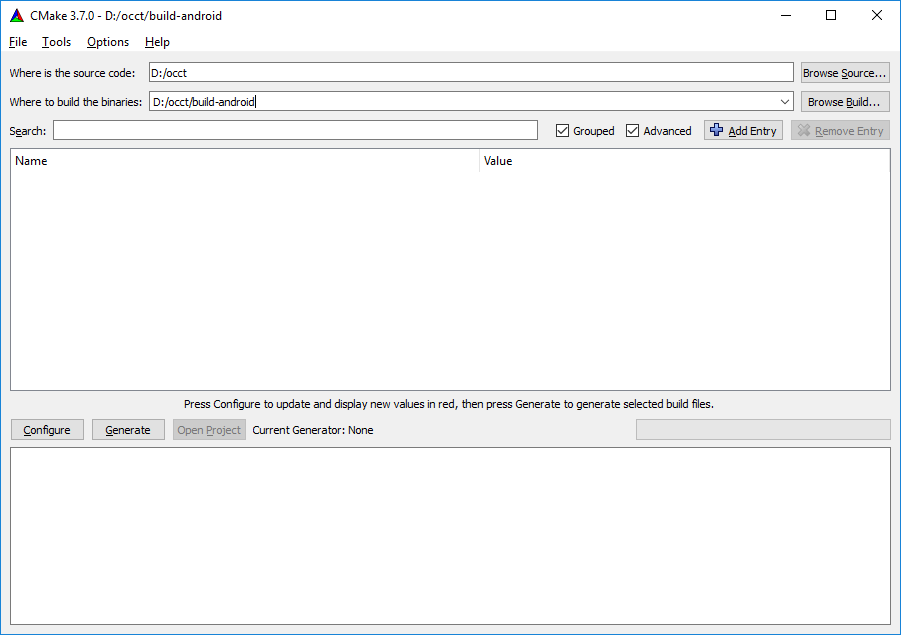
Click Configure button. It opens the window with a drop-down list of generators supported by CMake project.
Select "MinGW Makefiles" item from the list
- Choose "Specify toolchain file for cross-compiling"
- Click "Next"
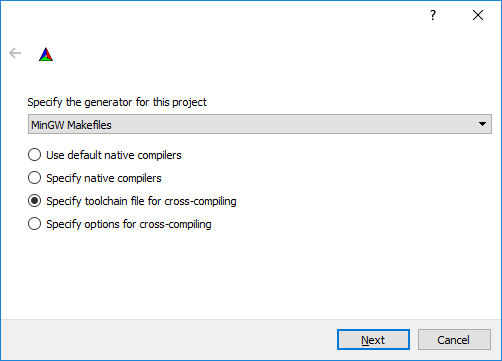
- Specify a toolchain file at the next dialog by android.toolchain.config.cmake . It is contained by cross-compilation toolchain for CMake
- Click "Finish"
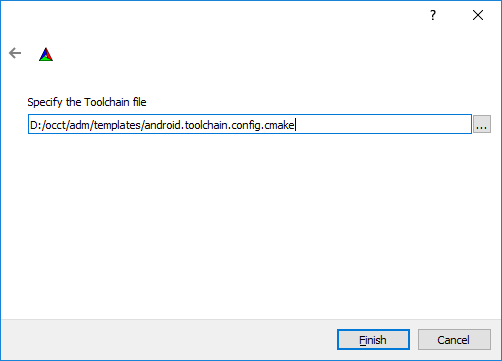
If on Windows the message is appeared: "CMake Error: CMake was unable to find a build program corresponding to "MinGW Makefiles" CMAKE_MAKE_PROGRAM is not set. You probably need to select a different build tool.", specify CMAKE_MAKE_PROGRAM to mingw32-make executable.
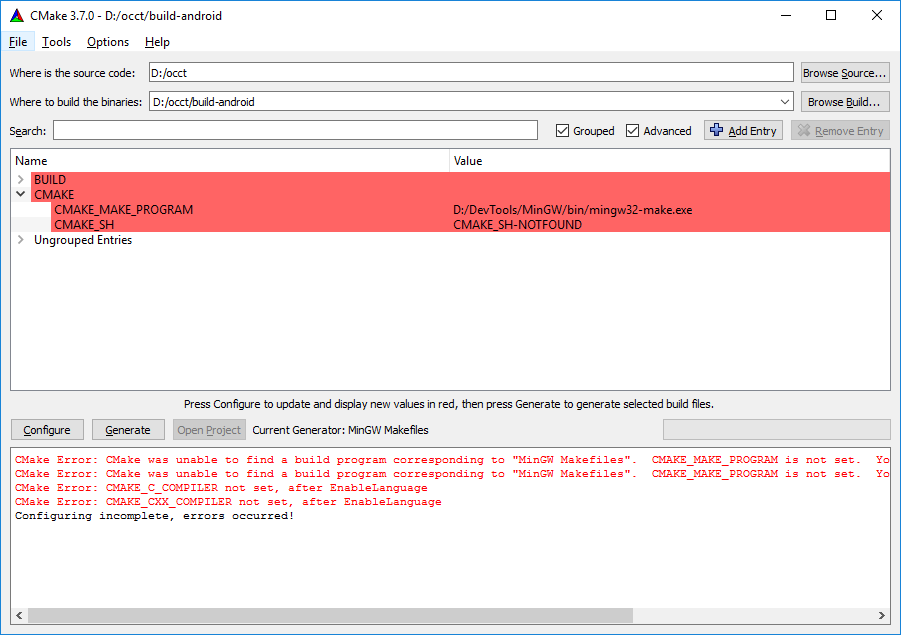
OCCT Configuration
How to configure OCCT, see "OCCT Configuration" section of Building with CMake
Generation of makefiles
Click Generate button and wait until the generation process is finished. Then makefiles will appear in the build folder (e.g. D:/occt/build-android ).
Generation of makefiles using CMake from the command line
Alternatively one may specify the values without a toolchain file:
cmake -G "MinGW Makefiles" -DCMAKE_SYSTEM_NAME=Android -DCMAKE_ANDROID_NDK=D:/DevTools/android-ndk-r13b -DCMAKE_ANDROID_STL_TYPE=gnustl_shared -DCMAKE_SYSTEM_VERSION=15 -DCMAKE_ANDROID_ARCH_ABI=armeabi-v7a -DCMAKE_MAKE_PROGRAM=D:/DevTools/MinGW/bin/mingw32-make.exe -D3RDPARTY_DIR=D:/occt-3rdparty D:/occt
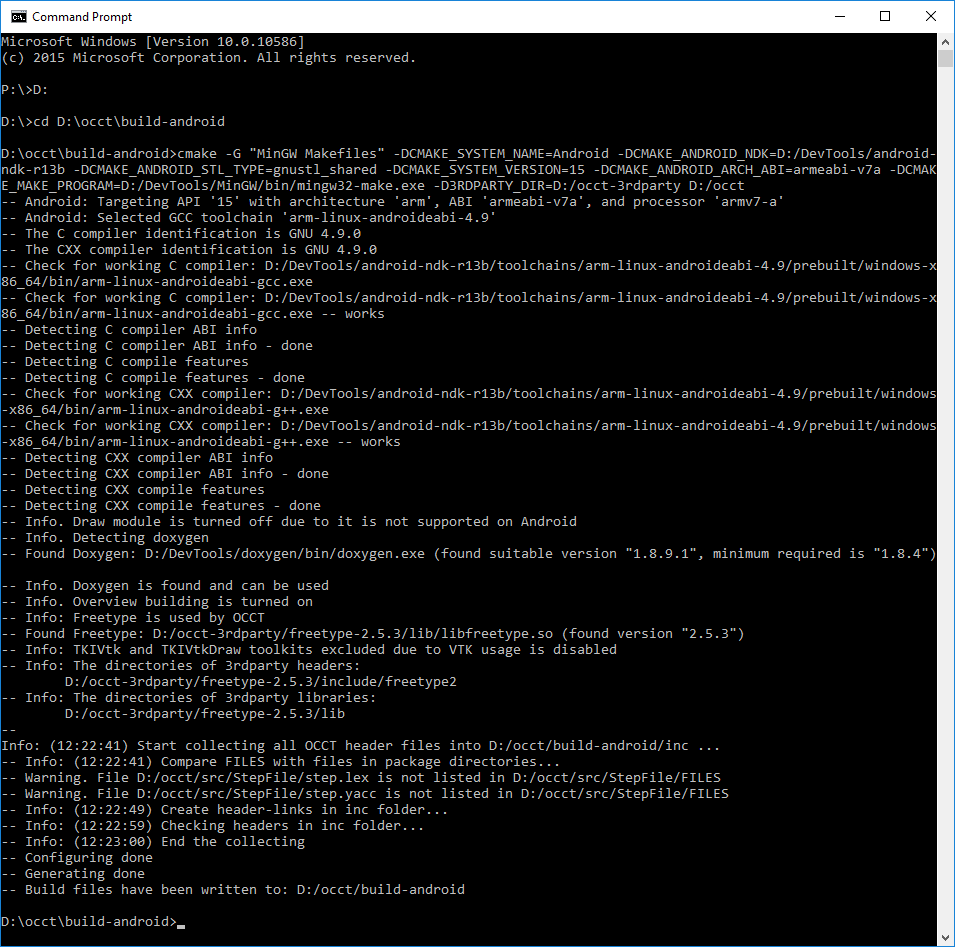
Building makefiles of OCCT
Open console and go to the build folder. Type "mingw32-make" (Windows) or "make" (Ubuntu) to start build process.
mingw32-make
or
make
Parallel building can be started with using **"-jN"** argument of "mingw32-make/make", where N is the number of building threads.
mingw32-make -j4
or
make -j4
Install built OCCT libraries
Type "mingw32-make/make" with argument "install" to place the libraries to the install folder (see "OCCT Configuration" section of Building with CMake)
mingw32-make install
or
make install
Generated on Wed Aug 30 2017 17:04:22 for Open CASCADE Technology by
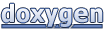 1.8.13
1.8.13