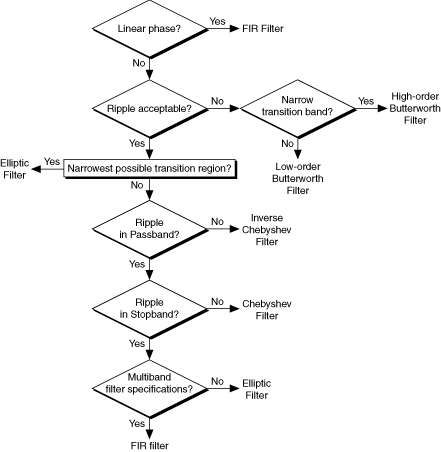Filter Express VI
Owning Palette: Processing Express VIs
Installed With: LabVIEW SignalExpress
Filters a time signal using an infinite impulse response (IIR) or finite impulse response (FIR) filter. Use this step to remove or attenuate unwanted frequencies from a signal using various standard filter types and topologies.
In LabVIEW SignalExpress, the Filter step filters the input signal continuously. The step resets the signal to its original value the first time the step runs, if LabVIEW SignalExpress detects a discontinuity in the input signal, or if you press the Reset Filter button.
In LabVIEW, the Filter Express VI filters the input signal continuously. The Express VI resets the signal to its original value the first time the Express VI runs, if LabVIEW detects a discontinuity in the input signal, or if the reset input receives a TRUE value.
| Dialog Box Options |
| Block Diagram Inputs |
| Block Diagram Outputs |
 Place on the block diagram Place on the block diagram |
 Find on the Functions palette Find on the Functions palette |
Dialog Box Options
| Parameter | Description | ||
|---|---|---|---|
| Input Signals | Displays the input signal to filter. | ||
| Autoscale amplitude | Autoscales the preview graph along the y-axis. The default is to autoscale the amplitude. | ||
| Displayed signal | Specifies the signal(s) to display in the preview graph(s). This option appears only when you select a group of signals for the input.
| ||
| Output Signals | Displays the filtered signal. | ||
| Autoscale amplitude | Autoscales the preview graph along the y-axis. The default is to autoscale the amplitude. | ||
| Input | The following option applies to the LabVIEW SignalExpress step:
| ||
| Configuration | Contains the following option:
|
Block Diagram Inputs
| Parameter | Description |
|---|---|
| error in (no error) | Describes error conditions that occur before this VI or function runs. |
| reset | Specifies if the filter has to be reset. The default is FALSE. The filter is automatically reset the first time this VI is called. |
| signal in | Specifies the input signal. |
Block Diagram Outputs
| Parameter | Description |
|---|---|
| error out | Contains error information. If error in indicates that an error occurred before this VI or function ran, error out contains the same error information. Otherwise, it describes the error status that this VI or function produces. Right-click the error out front panel indicator and select Explain Error from the shortcut menu for more information about the error. |
| filtered data | Returns the filtered signal. |
Filter Details
The best filter Mode, Type, and Topology to use depends on the analysis you want to perform. Use the following illustration as a guideline for selecting the appropriate filter for an analysis project: