Impact Analysis
Impact lists allow you to find objects that relate to a specific object so that you can assess the impact of a planned change.
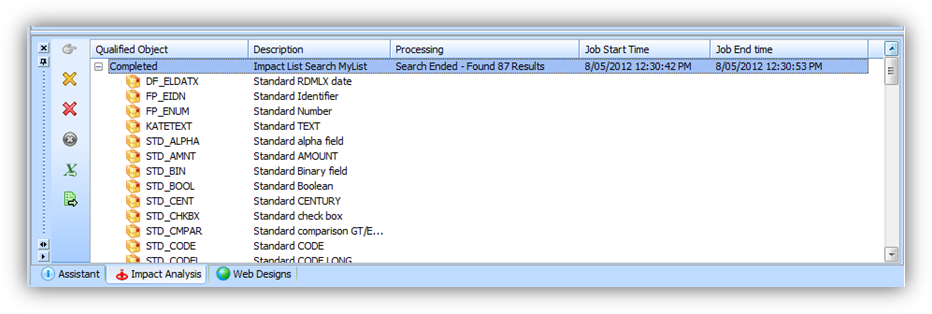
Using the List Type Impact, you can select the objects you wish to be included in the list, and then, for each object type, you can specify a specific or common filter to narrow your selection.
For example, a common filter could be to search for a full or partial name. A specific filter could include, for each field in the object, the operators Like with or without the asterisk (*) wildcard, Equal to, Greater than, Less than, Less than or equal to as shown here:
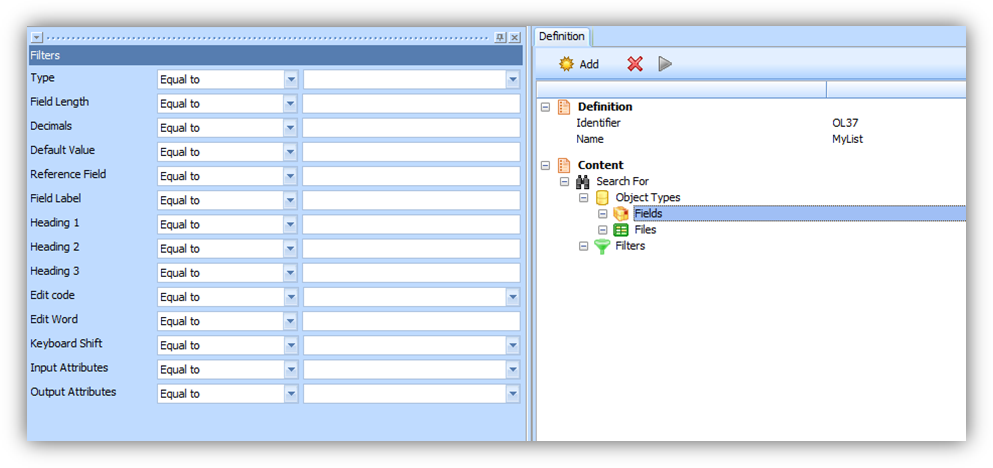
Your list can be saved as a Static list or as an Excel file enabling you to re-use it again at a later time.
Run an Impact List
To run the impact list, click on the “Run” button in the impact list toolbar.
Clicking on the “Run” button will also save the impact list.
Review the results
The results will be displayed in the Impact Analysis output view.
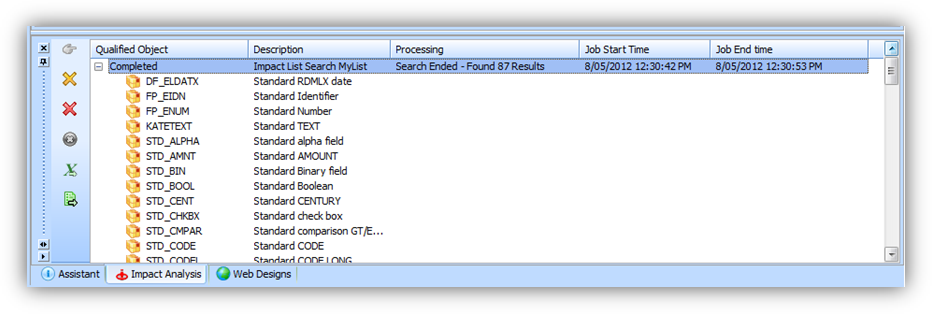
Export
In the output view, click on the job heading. You will then be able to export the list of objects produced by the impact analysis.
a. Export to Excel
With the job heading selected, click on the export to Excel icon. The list of LANSA objects will be exported to a CSV file.
b. Export to a Static List
With the job heading selected, click on the Export as Static List option. A dialog will open where you can choose the name and the type of list.