Step 5: Disconnect Your Player
When you have finished transferring files, disconnect your player. DO NOT disconnect your player if you see the picture below on the display.
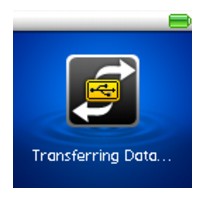
Track or data file transfer is in progress and disconnecting your player may damage the content being transferred. Wait until you see the picture below on the display before disconnecting your player.
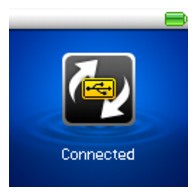
To prevent data loss ensure that:
Caution!
To disconnect your player properly, click the Safely Remove Hardware ![]() icon on the Taskbar, click Safely remove USB Mass Storage Device, and disconnect your player when you are prompted to do so.
icon on the Taskbar, click Safely remove USB Mass Storage Device, and disconnect your player when you are prompted to do so.
