Autodesk Expression Builder > Creating Expressions For Geospatial Features > Creating Expressions > Selecting Property Values from a List >
Selecting Property Values from a List

|
|

|

|
|

|
To select property values from a list
Note You cannot view or insert
values when you are creating a calculation or an expression for
a label.
- Select the command for which you want to create an expression.
- To
see the possible values for a property, do one of the following:
- Click the green arrow next to Get Values and select the property whose values you want to see.
- Click a property in your expression. In the list that displays, click Get Values From A List.
The Properties panel is displayed on the right side of the window.
- In
the Properties panel, click the
green arrow next to the property name to see the values for this
property.
The list of values is sorted in ascending order or in the order used in the data source.
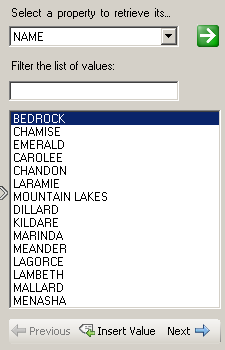
Use the Properties panel to insert values from a list.
- To
filter the list, under Filter The List Of Values,
enter the characters to filter by. For example, enter ill to
find Dillard and Fillmore. Click the green arrow. The list shows
all values that contain those characters. NoteWildcards are not supported.
- Double-click a value to insert it in your expression, or select the value and click Insert Value.


