Autodesk Expression Builder > Creating Expressions For Geospatial Features > Creating Expressions > Using Expressions to Label Features >
Using Expressions to Label Features

|
|

|

|
|

|
- Display the Style Editor for the feature or layer you are labeling.
- Under Feature
Label, click
 for the appropriate entry.
for the appropriate entry.If you are theming this feature, there is one entry for each theme rule. Click the entry for the rule that will display labels.
- In
the Style Label dialog box, do
one of the following:
- To create a label with multiple lines, select Multiline.
- To create single-line labels in which text follows the outline of a linear feature, displays a single label even if there are multiple line segments, and the text shrinks to fit the length of the line, select Advanced Placement.
In either case, you can specify an expression for the content of the label.
- To create an expression for the label content, click Property To Display and scroll to the bottom of the list. Click Expression.
- In
the Create/Modify Expressions dialog
box, enter the expression.
If you selected Multiline, use '\n' to insert a line break. For example, you could place the street name on one line and the street type on another:
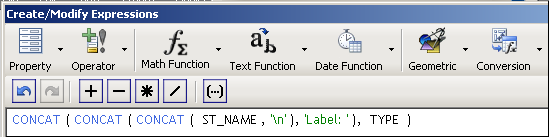
To create multiline labels, use '\n' to insert a line break.
NoteThe syntax for the CONCAT operator is somewhat complex. It takes only two parameters, and you must nest the functions you use with it when there are multiple parameters. For more information, see Text Functions. - Click OK to apply the expression to the labels.


