pgAdmin Miscellaneous Options
Use the options that are located under the Miscellaneous node of the tree control to personalize the behavior of your workspace.
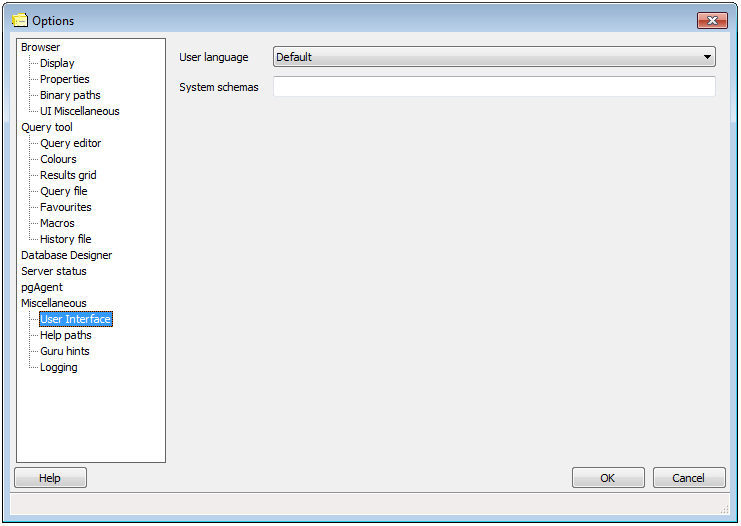
Use the fields on the User Interface dialog to specify user interface preferences:
- User language - Use the User language drop-down listbox to select the language displayed in the pgAdmin user interface.
- System schemas - pgAdmin will consider any schema (or schemas) listed in the System schemas field to be a system schema. To specify that a schema is a system schema, include the schema name in a list of comma-separated strings in the System schemas field.
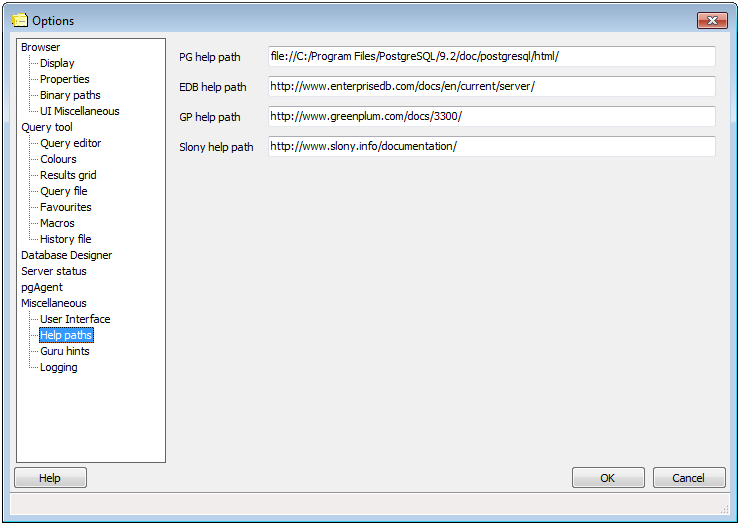
Use the fields on the Help paths dialog to specify the locations of help files. The path specified may be a URL or directory containing the HTML format help files (note that some browsers may require file:///path/to/local/files/ notation, while others require /path/to/local/files/ notation), or the path to a Compiled HTML Help (.chm) file (on Windows), an HTML Help project (.hhp) file, or a Zip archive containing the HTML files and the HTML Help project file.
- PG help path - Use the PG help path field to specify the path to the PostgreSQL help files. PostgreSQL Help files are displayed when PostgreSQL HELP is selected from the Help menu, or when accessing the help files through many database objects on PostgreSQL servers.
- EDB help path - Use the EDB help path option to specify the path to the EnterpriseDB help files. EnterpriseDB Help files are displayed when EnterpriseDB Help is selected from the Help menu, or when accessing the help files through many database objects on EnterpriseDB servers.
- GP help path - Use the GP help path option to specify the path to the Greenplum help files. Greenplum Help files are displayed when Greenplum Database Help is selected from the Help menu, or when accessing the help files through many database objects on Greenplum servers.
- Slony help path - Use the Slony help path option to specify the path to the Slony help files. Slony Help files are displayed when Slony Help is selected from the Help menu.
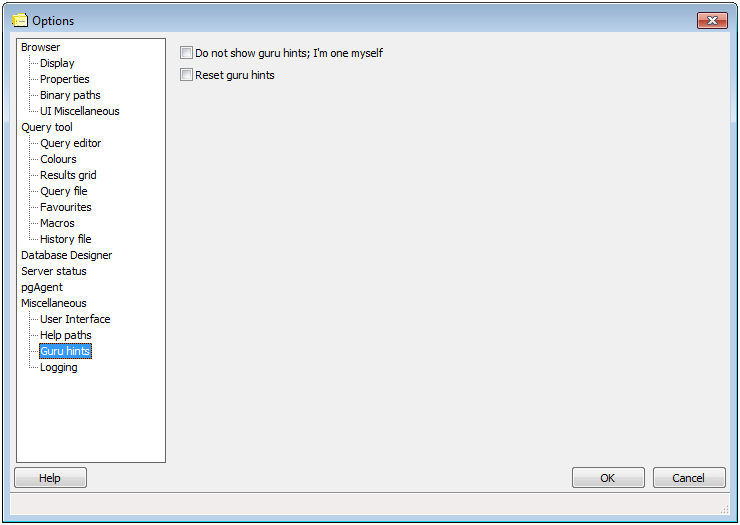
By default, if pgAdmin suspects you might need support, it displays a guru hint window. Use the fields on the Guru hints dialog to suppress or display guru hints:
- Do not show guru hints; I’m one myself - Check the box next to Do not show guru hints; I’m one myself to suppress this behaviour.
- Reset guru hints - Check the box next to Reset guru hints to instruct pgAdmin to display all guru hints until suppressed again.
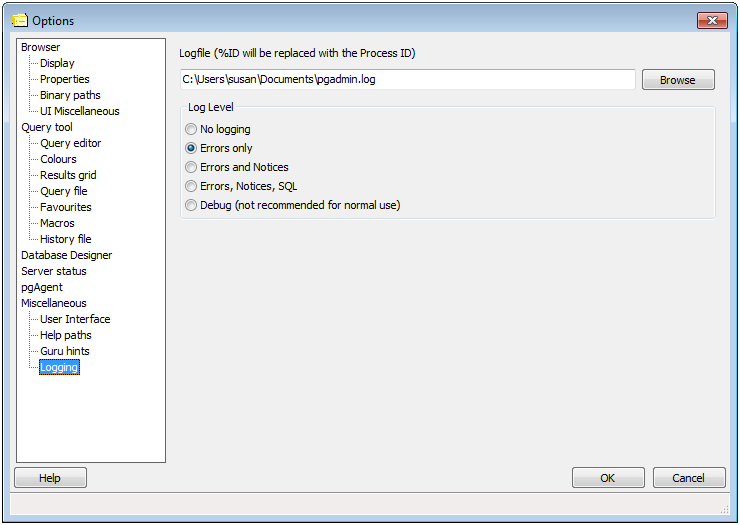
Use the fields on the Logging dialog to specify the location and content of pgAdmin log files:
- Logfile - Select this option to specify the name of the file in which pgAdmin will store any logging data. If you include %ID in the specified file name, it will be replaced with the process ID, allowing multiple instances of pgAdmin to run with logging to individual files.
- No logging - No logging will be performed at all.
- Errors only - pgAdmin will log errors to the log file, but nothing else.
- Errors and Notices - pgAdmin will log errors and notice messages from PostgreSQL to the log file, but nothing else.
- Errors, Notices, SQL - Error messages, notice messages from PostgreSQL and SQL queries will be logged to the log file.
- Debug - Error messages, notice messages from PostgreSQL, SQL queries and debug messages will be logged to the log file. This option may significantly slow down pgAdmin, and is therefore not recommended for normal use.