|
This function imports XMI files saved by other modeling tools to StarUML(tm).
Procedure for Importing XMI Files :
| 1. | Select the [File]->[Import]->[XMI ...] menu. |
| 2. | At the Import XMI dialog box, click the [Browse...] button to activate the Select XMI File dialog box. |
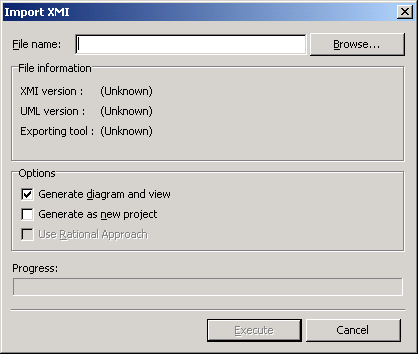
| 3. | Select an XMI file to import and click the [Open] button. |
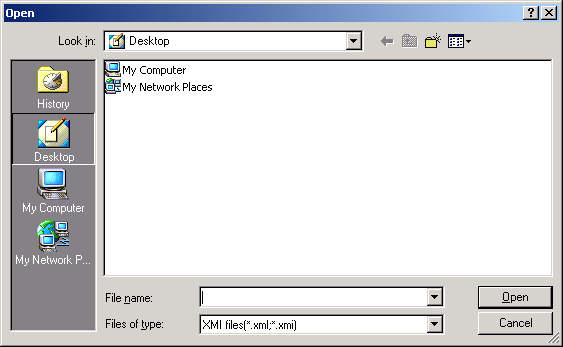
| 4. | Examine the option items in the Import XMI dialog box and check the necessary options. |
| 5. | Click the [Execute] button to import the XMI file. |
Options
There are a few options available for importing XMI files.
Item
|
Description
|
Generate diagram and views
|
Specifies whether to generate a diagram and its view elements. If unchecked, diagram and view elements are not generated. This option has no effect on standard XMI format files that do not contain diagram information.
|
Create a new project
|
Specifies whether to create a new project with the modeling information from the imported XMI file. If a project is already open when importing an XMI file with this option, the earlier project will be closed automatically.
|
Use Rational Approach
|
Specifies whether to apply Rational Approach when creating a new project with the modeling information from the imported XMI file. This option is automatically selected when importing XMI files saved in Rational Rose. Although the user can deselect this option, it is highly recommended to use it when importing XMI files saved in Rational Rose.
|
 Note Note
| · | The extension name for XMI format files must be either .xml or .xmi. |
|