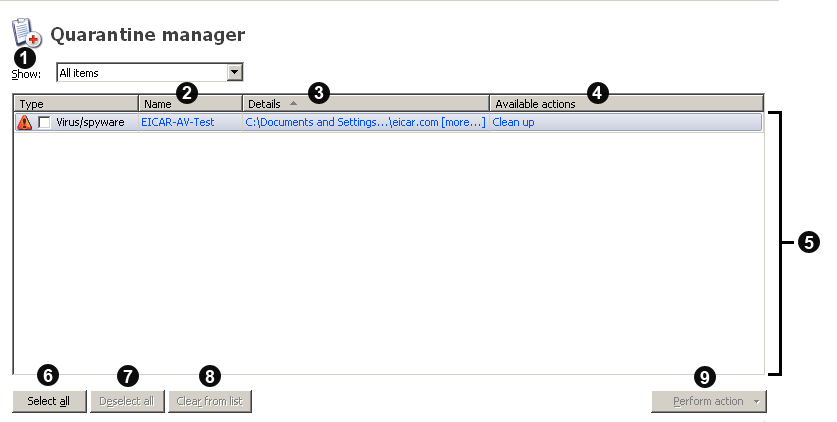Quarantine Manager layout
Quarantine Manager lists all the items that have been detected by scanning and enables you to deal with them. The elements of the Quarantine Manager window are shown below.
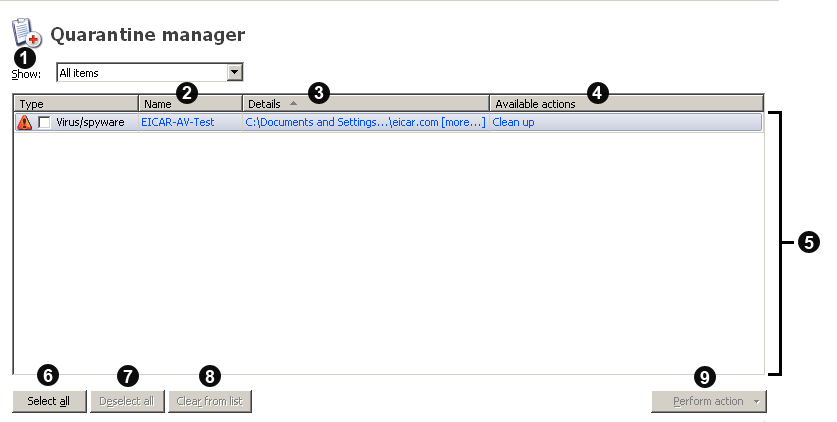
Quarantine Manager lists all the items that have been detected by scanning and enables you to deal with them. The elements of the Quarantine Manager window are shown below.