4. The case of using full functions with external NOR Flash Memory and SDRAM
In this section, we shall describe the way to build, download and execute SH7264 RSK solution available in the porting kit with NOR Flash Memory and SDRAM.
4.1 How to Build
1) Using Command-line prompt, change the directory to “Solutions\SH7264_RSK”
C:\MicroFrameworkPK_v4_1>cd solutions\SH7264_RSK
2) Run
Msbuild dotnetmf.proj /t:build /p:flavor=debug;SERIALFLASH=false;EnableTcpIp=true;TCP_IP_STACK=LWIP
Flavor:
<debug|release|rtm>
SERIALFLASH : <ture|false>
EnableTcpIp : <ture|false>
TCP_IP_STACK : LWIP If you want to use RTIP, don’t need to add TCP_IP_STACK.
If you want to debug your program using E10A-USB Emulator, please specify “debug” for “flavor” option.
In this case, specify SERIALFLASH to “false”.
Notification:
If you want to use LCD panel instead of VOU output, please modify below code before execute “Msbuild”.
File name : C:\MicroFrameworkPK_v4_1\DeviceCode\Targets\Native\SH7264\DeviceCode\VDC3\SH7264_VDC3.h
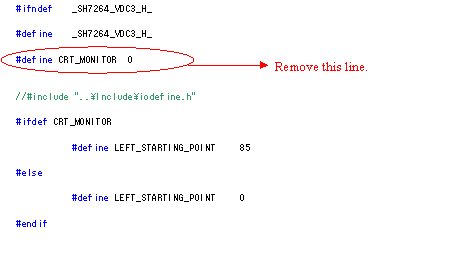
4.2 Board switch settings
Set SW1 of the SH7264 RSK board as below to startup from NOR Flash.
|
SW1 |
Setting |
Function |
|
1 |
ON |
Boot the MCU from the 4MB NOR flash memory connected to the CS0 space. |
|
2 |
ON |
|
|
3 |
OFF |
EXTAL or crystal resonator |
|
4 |
ON |
|
|
5 |
ON |
It should be keep ON |
|
6 |
ON |
It should be keep ON |
In addition, JP1 should be shorted.
4.3 Download using E10A-USB
1) Setup the E10A-USB Emulator
Install the E10A-USB Emulator software into your PC.
During install, you should select the device group for E10A-USB then specify “Super H RISC engine family SH-2A device group”
2) How to start downloading using E10A-USB
Extract the HEW workspace for SH7264 RSK Porting Kit from file SH7264RSK.zip at any place in your PC.
In the following instructions, we will assume it is installed in “c:\workspace”
Start the Hew with choosing below menu

Figure 4.1 Hew menu
Then Hew will be show up and you can see below dialog box.
Specify the workspace as below, and press OK button.
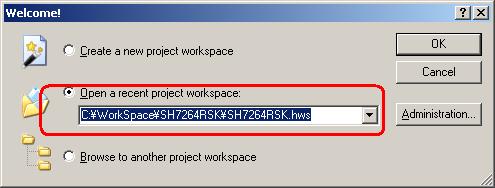
Figure 4.2 Welcome dialog box
In below dialog box, set options like below.
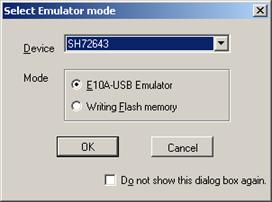
Figure 4.3 Select Emulator mode dialog box
When below message shows up, reset the target board by pressing the reset button on the board and then press OK button.
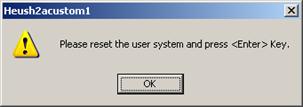
Figure 4.4 Heush2acustom1 dialog box
Then Hew/E10A-USB will finish connection with SH7264.
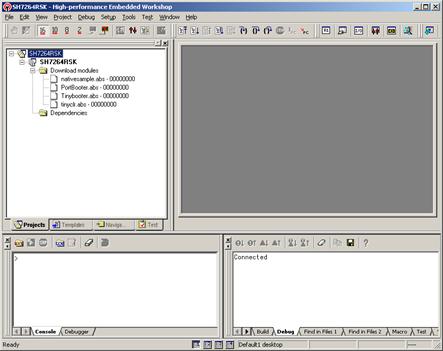
Figure 4.5 Hew window
3) How to download the program to the flash memory
i) Prepare the download module.
Select the [Debug] -> [Debug Settings…] from the menu bar of Hew then below dialog box will show up.
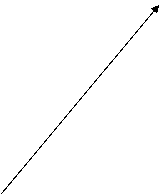
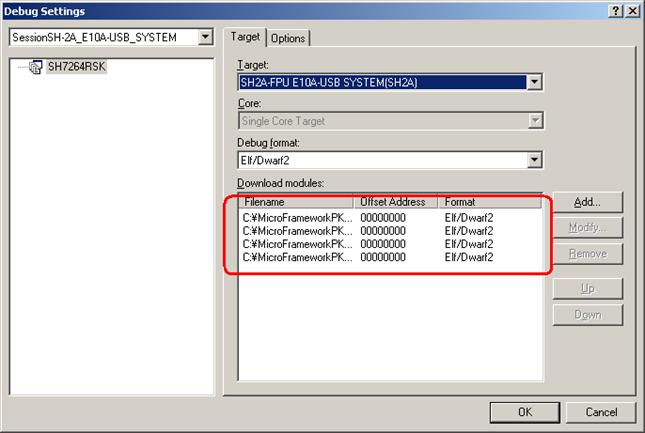
Figure 4.6 Debug Settings dialog box
Here is the definition of download modules. Please change the Path setting for each download module by clicking “Modify” button.
ii) Prepare for downloading to Flash Memory.
Select the [Setup] -> [Emulator] -> [System…] from the menu bar of Hew then “Configuration” dialog box will show up.
Select “Loading flash memory” tab. Then, specify as same as below figure.
 For
“File name”, please specify <Workspace folder>\SH7264RSK\FMTool\fmtool_s29gl512_4M.mot.
For
“File name”, please specify <Workspace folder>\SH7264RSK\FMTool\fmtool_s29gl512_4M.mot.
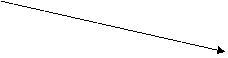
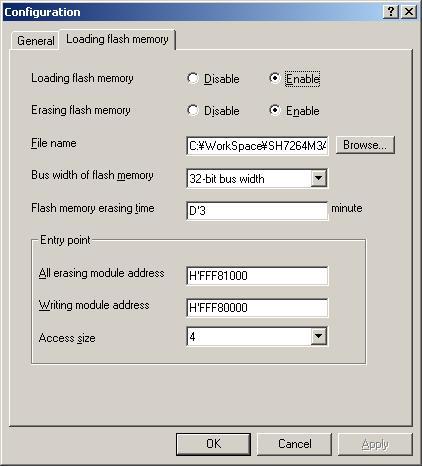
Figure 4.7 Configuration dialog box
ii) CPU and memory initialization
In order to download data to flash properly, CPU should be initialized.
So, before downloading, be sure to reset CPU by pressing “Reset CPU” button..
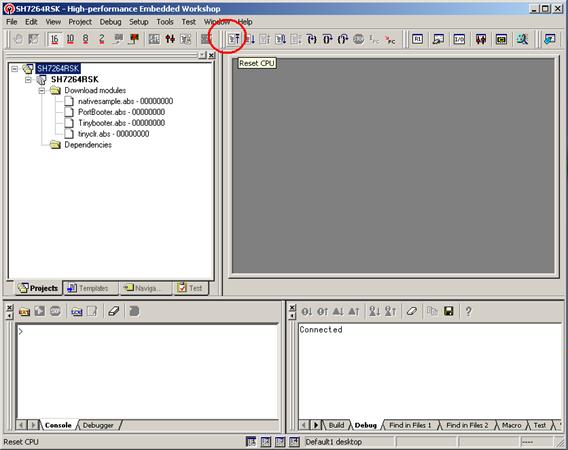
iii) Download module to Flash
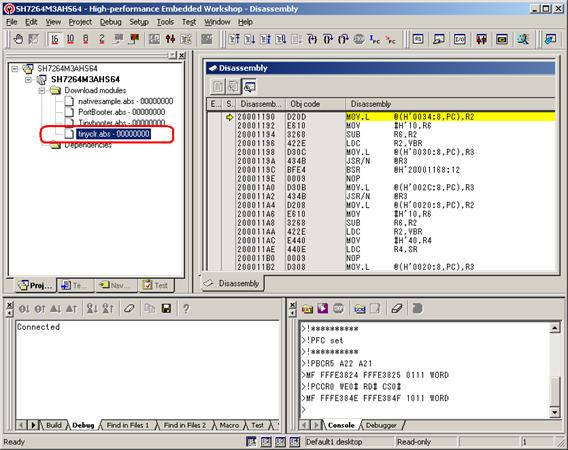
In order to download, double click on the name of the download module which you want to download to flash.
In the case of downloading NativeSample, please select nativesample.abs instead of tinyclr.abs.
To execute TinyCLR properly, please
push the reset button after pressing “Reset Go” for proper initialization
of LCD panel.