| Buttons and Menus |

| Menu/Button | Function Description |
|---|---|
 Paste
Paste |
Inserts content from the clipboard into the editor at the selected position. |
 Paste Plain Text Paste Plain Text |
Pastes plain text (no formatting) into the editor. |
 Paste from word Paste from word |
Pastes the content copied form the Microsoft Word and removes any web-unfriendly tags. |
 Save Save |
Saves the active content in the editor's content area |
 New Document New Document |
Creates a new document |
 Print Print |
Prints the current page. |
 Spell Spell
|
Launchs the spell checker. |
 Cut
Cut |
Performs normal function of cutting. |
 Copy
Copy |
Copies the current selection and stores it in the clipboard. |
 Delete
Delete |
Deletes the current selection. |
 Find and replace Find and replace |
Finds and allows replacements of text in the editor's content area. |
 Undo
Undo |
Undoes the last operation in the editor. |
 Redo
Redo |
Redoes the previously undone action. |
 Format painter Format painter |
Format Painter takes the formatting from one piece of text and pastes it onto content you select. |
 |
Font name drop-down menu sets the font face. If a selection is active, the font formatting will be applied to it. |
 |
Size drop-down menu sets the font size. If a selection is active, the font size formatting will be applied to it. |
 Bold
Bold |
Bolds the selected text. |
 Italicize
Italicize |
Italicizes the selected text. |
 Underline
Underline |
Underlines the selected text. |
 Strike Through
Strike Through |
Strikes through the selected text. |
 Overline
Overline |
Overline the selected text. |
  Font Color
Font Color |
Changes the color of the selected text to desired color. |
  Highlight
Highlight |
Highlights the selected text. |
 Subscript
Subscript |
Changes the selected text to subscript. |
 Superscript
Superscript |
Changes the selected text to superscript. |
 Upper Case Upper Case |
Converts the selected text to upper case lettering. |
 Lower Case Lower Case |
Converts the selected text to lower case lettering. |
 Remove Format
Remove Format |
Removes formatting from the selected text. |
 Code Cleaner Code Cleaner |
Cleans up all "garbage" HTML-tags. |
 Select All
Select All |
Selects all content. |
 |
Paragraph drop-down menu changes the paragraph style of the selected text. |
 |
Style drop-down menu changes the CSS class and CSS style of the selected text. |
 Justify Left
Justify Left |
Aligns the selected content to the left. |
 Justify Center
Justify Center |
Centers the selected content. |
 Justify Right
Justify Right |
Aligns the selected content to the right |
 Justify Full Justify Full |
Stretches the lines so that each line has equal width. |
 Justify None Justify None |
The justification is disabled. |
 Line Height Line Height |
Set the line height in percent. |
 Left to right
Left to right |
Set the text direction to "left-to-right". |
 Right to left
Right to left |
Set the text direction to "right-to-left". |
 Break Break |
Inserts a line break (br). |
 Insert WBR (HTML5) Insert WBR (HTML5) |
Inserts a line break. |
 Insert div line break Insert div line break |
Inserts a line break. |
 Paragraph Paragraph |
Inserts a paragraph |
 Insert Rule
Insert Rule
|
Inserts a horizontal rule at the selected position in the editor. |
 Insert Page Break Insert Page Break |
Inserts a print page break |
 Insert top line Insert top line |
Inserts a line break in the top of the document |
 Insert bottom line Insert bottom line |
Inserts a line break in the bottom of the document |
 Ordered List
Ordered List |
Inserts an ordered list. |
 Unordered List
Unordered List |
Inserts an unordered list. |
 Indent
Indent |
Indents the selected content. |
 Outdent
Outdent |
Outdents the selected content. |
 Insert blockquote
Insert blockquote |
Inserts a block quote into your document. |
 Insert Table
Insert Table |
Inserts a table into your document. |
 Image gallery Image gallery
|
Inserts a local image from the image gallery folder; thumbnail images are dynamically created and supports uploading of new images. |
 Insert image Insert image
|
Inserts an image at the selected position in the editor and allows you to set it's properties. |
 Form Form |
Inserts a form at the selected position. |
 TextArea TextArea |
Inserts a textarea at the selected position. |
 Input Text Box Input Text Box |
Inserts an input text box at the selected position. |
 Password field Password field
|
Inserts a password field at the selected position. |
 Hidden field Hidden field
|
Inserts a hidden field at the selected position. |
 ListBox ListBox |
Inserts a list box at the selected position. |
 Dropdown Box Dropdown Box |
Inserts a dropdown box at the selected position. |
 Radio Button Radio Button |
Inserts a radio button at the selected position. |
 Checkbox Checkbox |
Inserts a checkbox at the selected position. |
 Image Button Image Button |
Inserts an image button at the selected position. |
 Submit Button Submit Button |
Inserts a submit button at the selected position. |
 Reset Button Reset Button |
Inserts a reset button at the selected position. |
 Input Button Input Button |
Inserts aninput button at the selected position. |
 Insert a layout box Insert a layout box |
Inserts a layout box on your web page creates a DIV tag and set its formatting. |
 Insert a layer Insert a layer
|
Allows you to insert a layer (absolutely-positioned div). |
 Insert groupbox Insert groupbox |
Allows you to a group box (FieldSet) at the selected position in the editor. |
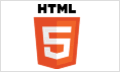 HTML5 tags
HTML5 tags |
Allows you to insert HTML5 tags. |
 Toggle Border Toggle Border |
Toggles the visibility of borders. |
 Fit to window Fit to window |
Edits in full screen mode, maximizing your available space. |
 Help Help |
Displays a user guide. |
  Insert Link
Insert Link |
The image button allows you add a link to the text. The arrow button allows you add predefined links into the current selection. |
 Remove Link
Remove Link |
Removes the hyperlink from the selected content. |
 Insert Anchor
Insert Anchor |
Adds an anchor to the text on your page. |
 Add image map Add image map |
Adds an image map. |
 Insert date and time Insert date and time |
Inserts the current date and time. The date format used is the date format configured on the client's machine. |
 Special Chars Special Chars |
Inserts a special character from a predefined list. |
 Universal Keyboard Universal Keyboard |
Universal Online Keyboard. |
 Page Properties Page Properties |
Allows you modify the page properties. |
  Insert
Template Insert
Template |
The image button allows you add the predefined templates into the current selection. The arrow button allows you add predefined code snippets into the current selection. |
 Insert Document Insert Document |
Inserts a link to a document on the server (PDF,DOC, ZIP,etc.) at the selected position. |
 Insert video Insert video |
Inserts a video at the selected position and allows you to set it's properties. |
 SyntaxHighlighter SyntaxHighlighter |
Allows you to easily post syntax highlighted code. |
 YouTube YouTube |
Embeds a youtube video at the selected position and allows you to set it's properties. |
 Google map Google map |
Inserts a Google map at the selected position. |
Send feedback about this topic to CuteSoft. © 2003 - 2012 CuteSoft Components Inc. All rights reserved.