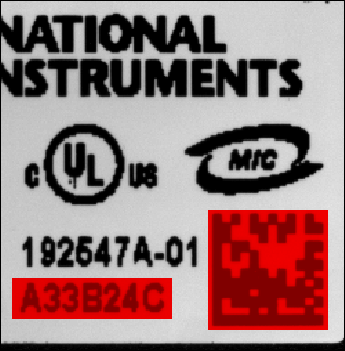Defining a Pattern Matching Mask
Complete the following steps within the Define Pattern Matching Mask tab to define the pattern matching template mask on an image.
- Draw regions to ignore using the Draw Template Regions to Ignore tools. Select a tool, and draw template regions to ignore in the image. The regions to ignore are shown in red on the template.
- If necessary, use the Erase Area tool to erase customizations at specific locations of the template. Click Clear All Regions to Ignore to erase all regions to ignore. Press <Ctrl-Z> to undo the last customization. Press <Ctrl-Shift-Z> to redo the last customization that you undid.
The following image demonstrates how you can use a pattern matching mask to ignore regions of a template that change from image to image. When the pattern matching algorithm learns the template, it will ignore the serial number and the 2D barcode that change from image to image.