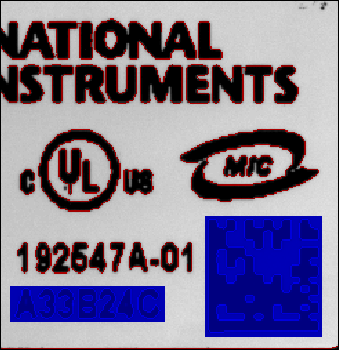Defining a Golden Template Mask
Complete the following steps within the Define Golden Template Mask tab to define the golden template mask on an image of a label under inspection.
- Adjust the Edge Threshold and Edge Thickness to ensure that the red highlighted curves accurately reflect the part of the image you want to ignore.

Note When you adjust the Ignore Edge Region parameters, the template editor automatically computes new edge regions and overlays the results on the image in red. 
Note Edge Thickness is a run-time parameter. The modification of this parameter in the training interface is for display purposes. The Golden Template is always saved with an edge thickness of 1. - Customize the regions to ignore using the Draw Additional Regions to Ignore tools. Select a tool, and draw additional regions to ignore in the image. The additional regions to ignore are shown in blue on the template.
- If necessary, use the Erase Area tool to erase customizations at specific locations of the template. Click Clear All Additional Regions to erase additional regions to ignore. Press <Ctrl-Z> to undo the last customization. Press <Ctrl-Shift-Z> to redo the last customization that you undid.
The following image demonstrates how you can use a golden template mask to ignore regions of a template that change from image to image. When the golden template algorithm learns the template, it will ignore the serial number and the 2D barcode that change from image to image.