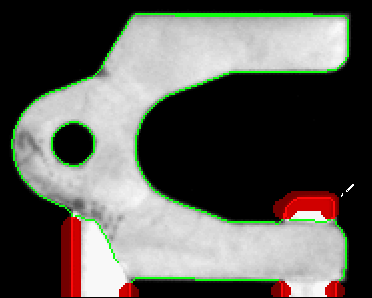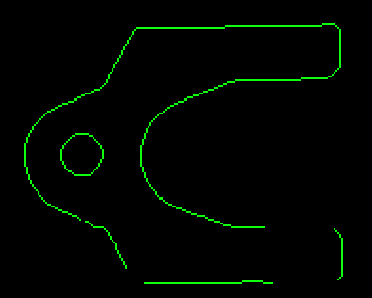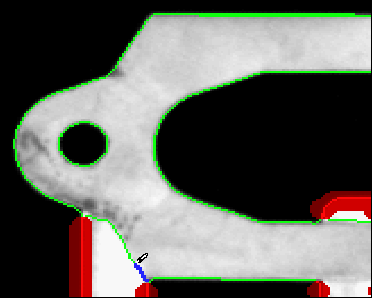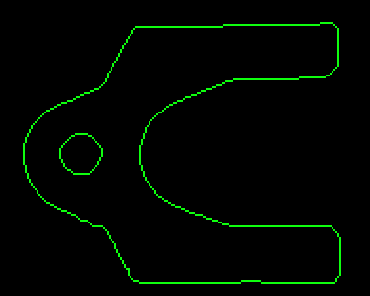Defining the Template Curves
Complete the following steps within the Define Curves tab to define the template curves.
- Adjust the curve parameters to ensure that the green highlighted curves accurately reflect the part of the image you want to learn.

Note When you adjust curve parameters, the NI Vision Template Editor automatically computes new curves and overlays the results on the image in green. - Enable the View Resulting Curves control to verify the curves that you want the geometric matching algorithm to learn.

Note If the View Resulting Curves control is enabled, you cannot adjust the parameter values. If necessary, disable the control to readjust the parameter values before proceeding to the next tab. - Customize the curves using Draw Regions to Ignore and Draw Additional Curves. Enable the View Resulting Curves control after each customization to verify changes to the template.
Disable the View Resulting Curves control to continue customizing the template.

Note You can use Erase Customization to erase customizations at specific locations of the template. Click Clear All Customization to erase all customization of the template. Press <Ctrl-Z> to undo the last customization. Press <Shift-Ctrl-Z> to redo the last customization that you undid. - Select Draw Regions to Ignore. Use the pen tool to specify regions of the image that contain superfluous curves that may have been introduced by shadows, glares, or overlapping parts. The algorithm ignores these regions during the learning process.
- Enable the View Resulting Curves control to verify the result.
- Select Draw Additional Curves. Use the pen tool to specify curves on the image that may have been hidden by foreign objects, glares, or shadows. The algorithm looks for these added curves during the learning process.
- Enable the View Resulting Curves control to verify the result.
- Verify that the final result only includes the curves you want the algorithm to learn. If necessary, disable the View Resulting Curves control and readjust the curve parameters and the curve customization until all of the curves that you want to include in the template are highlighted.
- Select the Customize Scoring tab to complete the definition of template curves.