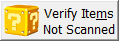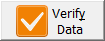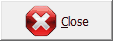When a stocktake record is opened from the stocktake in progress list the header (top part of the form) will show the previously selected criteria that applies to the stocktake. The lower part of the form will display the scanned data that has been transferred during the count process.
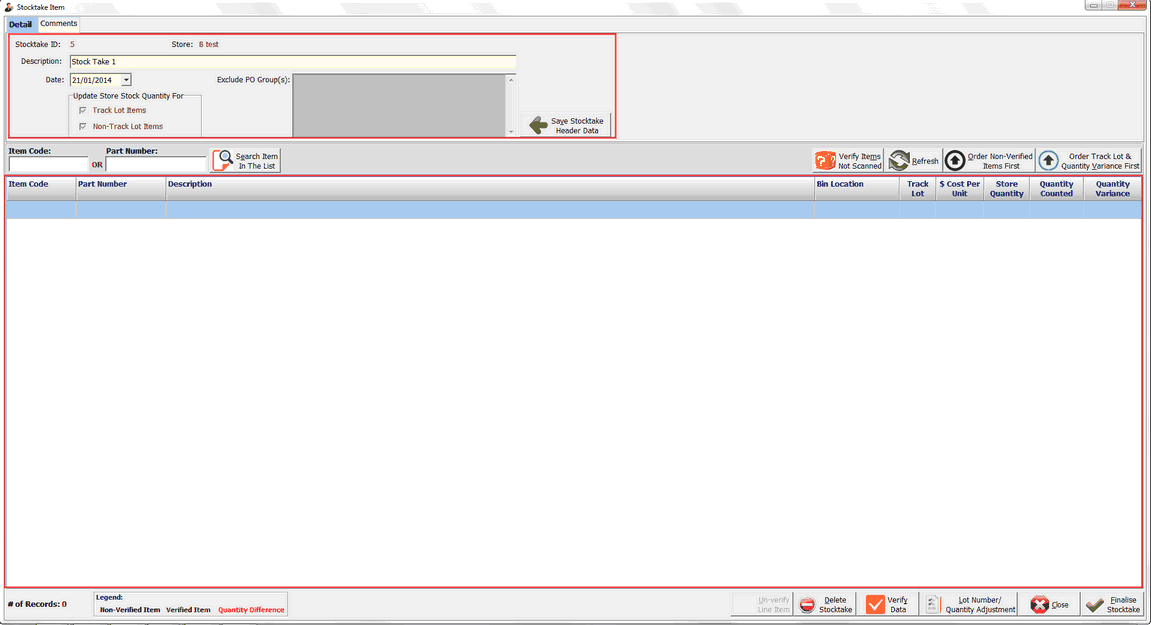
The description, Date and Comments can be modified until the stocktake is finalised.

|
Save button for stocktake header. i.e. Description, Date and Comments |
It display items that has been scan or counted and it allows user to verify the data and finalise.

Upper Section: Import stock & Filters |
|
|
Import stock from the store location, see Stocktake Store |
|
Update the Store stock grid |
|
Order grid to display Non Verified Items at the top |
|
Order grid to display tracked items & variance at the top |
Lower Section: Data Verification |
|
|
Un-verify the selected line item |
|
Delete the entire stocktake |
|
Verify data for Non-Tracked Items, see Verify Data |
|
Adjust lot number and stock quantity |
|
Close and Exit |
|
Finalise and commit the stocktake |