Creating/setup new stocktake
When creating a new stocktake certain criteria for the stocktake can be selected. PO Groups such as consignment stock can be excluded and there is an option to either update all store stock with the new count, which will require verification of any lot numbers in the store, or update only non-tracked store items can be selected. Either option will still give the actual count on the StockTake Report.
Select Stocktake from the main menu.
1. Select |
2. Select the stocktake location |
3. Type in the description of the stocktake |
4. Select the item type to be updated after the stocktake is completed. (Can not be changed once stock take has commenced.)
i.e. If Track Lot Items are ticked then the quantity of the tracked store stock item will be updated when finalised and lot numbers for all variances will need to be verified, otherwise quantity remains the same in the store. |
5. Select PO groups to be excluded in the stocktake
i.e. PO Groups that are ticked would be ignored in this stocktake |
6. Comments (If applicable)
|
7. Select |

|
"Update Store stock quantity" and "Exclude PO Group(s)" cannot be modified in the future.
A new lookup file must be created AFTER a new stock take is created and the Handheld scanners must receive these lookup files. |
 to create new Stocktake
to create new Stocktake



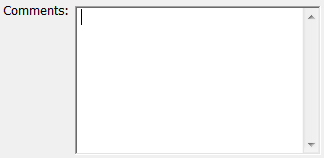
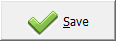 to save the current stock take
to save the current stock take