Saving/Exporting Charts and Data
Within the IPFX Live Graphs you can Save/Export the Charts and the Data behind the Chart.
To Save/Export the Chart and/or Data
- Select File.
- Select Save As.
- The TeeExportForm screen below displays.
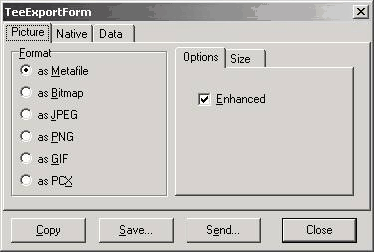
For Charts:
- Select the Picture Tab.
- Select the format you wish to export your Chart in.
- Select the Size, which will allow you to change the width and height of the chart.
For Data:
- Select the Data Tab.
- Select the format you wish to export your Data in.
- Select the Inclusions and delimiter formats you require.
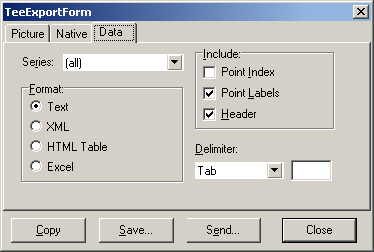
If you wish to copy the Chart/Data to another programme
- Select copy and paste into the programme you desire.
If you wish to Save the Chart/Data to a file
- Select Save and select directory as shown below:
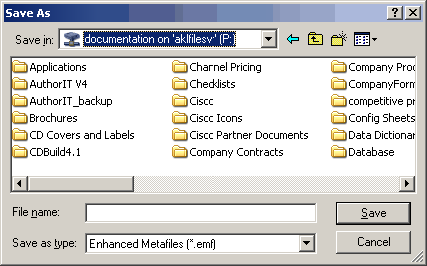
- Name the file and select where the file is to be saved.
- Click Save
If you wish to Send this Chart/Data as an email
- Select Send
- Your organisations email selection box will display as normal
Note: The report can be also be saved in the Native format. This is only relevant if opening files via the Teechart third party programme. Please note that IPFX Limited cannot make any changes to the Export/Save formats as this is a third party programme for Charts and Data.