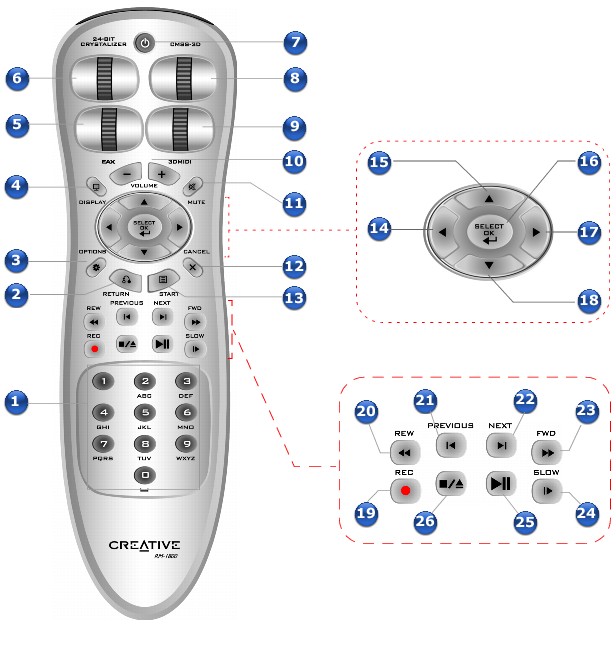Your Remote Control*
Designed for use with the IR Receiver*, X-Fi I/O Drive* or X-Fi I/O Console*, your remote control lets you operate your computer from the comfort of your sofa or bed, at a distance of up to 3 meters (approximately 9.8 feet).
Notes
- *Available with some models of your audio device, or as an upgrade accessory in some regions.
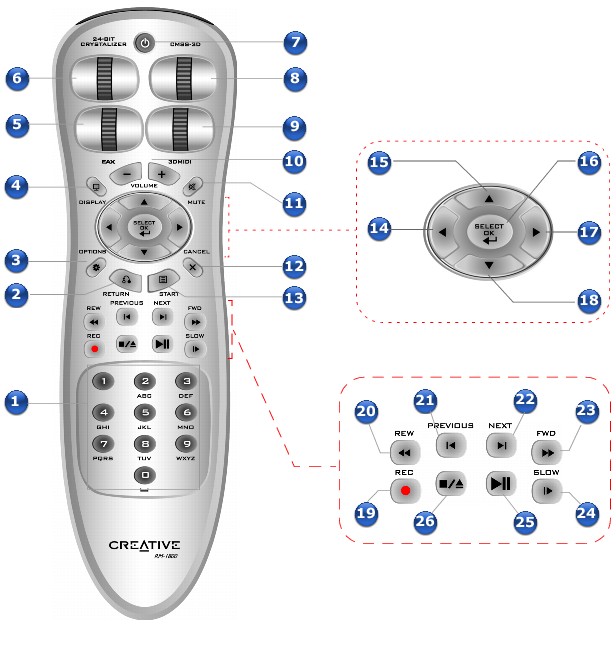
| |
Button or Scroller
|
Description
|
|
1.
|
Number pad
|
Use to select tracks for playback. To access a two-digit track such as track 10, press the 1 button followed by the 0 button (in quick succession).
|
|
2.
|
Return
|
Returns to a previous menu.
|
|
3.
|
Options
|
Displays the options menu.
|
|
4.
|
Display
|
Displays Entertainment Center when minimized or displays the Now Playing screen when it is maximized.
|
|
5.
|
EAX
|
Press repeatedly to progressively cycle through available EAX effects. Scroll forward or backward to adjust the amount of EAX effect applied.
|
|
6.
|
X-Fi Crystalizer
|
Turns the X-Fi Crystalizer effect on or off when pressed. Scroll forward or backward to adjust the amount of X-Fi Crystalizer effect applied.
|
|
7.
|
Power
|
Turns Entertainment Center on or off when pressed.
|
|
8.
|
X-Fi CMSS-3D
|
Turns X-Fi CMSS-3D on or off when pressed. Scroll forward or backward to adjust the amount of stereo envelopment between the front and surround channels on a multispeaker system, or the amount of virtualization on a pair of stereo speakers.
|
|
9.
|
3DMIDI
|
Turns 3DMIDI on or off when pressed. Scroll forward or backward to adjust the pan spread of the MIDI source in relation to the Front direction on the horizontal plane.
|
|
10.
|
Volume Up (+) and Volume Down (-)
|
Control the master volume of your computer.
|
|
11.
|
Mute
|
Mutes audio.
|
|
12.
|
Cancel
|
Minimizes Entertainment Center or closes any application that you are controlling with your remote control.
|
|
13.
|
Start
|
Displays Entertainment Center's main menu.
|
|
14.
|
Left
|
Scrolls left.
|
|
15.
|
Up
|
Scrolls up.
|
|
16.
|
Select/OK
|
Executes a selected option in a menu.
|
|
17.
|
Right
|
Scrolls right.
|
|
18.
|
Down
|
Scrolls down.
|
|
19.
|
Rec
|
Records the track that is being played back.
|
|
20.
|
Rewind/Left
|
Moves back within a track during playback or scrolls left.
|
|
21.
|
Previous
|
Goes to the previous track or scrolls up.
|
|
22.
|
Next
|
Goes to the next track or scrolls down.
|
|
23.
|
Fast Forward/Right
|
Moves ahead within a track during playback or scrolls right.
|
|
24.
|
Slow
|
Enables Time Scaling for CD Audio played back using a digital format, or MP3, WAV and VCD files. Press repeatedly to select the speed. To resume normal playback, press the Play/Pause button.
|
|
25.
|
Play/Pause
|
Starts, pauses or resumes current playback.
|
|
26.
|
Stop/Eject
|
Stops the current playback. Ejects your CD/DVD-ROM drive tray when no track is being played back.
|