Ripping audio CDs
To get music tracks from your CDs to your player, you will need a CD-ROM or DVD-ROM drive that can extract digital audio data, and Creative MediaSource Player/Organizer. Creative MediaSource Player/Organizer will read the audio information on your CD and convert it to the WMA format using the bitrate you choose.
The standard bitrate of most WMA files is 128 Kbps, although some are set higher, at 160 or 192 Kbps. Using the standard bitrate will ensure that your WMA files retain much of their audio quality. Higher bitrates will result in larger WMA file sizes, with better audio quality.
The time needed to successfully extract audio from a CD depends on:
To rip an audio CD using Creative MediaSource Player/Organizer
 to switch to Organizer view.
to switch to Organizer view. 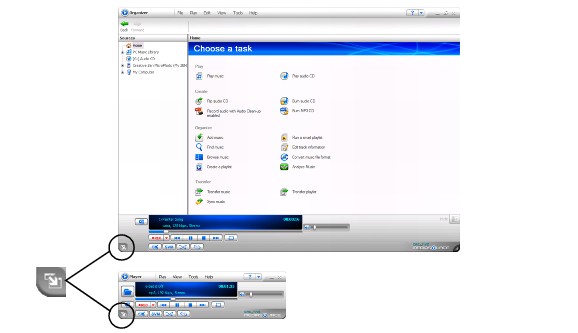
For more information about using Creative MediaSource Player/Organizer, refer to its online Help.