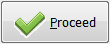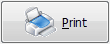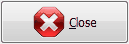When the batch wash has completed. Click on the Quality Activity button and select Check Washed/Thermal DisInfected Items from the menu to perform Batch Check.
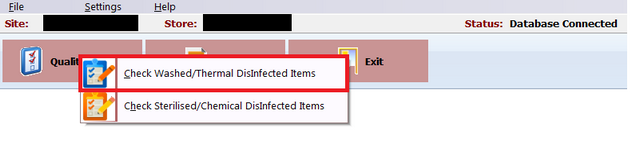
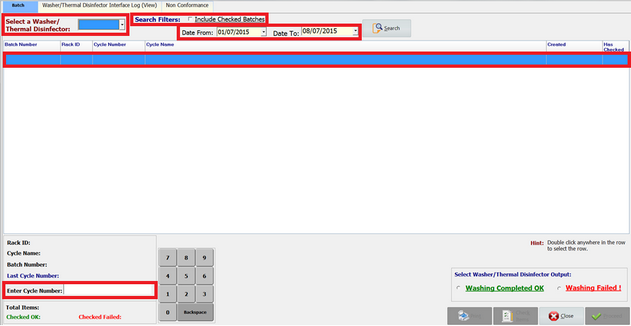
Performing a Batch Check
1. Select the Washer ID |
|
||
2. Searching by the date range |
|
||
3. To include batch that has been checked |
select check the Include Checked Batched
|
||
4. Enter the Cycle Number |
The previous cycle number will be displayed and it will suggest the next cycle number.
|
||
5. Select the Washer Output |
|
||
6. Click to apply |
|
||
7. Proceed with the Batch Check |
|
See Item check for individual checking
|
To Print preview of the select batch |
|
To Perform Item Check, i.e. Individually check each item, see Check Washed Items |
|
Close Window |
|
To complete the batch check, Note that the Cycle Number and Washer output (Pass or Fail) must be selected prior to proceed. |






 option.
option.